In today’s digital age, AI is constantly changing video creation and unlocking infinite potential. New tools simplify everything – from content creation to video editing and enhancements. In this article, we will be introducing one such all-in-one video toolbox. This fantastic toolkit seamlessly integrates the trifecta of video essentials (editor, video downloader and trimmer) to help your projects come to life with ease and precision. So whether you are a professional content marketer or someone with a story to tell, read on to enhance your video editing experience like never before.
In this article
Part 1. Introducing A Game-Changing All-In-One Video Toolbox

Meet Wondershare Uniconverter, a reliable all-in-one video solution that has been at the forefront of video conversion for over 17 years now. Uniconverter is not just a popular video editor to crop videos, it is famous for its leading video format support, exceptional conversion speed, and quality of the finished project. It is a very versatile software with more than 20 lightweight tools to enhance your project.
And that’s not all.
Unconverter goes beyond being a mere video converter with excellent toolset. It offers GPU-accelerated ultra-high-speed processing for 4K/8K/HDR videos, which is almost 130X the speed of a regular converter. This makes Univerconver the fastest video converter available today.
Notable Features:
- Convert files to over 1000 different video formats for different devices
- Batch conversion for up to 20 files simultaneously
- Download videos from over 10,000 online websites
- Record 1-minute video from any site on free plan
- Lightening fast conversion, which is approximately 130X the average conversion rate
- Easier video format compression with negligible quality loss
- Up to 90% video compression
Part 2. HD Lossless Video Conversion for 4K/8K/HDR Videos
Quality loss is common among video converters – especially if you cut and crop video online. Sometimes, this loss becomes so apparent that it changes the entire video experience. Wondershare Uniconverter avoids this problem by employing advanced AI features to minimize quality loss. It makes the output nearly indistinguishable from the source.
Feature Details:
To meet the highest accuracy demands, UniConverter allows users to customize various settings like frame rate, bit rate, resolution, etc. This way, it provides a tailored approach to video conversion that aligns with individual preferences and project requirements. Users can perform crop video editing or convert any video or DVD ISO file into 1000+ formats without compromising video quality. Moreover, UniConverter’s implementation of multi-thread conversion support enhances efficiency. It can convert up to 20 files at the same time. So, users get a seamless and swift process even when dealing with multiple high-definition videos.
Step Guidance – How to Use Wondershare UniConverter for Lossless Video Conversion
Launch Wondershare UnicConverter software and follow the steps below:
Step 1.
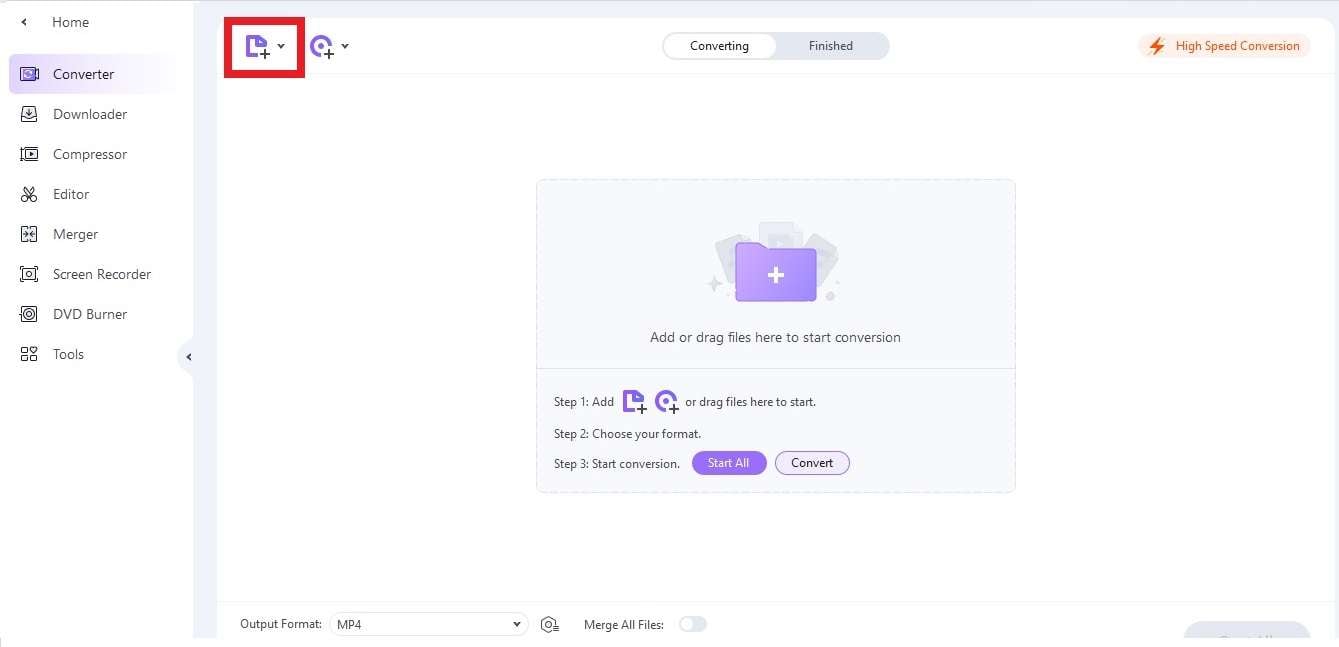
Import your videos into Uniconverter software using Add File or Load DVD options.
Step 2.
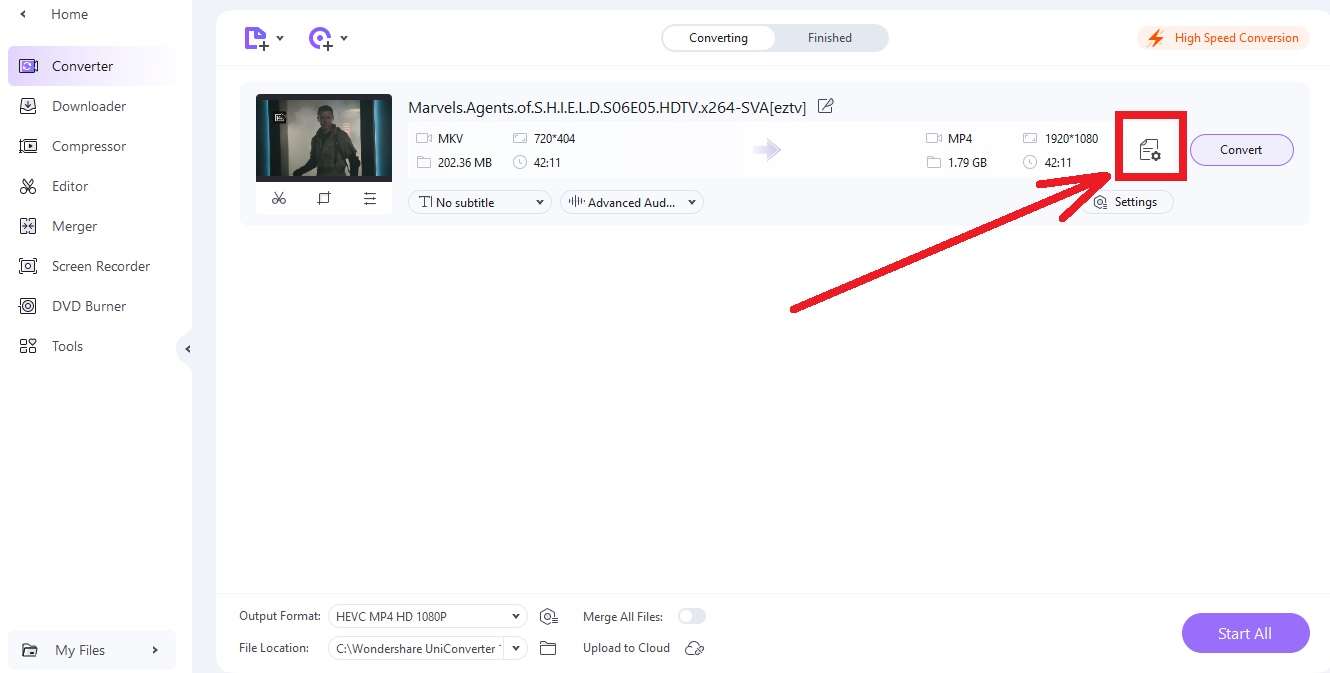
Select a suitable format for your videos using the drop-downright drop-down menu.
Step 3.
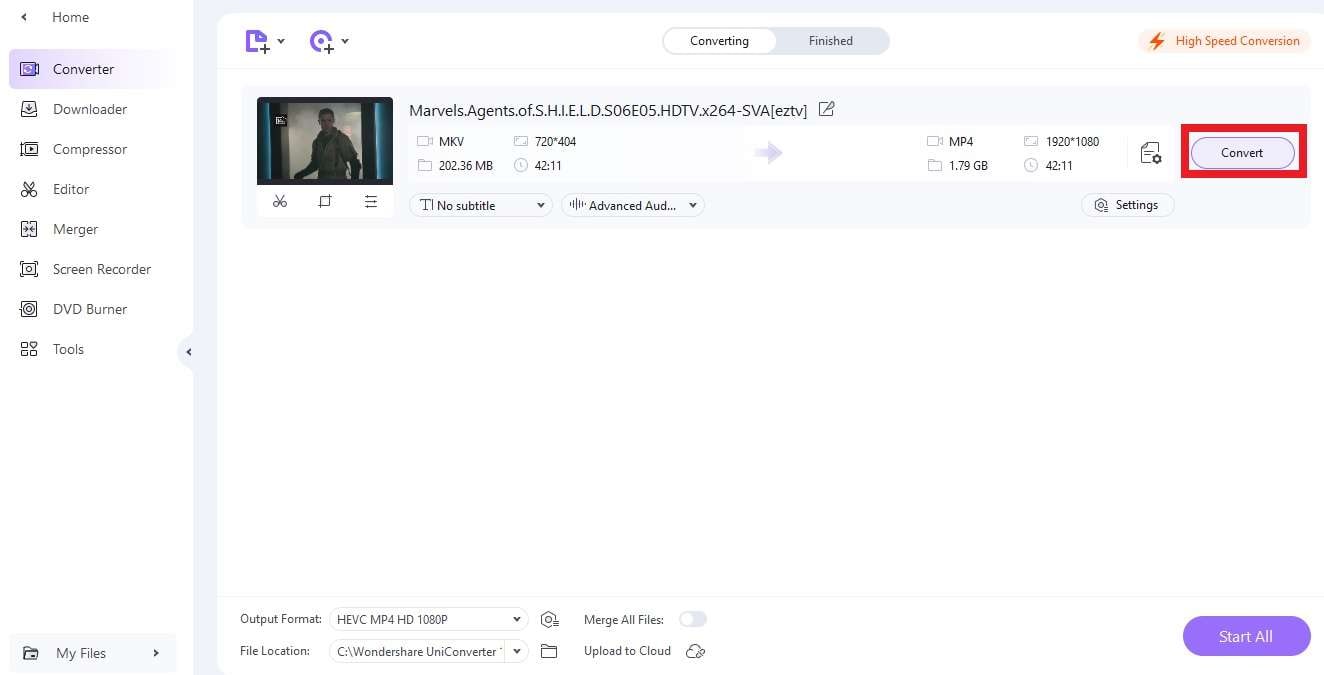
Click on Convert or Convert All (if you are converting multiple videos simultaneously)
Part 3. Easy Video Downloads from Over 10,000 Websites
Most video downloaders support a handful of websites. They also limit the downloadable formats and the number of videos you can download simultaneously. This is no longer a problem with Wondershare UniConverter. UniConverter can download multiple videos from over 1000 websites in a single click without breaking a sweat.
Feature Details:
When you paste a URL in UniConverter, it is analyzes the video automatically. It then gives users various options for downloading Video, Audio, Thumbnail, and Subtitles. Users can download simple non-HD videos with the trial version, but the full version removes all restrictions. As an additional perk, UniConverter introduces another notable feature, allowing users to record content from any website or their computer screen. The result is a versatile tool that simplifies downloading and recording without compromising flexibility.
Step Guidance – How to Use Wondershare UniConverter for Downloading Videos
Step 1.
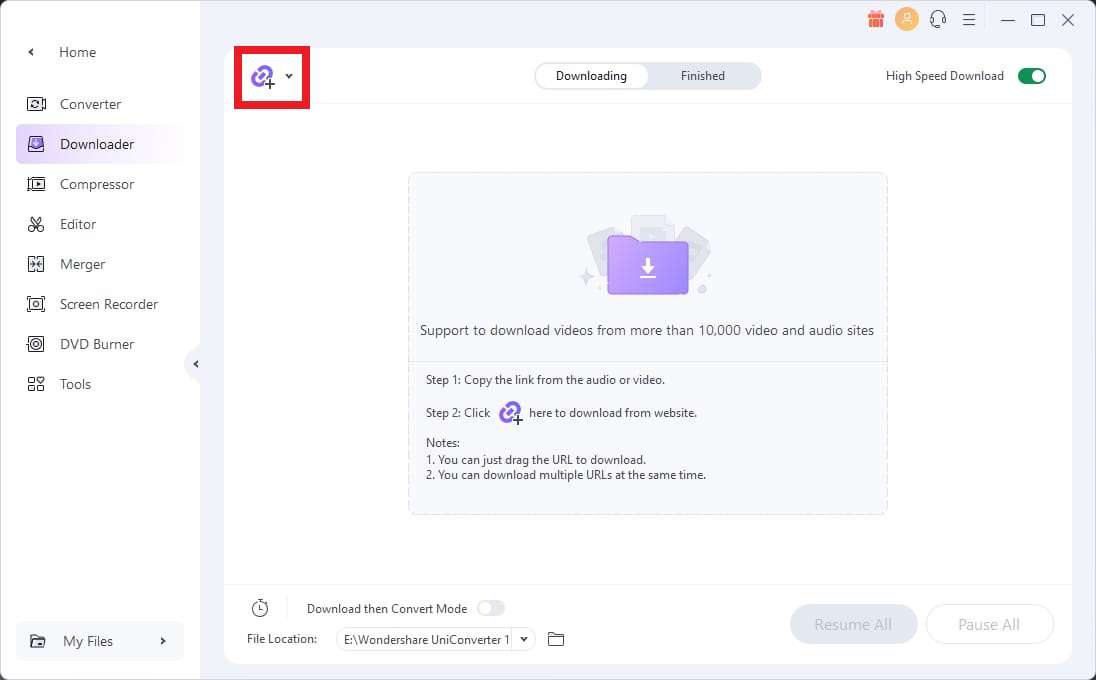
Go to UniConverter’s video downloader. Paste the URL(s) in the Paste URL box and click Download.
Step 2.
Wait a few moments as Uniconverter analyzes your video.
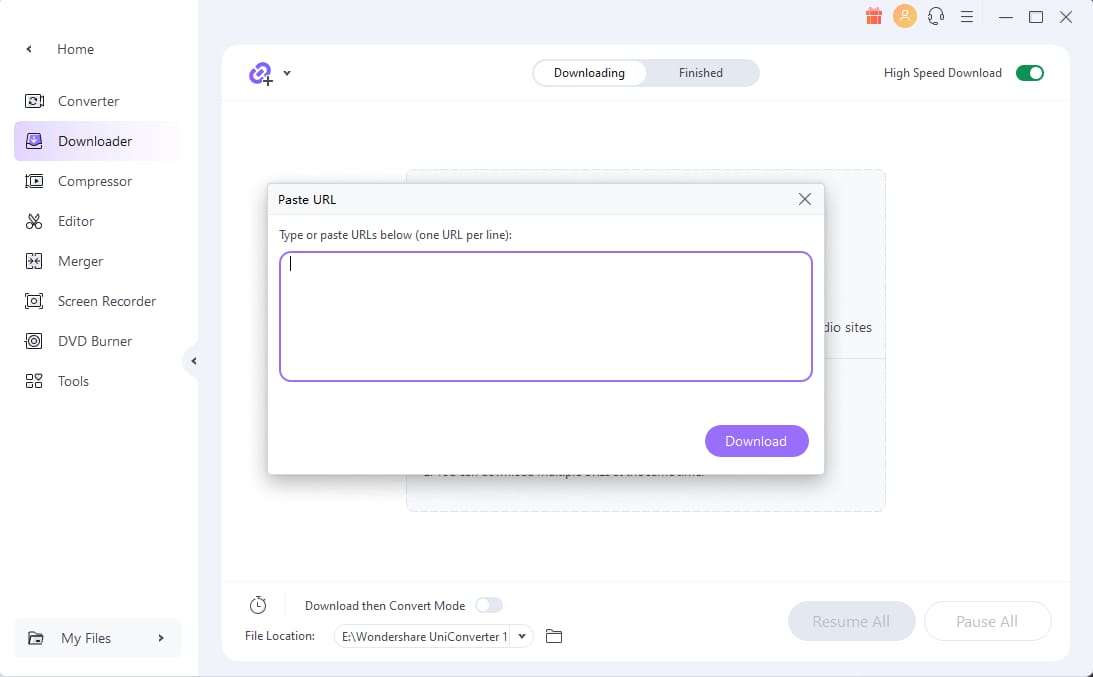
Step 3.

Select suitable video, audio, and text settings and click the Download button to download your content.
Part 4. Transform Longer Videos Into Shorter Ones With Precision Video Trimming
Do you have creative ideas for your content but do not know how to edit longer videos? With Uniconverter’s Smart Trimmer, that is not a problem at all. Smart Trimmer is a video clipper and joiner tool in Uniconverter
That lets you easily edit longer videos into shorter ones, remove awkward silences, and do so much more.
Feature Details
With UniConverter’s video trimmer and merger tool, you can unlock a whole suite of enhanced video editing capabilities. Users can tailor their content to perfection by effortlessly trimming videos into shorter clips, eliminating unwanted segments, and splitting lengthy videos into easily sharable clips. Additionally, UniConverter offers a range of extra features like video cropping, watermark addition, effects application, subtitles generation, and audio adjustments, among others. With this comprehensive set of tools at your disposal, you are all set to create videos that truly stand out.
Step Guidance – How to Trim Longer Videos With Wondershare UniConverter
Step 1.
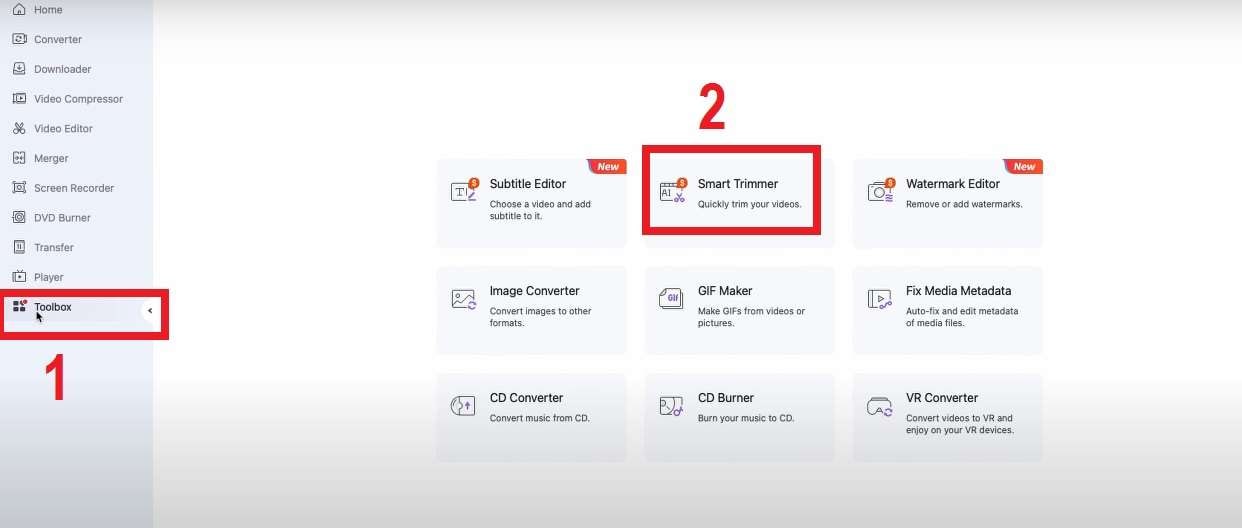
Open UniConverter, click on Toolbox, and go to Smart Trimmer
Step 2.
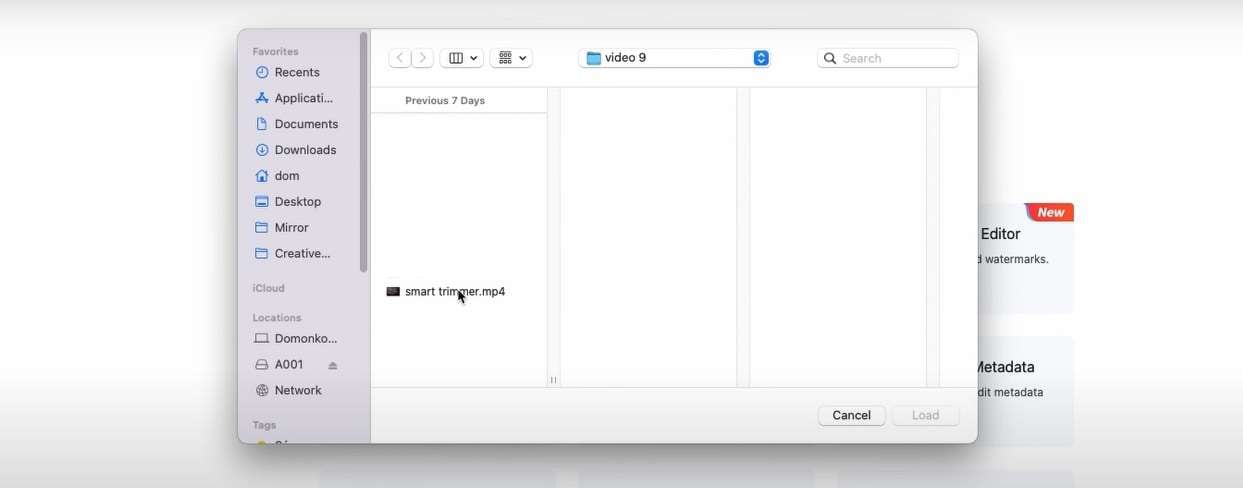
Export the video you want to trim
Step 3.
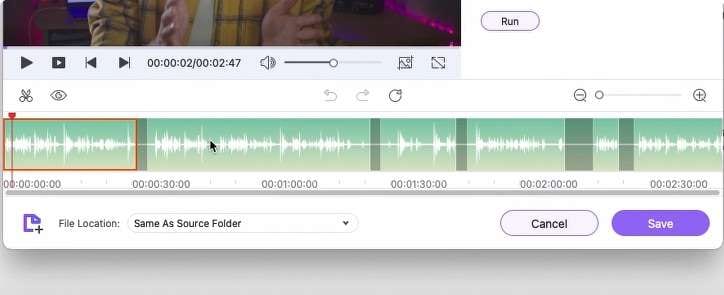
Remove silences and clip various sections on the timestamps
Step 4.
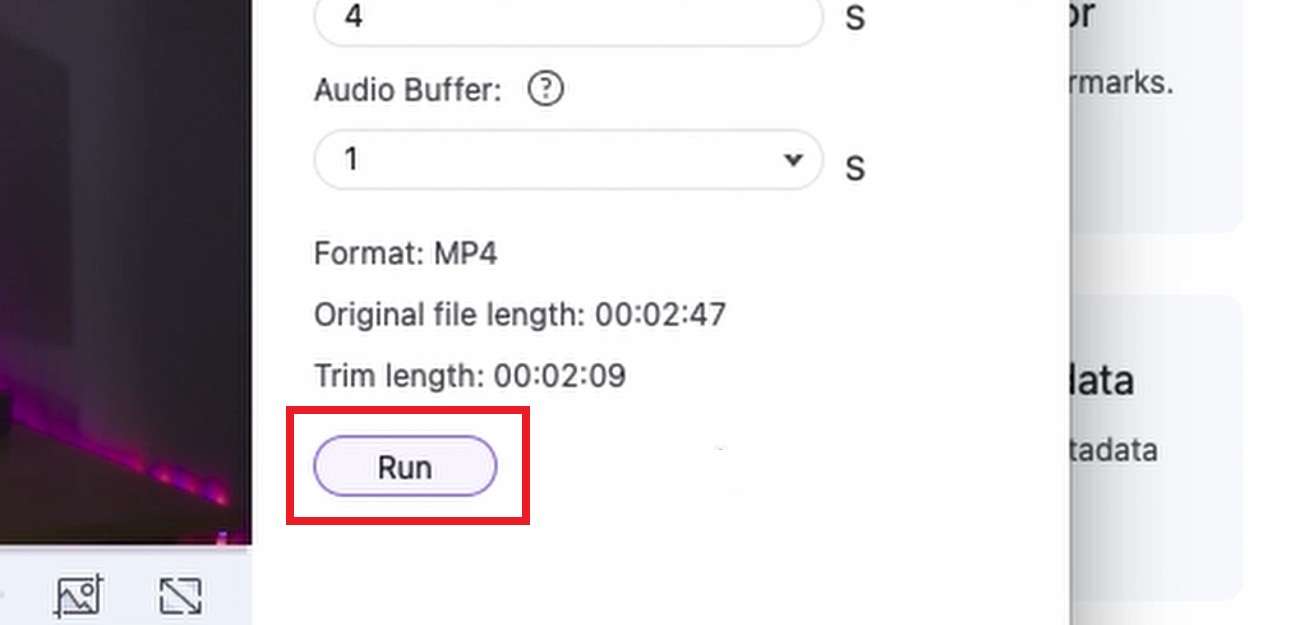
Do not forget to Run your video to see what all changes look like before exporting.
Step 5.
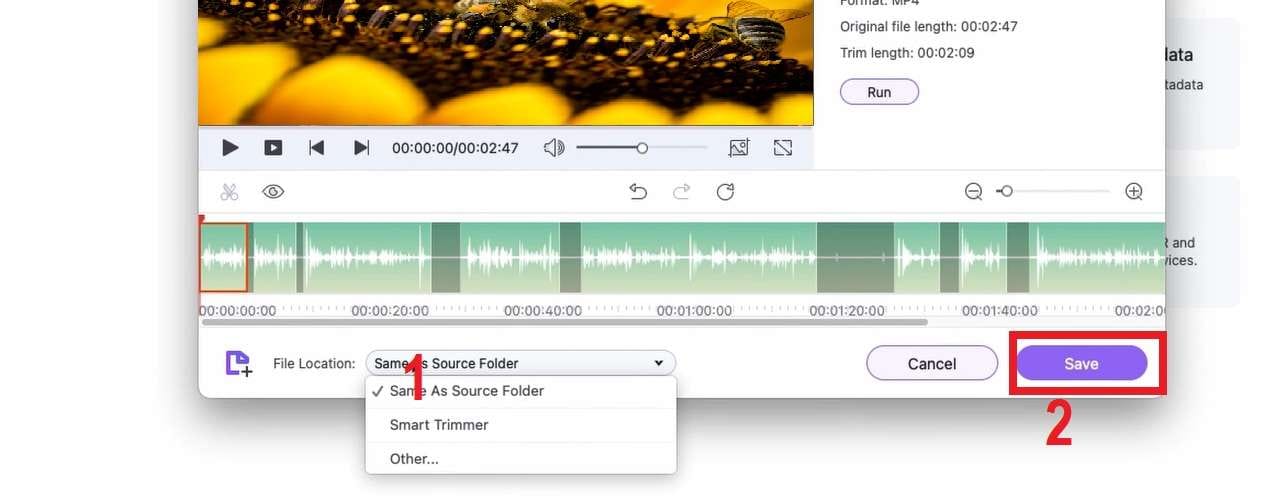
If the video runs fine, select the Output folder and Save your project.
The Smart Trimmer will do its magic and export your trimmed video. You can then import to UniConverter again to add effects, subtitles, crop and edit video, etc.
Part 5. Applications and Examples
Let’s now delve into some practical examples and real-world applications where UniConverter can seamlessly integrate into your creative endeavors.
1. Content Creation for Social Media
People have short attention spans today. So if you have a longer clip or vlog, you can use UniConverter’s precision video trimming to create engaging short clips, ensuring your content captures audience attention much better. It can also be helpful if you are developing educational material and want short videos for focused learning.
2. Professional Video Editing Made Easy
If you are working on a professional video project that demands high-quality visuals and seamless transitions, you can use UniConverter. Its lossless video conversion capability maintains the best video quality throughout your editing process. You can apply effects, adjust audio, and quickly add subtitles, ensuring the final product meets your highest standards.
3. Personalized Multimedia Presentations
Going for a business meeting? With UniConverter crop video editor, you can easily curate personalized multimedia presentations. You can crop videos, add watermarks, and apply various effects to create a polished presentation that leaves a lasting impression.
4. Downloading Lectures for Class
UniConverter’s video downloader supports bulk downloading. If you are a student, you can download all the lectures of a particular course in one click and keep them organized in your laptop.
Conclusion
Wondershare UniConverter is a dynamic force for content creation, offering an exceptional suite of features.
From lossless video conversion for 4K/8K/HDR content to facilitating seamless downloads from over 1000 websites and precision video trimming, this video downloader trimmer is a versatile companion for content creators across multiple domains. As the digital landscape continues to evolve, UniConverter keeps adding new AI-powered features, empowering users to transform their ideas into reality with efficiency, creativity, and uncompromising quality.








