Unlock the secrets of a flawless YouTube clip cutter with our guide. Whether you're a seasoned content creator or just starting, our comprehensive YouTube clip tips and techniques will empower you to trim and edit videos effortlessly. Discover the precision and efficiency of KwiCut’s cutting-edge AI technology, making your editing process a breeze. Elevate your content quality and engage your audience with seamless, professional video clips!
In this article
Part 1: AI Tool Recommendation to Cut YouTube Video: KwiCut
To cut YouTube videos, an AI tool is required to deal with all kinds of productivity in the video trimming process. For example, it enhances the quality of work with less effort and consumption of time. Therefore, we introduce KwiCut, developed by a well-known AI platform, Media.io. Kwicut comes up with AI features and tools to cut YouTube videos.
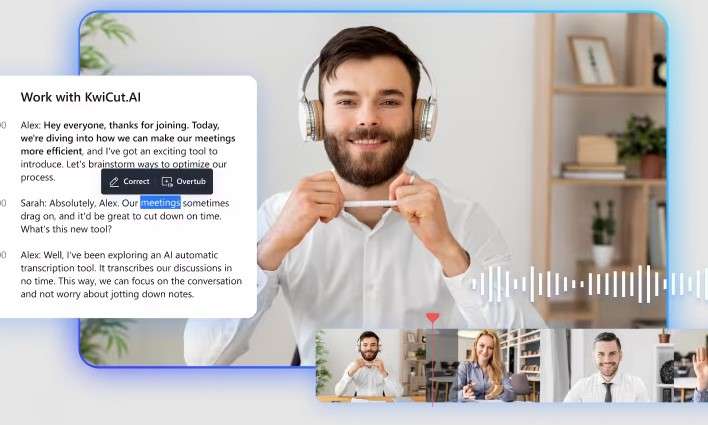
Are you ready to generate a perfect clip by enhancing the voice quality, removing unnecessary and additional words, and improving the video's visuals? So, let’s go through the procedure to edit lengthy videos effortlessly at your fingertips with Kwicut. It uses GPT-4.0-powered AI technology to cut YouTube videos. To better understand KwiCut, let's discuss the availability, price, key features, pros and cons.
Availability: Windows / Web
Price: Free to all
Key Features:
- Use GPT-0.4 technology to transform the lengthy videos into short clips.
- The AI video clipping magic feature in KwiCut effortlessly transform viral clips into engaging clip that can be shared on different platforms.
- Face-focused precision is a feature that helps enhance facial visuals in video. It ensures perfect framing during the YouTube Clip Cutter
- KwiCut automatically generates the title and description for each short clip using its Title and Description generation feature.
- One click share feature in KwiCut allows users to directly export their videos.
Pros:
- KwiCut offers AI technology that is involved in productivity with less effort.
- Get your work done in a few easy steps.
- The functionality of KwiCut is easy to understand and very friendly.
- It offers many other tools along with cutting YouTube videos, such as enhancing voice quality, improving facial visuals, enhancing objects in the frame, etc.
- Users experience fast speed in KwiCut during the process of cutting YouTube videos.
Cons:
- KwiCut YouTube clip cutter requires an internet connection for browser version.
- It is not available on MacOS or Linux. But can be used on the browser and Windows.
Part 2: How To Cut a Clip from YouTube? Step-By-Step Guidance to Use KwiCut
Usually, people get into trouble cutting the clip with the help of KwiCut. But this will not happen anymore because we will provide you with a detailed tutorial on how to cut a clip from YouTube. Step-by-step guidance will ensure you fulfill the procedure to cut YouTube videos.
Step 1 Open the KwiCut Website
First, users need to get access to KwiCut on their devices. KwiCut is available online on any browser and Windows. Let’s begin with opening the KwiCut Website on your browser.
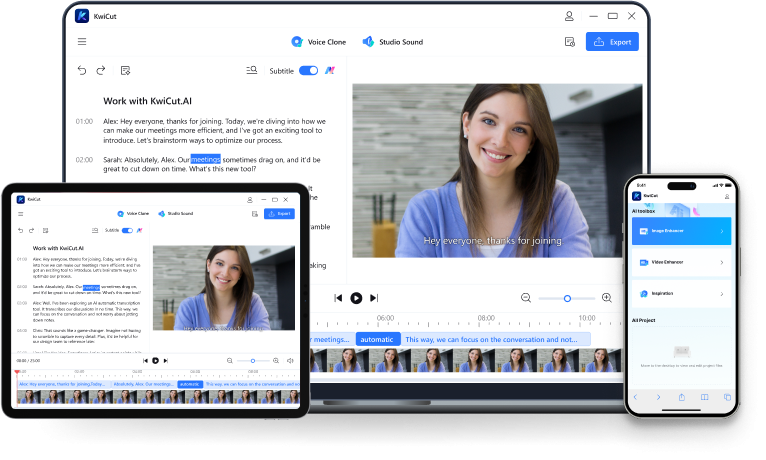
Step 2 Upload The Video
The next step is to upload the desired video on KwiCut to make the short clips. To begin this step, click "Create a Video>Upload video or audio." It will take a few seconds to complete the upload process. Please wait until the video is wholly uploaded; you can edit it and cut YouTube videos according to your requirements.
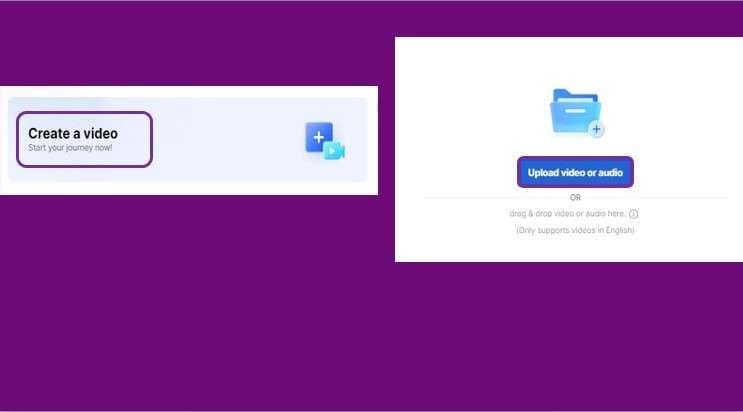
Step 3 Edit The Transcript to Cut YouTube Video
After uploading the file to KwiCut, you'll get a transcript of the whole video on the screen. Users can easily edit the Text from the transcript to remove unnecessary words. Click on the Text>use backspace to remove it. The fantastic thing about KwiCut is that it uses AI technology to adjust the clips in the video automatically according to the adjusted transcript.
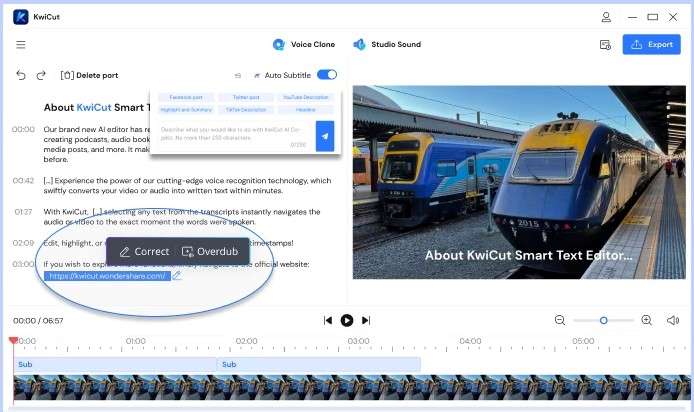
Once you’ve edited and completed the procedure to cut the YouTube video, review the transcript thoroughly to ensure the editing is done. To have a better understanding, check out the given image.
Step 4 Export the File into Media
The Final and Last step is to export your work into the device. KwiCut offers multiple options to download or export files to another social media platform. You can directly export your professionally edited content into different formats, such as TXT and SRT. To export the file, click on the Export option at the top right corner of the screen. Select the format>Confirm to download the file finally.
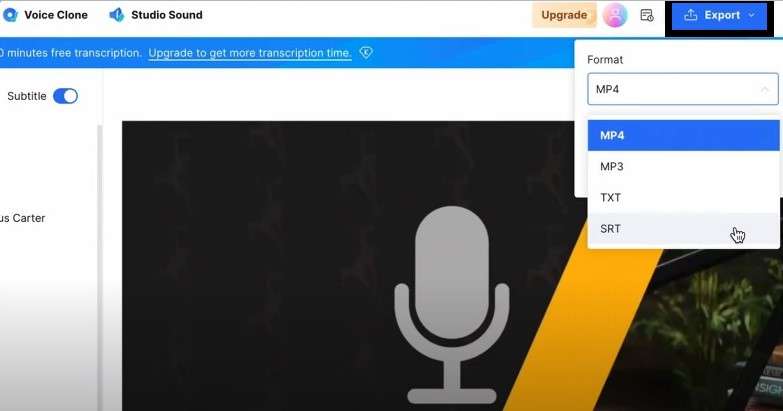
Part 3: Useful Tips to Consider in YouTube Clip Cutter
More than access to a fantastic AI tool is required to cut YouTube Videos. It would help if you learned tips to turn your time into something productive and creative. AI tools reduce the burden of work and bring improvement in projects, but there are some aspects that humans must consider during the editing process. So, let's discuss them in detail.
1. Start With Proper Planning
Whatever you start, proper planning is essential. If you plan all the aspects of cutting YouTube videos, it will be easy to differentiate between the necessary and unnecessary content. Review the entire video carefully and identify the unusual sections that require trimming and cutting.
2. Ensure the Placing of Video
Analyzing time and pacing plays a vital role because it decides whether to speed up or slow down certain passages to keep the audience interested—also, attention to visual and aural components, such as background music and transitions. You must know how to keep a logical flow between scenes or topics in case your video has multiple of either.
3. Focus on Smooth Transitions
If transitions are involved in the clip you are using, adopt some tricks to keep it smooth and inflow. Smoothness in your content will make it look more appealing and original.
It is beneficial when there is less abrupt change in the location, time, or topic matter. A vital movement can coincide with the transition to divert the audience's attention from the cut and lessen its overall visibility.
4. Create a Backup for the Original File
Some blunders in the editing process can make you regret efforts you wished you could have done before. Having an original backup file on your device can lessen this hassle. For example, in a hardware malfunction, software bug, or accidental deletion, having a backup guarantee that your work is safe and can be restored with little to no loss.
Part 4: FAQs
-
Is There a Free Version of Kwicut?
Yes, KwiCut offers a free version but has limited transcript access. To enjoy unlimited editing, users need to get the premium package with a free trial to experience all the advanced features and tools. -
Can I use KwiCut on Android Devices?
Sorry, Kwicut does not have an app version to cut YouTube videos. But it has accessibility on the browser. So, users can use it through Chrome and edit the video to remove unnecessary clips from the video. KwiCut can only be used in Windows and on the browser. -
How long does it take to Cut YouTube Videos on KwiCut?
It takes a few steps to cut a YouTube video because KwiCut offers the best AI technology, which effortlessly edits the whole video. -
How do you cut a clip from YouTube using any AI tool?
YouTube itself does not have a built-in video editing feature, so there is a need for an AI tool like KwiCut to Cut YouTube video.
Conclusion
Every user who edits the YouTube video and cuts the additional clips has his purpose behind it. Usually, people use such clips to upload onto another platform. In video marketing, there are some aspects to know to adjust the video appropriately.
To Cut YouTube videos, KwiCut is recommended because it comes with multiple AI features that help users attain the perfect output in very little time. Along with the best AI tool to proceed with the YouTube clip cutter, keep some tips in mind. Such skills will lead your clips to a whole new level and allow you to generate a high-quality product rapidly.








