The truth is this, be it in personal speeches, interviews, podcasts, conversations, etc., filler words are almost inevitable. However, they do not make for the most professional and quality text or audio; if anything, they can be off-putting, so removing filler words from text and audio files is essential.
In this article
Part 1. What are Filler Words?
Also referred to as discourse makers, filler words are words we call upon to fill in the pocket of spaces in interviews, speeches, podcasts, lectures, business meetings, video messages, etc. when we don't know what else to say or the words don't seem to come out when we want them to. Mostly, they are subconscious and unintentional and aren't part of the main discourse.
They occur primarily in speeches because thinking and speaking at the same time can cause the brain to stall while processing what to say next or the words to use in passing messages correctly. They can also indicate mood, feelings, or general hesitation before delivering unpleasant information.
Part 2. Why Should We Remove Filler Words?
If you are wondering why we should remove filler words from text and audio files if they aren't that big a deal, well, they kind of are. Although they are mostly subconscious and natural, one of the rules of good communication in both speech and writing is conciseness. Nobody likes to read or listen to lengthy ramblings, especially when they could be shorter and make better sense, which is why it is important to remove any unnecessary words so that the listener or reader can focus on the main subject.
Essentially, the fewer the words are, the stronger the message, and since filler words add nothing to your message other than distract listeners, removing them becomes necessary!
So, this guide discusses the best ways to remove filler words from your audio files for an overall better listening experience and steps and tips on how to go about that!
On the other hand, while many may argue that filler words are not the best in portraying professionality in a text or audio file, others will argue for authenticity. Although no research has proven this to be either right or wrong, some people prefer their script, manuscript, podcast, video messages, etc., to be as authentic and natural as possible, and that means filler words and all. So, for people like this, maybe removing filler words does not work for them. But for the majority that would rather you get straight to the subject of the message, filler word removal is the only option.
Part 3. How to Easily Remove Filler Words with Online Tools?
We know by now that online tools are some of the best when it comes to converting audio to text, removing echoes and reverberations, cleaning up audio files, etc., and they are also the best when you want to remove filler words from text and audio files.
One thing for sure about online filler word remover is that they mostly don't require any additional app installation or plug-in to work, and they are compatible with every browser, device, and operating system.
So, let us demonstrate how you can easily remove filler words from your conversations, interviews, podcasts, video messages, speeches, etc., using online tools.
Option 1. Descript Filler Remover
According to research, speakers who avoid filler words sound more persuasive, educated, and serious-minded, and thankfully, you can make your audio file as professional as they come using Descript Filler Remover. It has a convenient filler word removal feature that instantly detects superfluous filler words and removes them from your audio file in just a few clicks.
Step 1. Import and transcribe your audio file.
Your first course of action is to create a new project on Descript and upload your audio. You can do this by either using the drag-and-drop method or clicking the Choose a File button to import it. Descript will automatically start to transcribe your file, which shouldn't take long, depending on the length of the audio.
Step 2. Look over the detected filler words.
Once the transcription is complete, it immediately labels filler words found within transcribed text such as "but you know," "hm," "I guess," "I mean," "I suppose," "kind of," "like," "mmm" "or something," "right," "so," "sort of," "uh'" "um," "well," "you know," "you know what I mean," and "you see" with a light-blue underline.
Step 3. Delete detected filler words manually using the transcript
You can use a few options to remove the detected filler words here. You can do so one at a time in your transcription or highlight a filler word using your cursor, then hit the Delete key so that Descript will remove that word or phrase from your audio file. It will also automatically crossfade the newly merged regions to create a seamless edit.
You can also identify them yourself or run Descript's Filler Word Detection, which will underline each filler word in light blue.
Alternative Step. Delete filler words automatically using the "Remove Filler Words" tool.
Instead of removing the detected filler words manually, which could take time to complete, you can do this automatically. Click the wrench icon at the top of your transcription and select "Remove filler Words…" When you do this, a sidebar displaying all the detected filler words will be brought out, giving you the option of "Delete" or "Ignore." The first option removes the filler words from both audio and text files, while the second option removes them from the audio file only but crosses the word out in the transcript so you can see it was there.
Then, select Replace with gap clip to insert a gap the length of the word removed in the audio, and click the "Apply" button to apply changes. You can also select "Apply to all" to do this for every filler word in a single click.
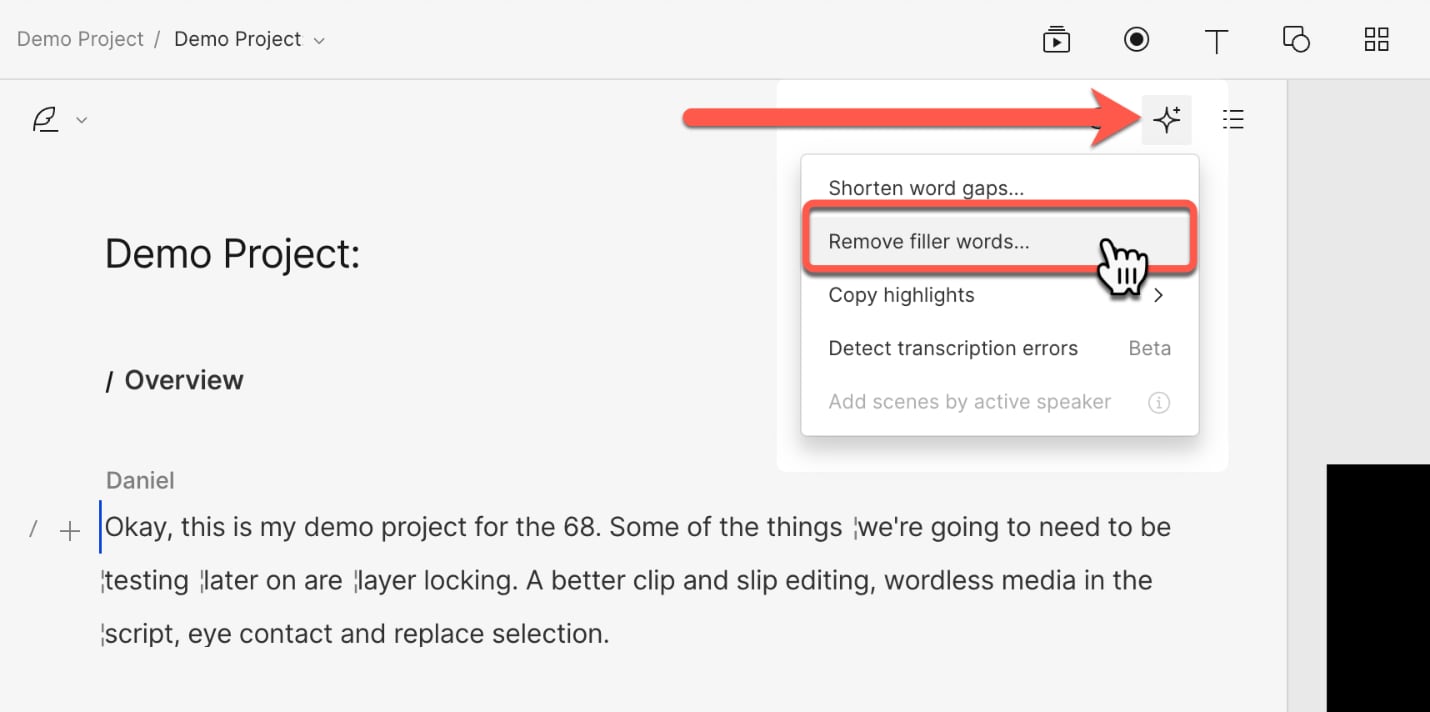
Option 2. Podcastle.ai
Podcastle is another excellent AI-powered tool for detecting and removing filler words from audio files. It is swift, easy, efficient, and, most importantly, accurate.
Removing filler words using Podcastle requires just three easy steps.
Step 1. Upload and transcribe your audio file
The first step in filler words removal using Podcastle's AI tool is to upload your audio file and transcribe it to text using the audio editor by clicking the "Upload" button to add an already existing recorded file and select "Transcribe."
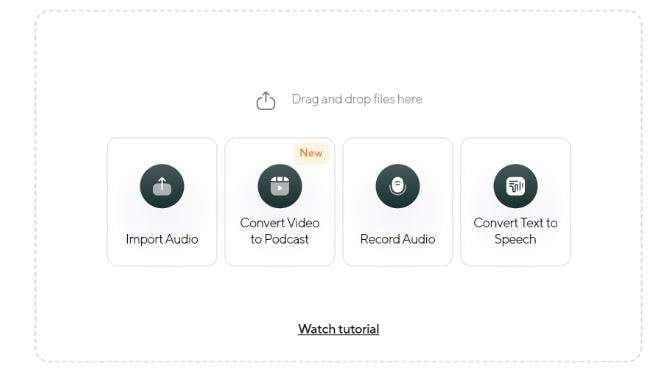
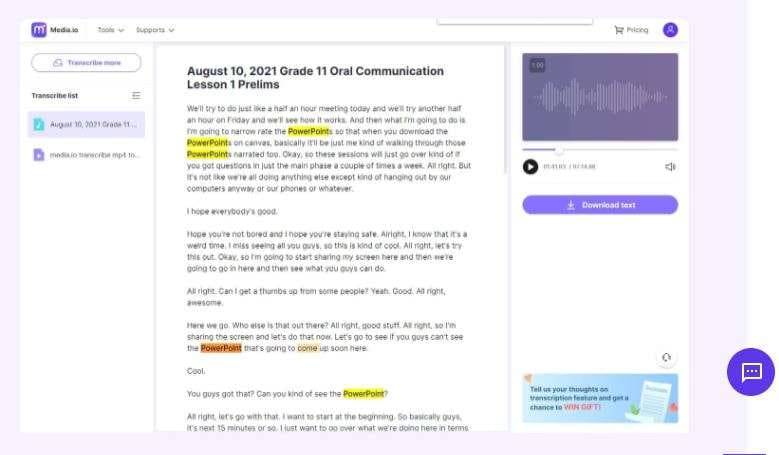
Step 2. Enable filler word detection
Once your audio is uploaded and transcribed, right-click on it and toggle "Detect Filler Words" ON, and they will become highlighted in seconds. This is an essential step, as the AI tool will not detect filler words without this step.
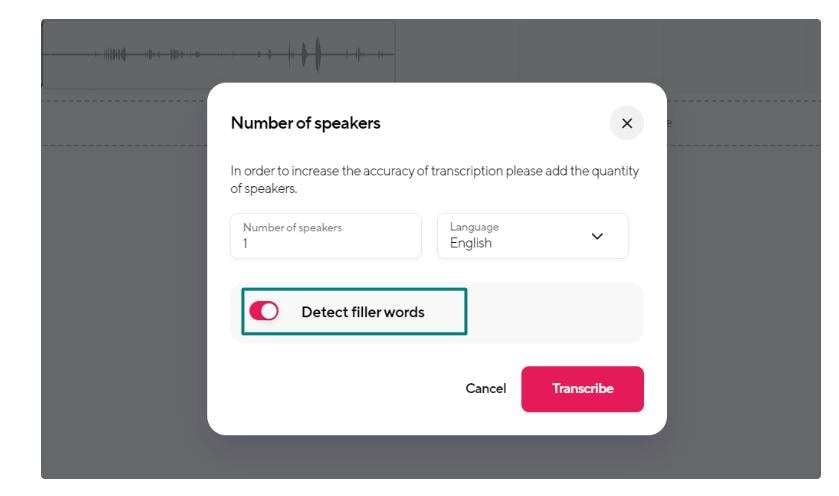
Step 3. Remove filler words.
You can now go ahead and remove any unwanted filler words by selecting "Ignore" or "Delete," and Podcastle will handle the rest. It will also smooth out the remaining audio file, removing gaps from the places where filler words were removed.
And in these three easy steps, you have successfully removed the unwanted "uhms," and the "ermms" from your podcast, interview, speech, and any other audio file you may have.
Option 3. Cleanvoice.ai
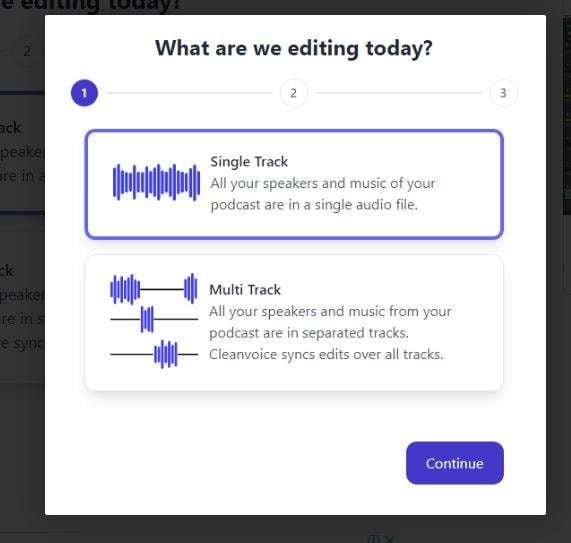
Cleanvoice is an AI-powered tool created specifically to automatically filter out words or sounds such as um, ah, and uh in any language. Its user interface is housed on its website, and it uses an easy and user-friendly drag-and-drop system for uploading files.
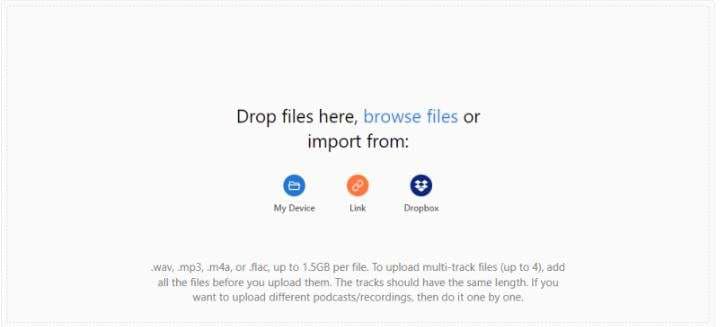
Once you upload the audio, enter in your license key, then hit the "Clean my Audio" button to start the process of filler word removal. It is a simple process that doesn't take much time, depending on the length of your audio file. The system will send a download link for your filtered file to your email once it's ready, which should be viable for 7 days!
In addition, Cleanvoice also uses an advanced algorithm to preserve the natural flow of the speaker's voice so that listeners will not notice that a word or phrase was removed. You can also use it to adjust volume levels and remove any further background noise from your audio file, further improving its quality.
Part 4. Expert Tips - Remove Filler Words without Extra Tools
In the world of AI, there is almost nothing better than AI-powered tools. In this case, they are great because they use Natural Language Processing algorithms to automatically identify and filter out filler words from podcasts, speeches, interviews, etc.
They also apply complex programming rules to correctly analyze, identify, and remove filler words, and they generally make recording easy and worry-free. However, there are other ways and practical tips to help in filler word removal, and although they may not be cloud-based or AI-powered, they get the job done.
Here are some practical tricks and practices that can help you significantly reduce filler words' use.
- Slow down while speaking
- Pause intermittently
- Record yourself and evaluate your vocabulary from time to time
- Present in front of a trusted audience as practice so you can get more comfortable before speaking to a real audience and take their constructive criticism.
- Expand your vocabulary so you don't over-flog certain words and phrases or be forced to use filler words while waiting for the right word to come to you.
- Become more aware of your speech pattern and figure out what needs to be improved upon
- Finally, practice as much as possible.
Conclusion
Filler words do not mean the end of the world, but they don't always make for a good listening experience, so if you can, it is best to eliminate them. Thankfully, we have tips, practices, and AI-powered tools for filler word removal.
So, before sharing your podcasts, video messages and recordings, speeches, and any other audio file you may have, make sure that they do not have any unnecessary noises, words, and phrases in them by simply running them through any of the three tools we described in this guide.








