TikTok is a social media platform with over 1 billion active accounts worldwide. Users can watch, create, and share 15-second videos for entertainment, marketing, or education. According to statistics, this platform has a large user base of Gen Z, with a majority of females. Some of them simply have conservative privacy concerns, so they limit video visibility on their TikTok account.
You might be wondering if that option exists. Yes, it is; you can make your TikTok videos private. If you want to learn how to make a TikTok video privately, read this article and follow the steps.
In this article
Part 1. A Guide to Making TikTok Videos Private
Videos with sensitive topics and personal affairs are meant to be shared with privacy. Keeping that in view, TikTok introduces several ways to limit sharing videos. If you forget to share the video with privacy, you can make it private after posting. To find out how to make TikTok videos private, go through the upcoming steps.
Step 1 Record Your TikTok
Launch the TikTok app on your phone and continue to record a video on your device. After recording, you will be navigated into the “Post” screen where you can find the permission options.
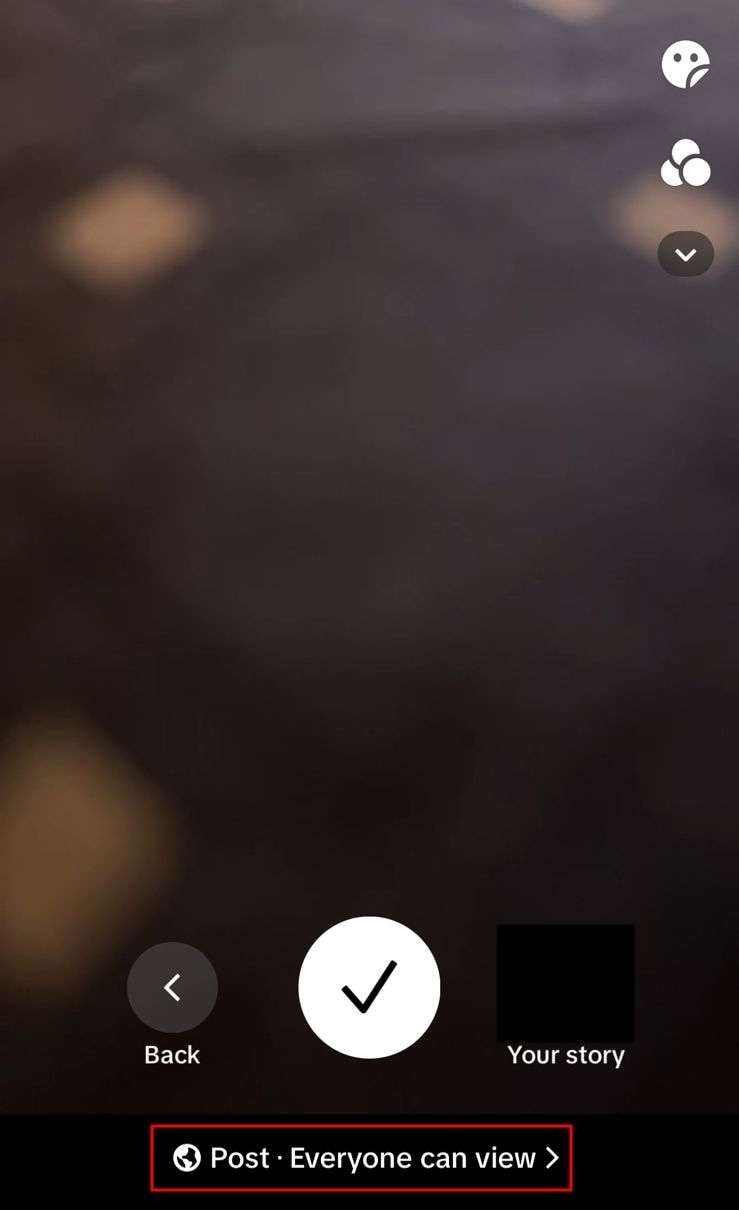
Step 2 Set Permissions Criteria
This opens a pop-up where you can select “Only you” under the “Who can view this post” section. You can also select “Friends” for sharing it with a very specific group.
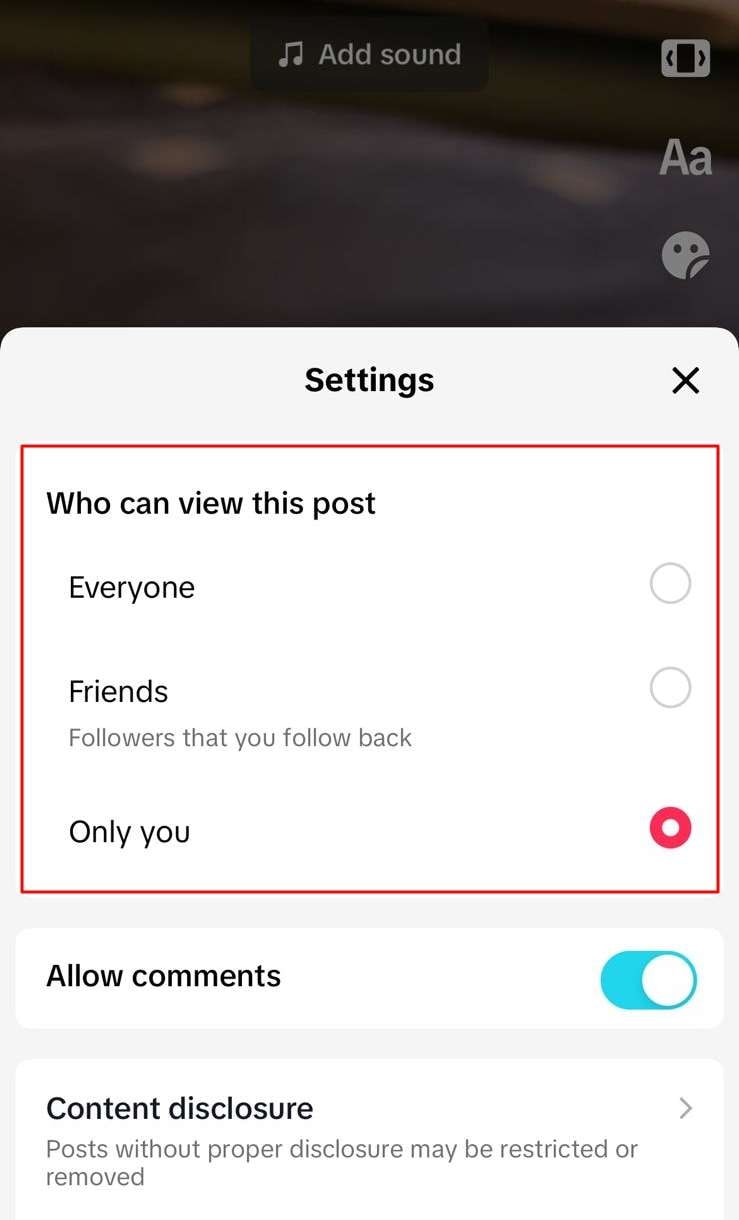
Step 3 Change Privacy Settings in Published Videos
If you posted the video before setting any privacy settings, go to your video. Click on the three dots option and find an extended menu of "Send to." Swipe the bottom line towards the left and hit the “Privacy Settings” icon.
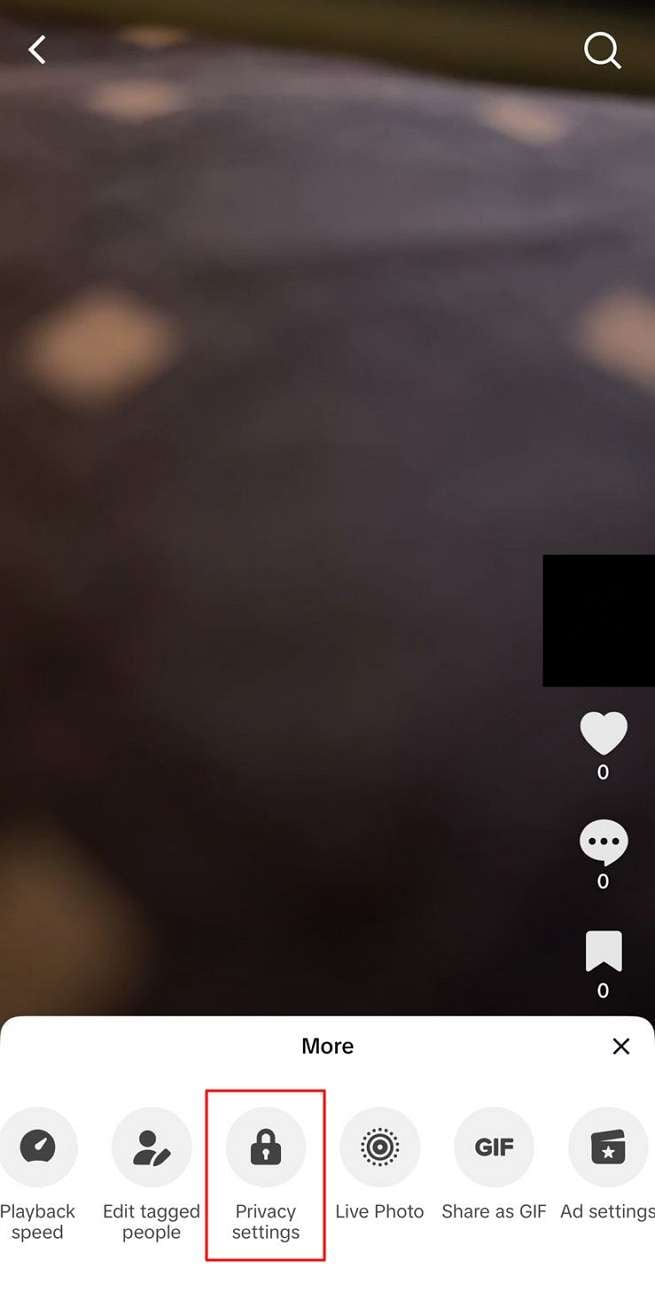
This way, you will access another menu to pick your desired privacy settings. After choosing, return to the video and wait a while for the processing. The video will automatically shift to your assigned section on TikTok.
Part 2. Want to Create a Special Private TikTok Video? Enhance it Using KwiCut
Have you decided to share videos in private with a targeted audience? If yes, then improve the video far better than ever because they will get noticed more by a known audience. For polishing your private TikTok videos, go for KwiCut. It’s an exclusive platform designed to boost your social media account reach through editing videos.
This program offers AI features to minimize human efforts and provide perfect results. To explore some of its features, delve into the given prominent features of KwiCut.
|
KwiCut Impressive Features List:
|
1. AI Video Editing
This feature is good to go if you have covered an event recently and have many videos to share with friends. It will assist you in editing a bulk of video simultaneously with AI text-based editing. Besides, you can process several videos together for color correction, automatic cutting, and object recognition. It will elevate your social presence and save you valuable time in editing.
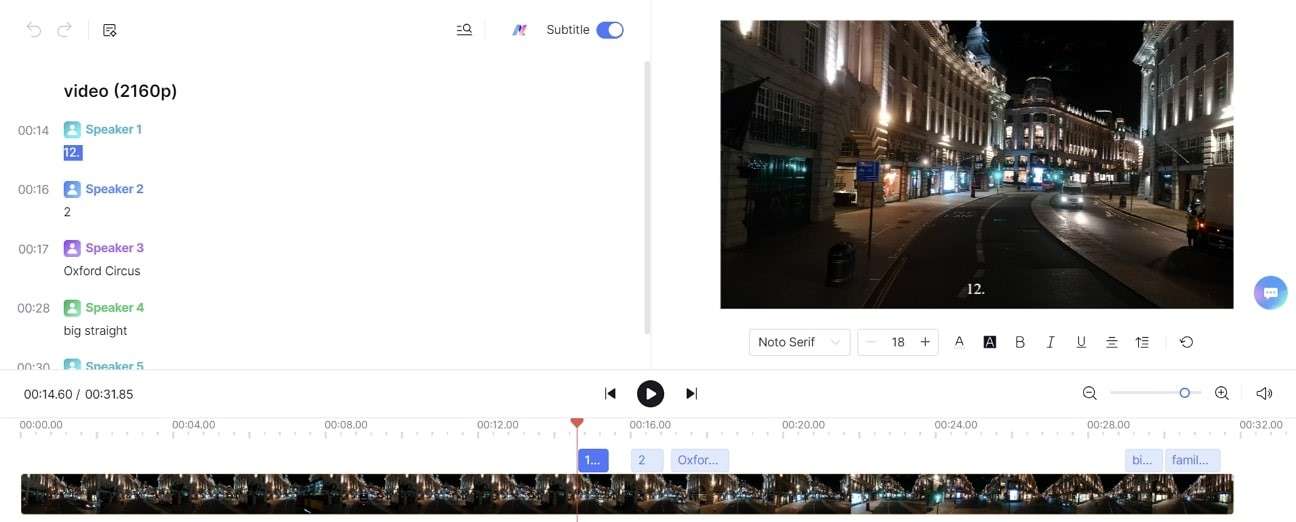
2. AI Copilot
It’s an AI summary generator that is used to craft platform-specific content. This GPT-4 integrated platform can obtain engaging private video descriptions. In this regard, you must type your requirements or choose one of the templates for the prompt. The generated content increases TikTok video views and engagement among your chosen audience.
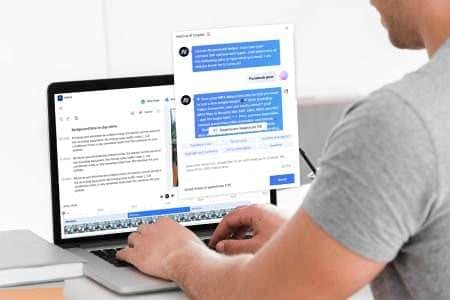
3. Voice Cloning
To make your videos funny, this feature is widely used for private videos on TikTok. It can transform the uploaded human audio into a woman, child, or male voice. You can set the required language, accent, and tone so your friends on TikTok take a moment to figure out whether it’s real or not. With the advanced technology of AI, it detects characteristics of your voice and produces an original-like output.
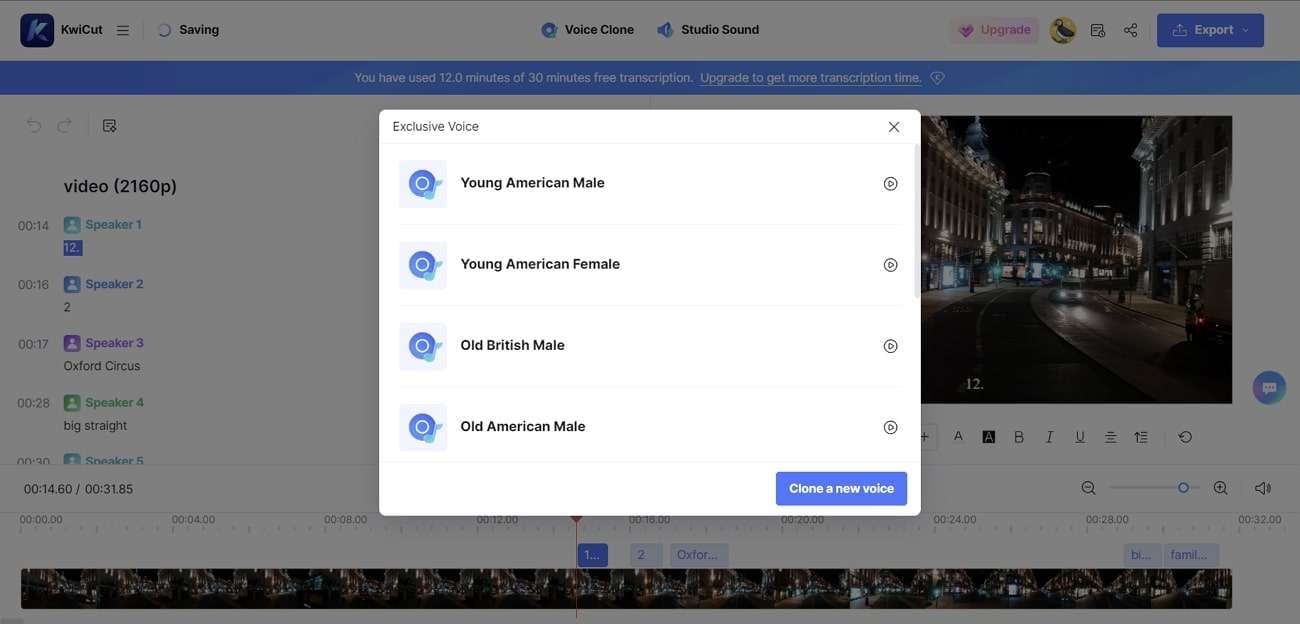
4. AI Transcription
People used to scroll through educational TikTok while traveling, so they turned it into text for a quick read. In that case, they need an accurate auto-transcription with quick results. Thus, KwiCut offers error-free transcription within seconds. It allows you to download the readable text into SRT and TXT file formats to use anywhere later.
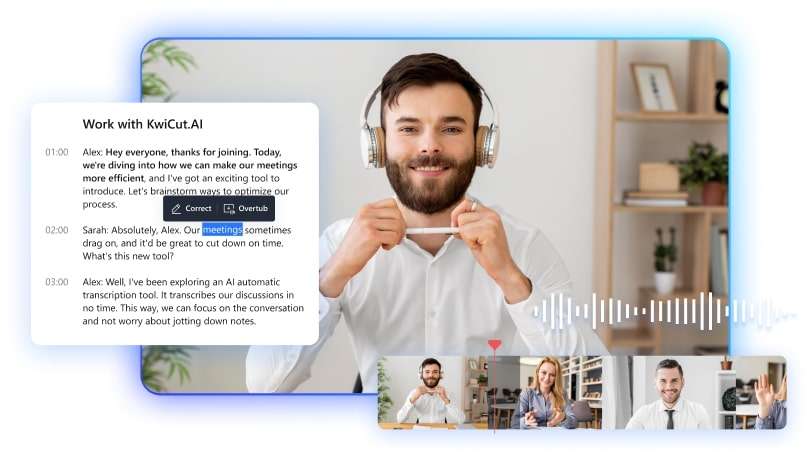
5. Noise Remover
Enhance the video quality recorded at a party for your private TikTok account. For this purpose, use the noise remover of KwiCut, which is equipped with AI to remove unnecessary noises from videos. It can even detect hisses, hum, wind, and click noises from the background and cut them off with a single button. This feature works on MP3, MOV, MP4, and many other file formats.
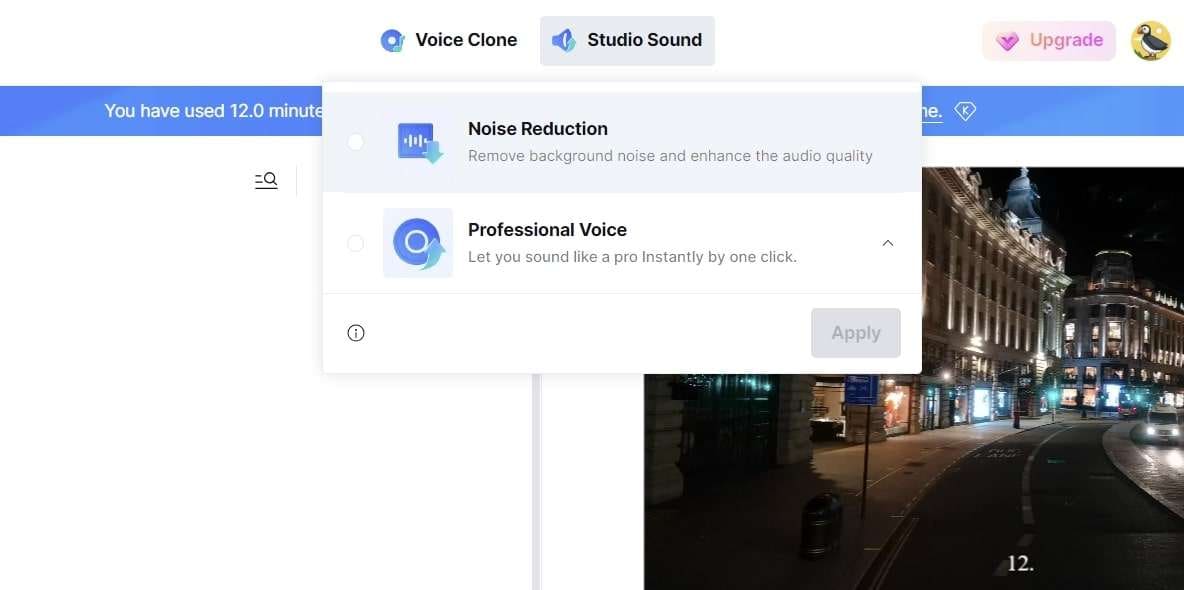
A Review Into KwiCut’s Pricing Plans
Whenever you start using KwiCut’s free trial plan, you will only find “30 minutes” of transcription time. While you consider using KwiCut for managing your private TikTok videos, let us have a quick look at its main pricing plans:
| Pricing Plans | Price |
| Yearly Plan | $7.99/month |
| Monthly Plan | $12.99/month |
Note: Keep a note that KwiCut does not include “AI Voice Cloning” in the pricing plans.
Part 3: Guide to Use AutoClip for Creating Perfect Private TikTok Video in KwiCut
Do you have a lengthy private TikTok video with your friends? As TikTok accepts short videos, you have to cut it short carefully to keep the real accent of the video. In such cases, the AutoClip option of KwiCut could prove a lot worthy. With AI support, it will detect the best shot out of your video and transform it into a short but attractive video. Let’s learn how it works through the detailed steps ahead.
Step 1 Install KwiCut and Explore the AutoClip Feature
Ensure the successful installation of KwiCut in your system. To do so, go to its official site and get the latest version of it. After launching it, access its main interface and press the “AutoClip” option to enter the next window.
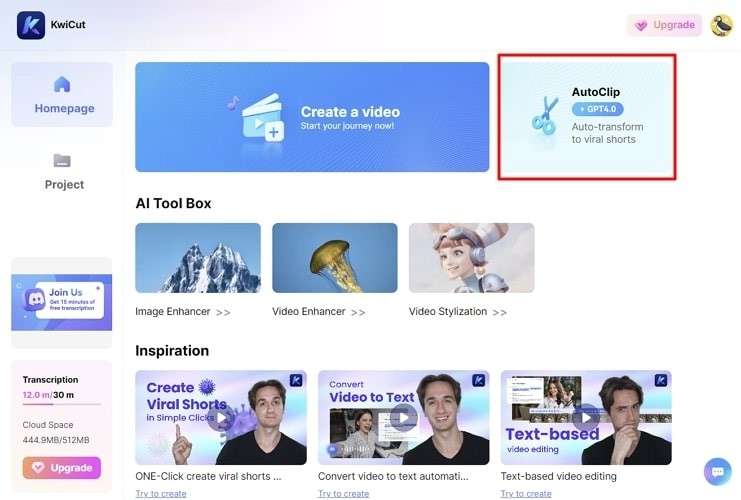
Step 2 Import Private TikTok Video in KwiCut
From the next screen, hit the “Upload Video” button to import the video into KwiCut. Alternatively, you can just drag and drop the video into that section of KwiCut.
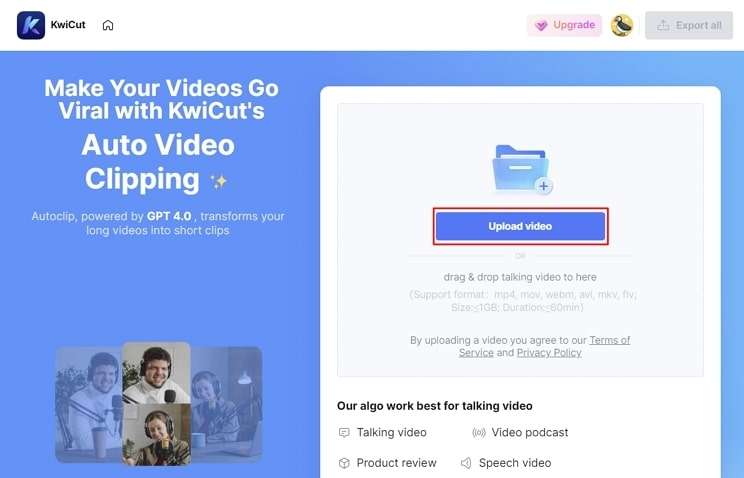
Step 3 Review or Share Auto-Clipped Media
After importing, wait for a while until AI analyzes your uploaded TikTok video. When the processing is finished, you will get a chance to review the results. For those who have to make some edits in the clipped video, look for the “Edit” button. If satisfied with the results, click the "Share" icon to post the video on TikTok.
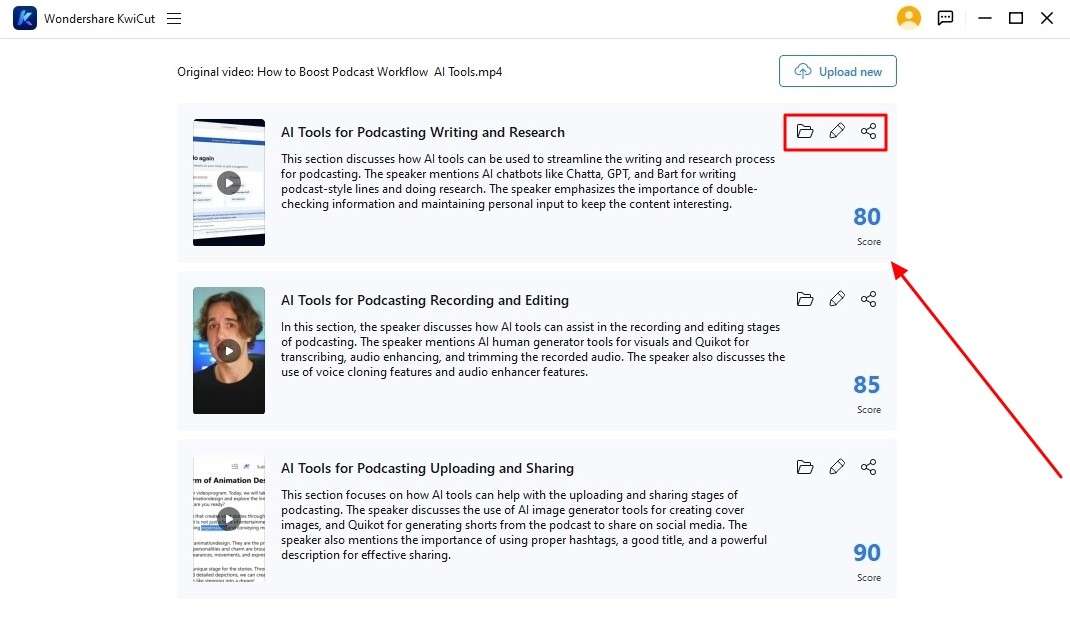
Conclusion
To wrap up, keeping videos private on TikTok is necessary for some users while uploading personal stuff. To address this concern, we have shown you how to make a TikTok video private within simple steps. Besides, you have gone through an exclusive platform in search of polishing your private videos. So, if you want to impress your friends on TikTok, KwiCut is a remarkable tool with AI possibilities.








