Dive into our quick guide on YouTube video clipping. Learn step-by-step tips and essential tools to enhance your content creation and make your videos stand out. Let's elevate your editing skills together!
In this article
Part 1. Step-By-Step Guidance to Clip a YouTube Video in YouTube Studio
Whether you're a seasoned creator or just starting out, our comprehensive tutorial ensures a smooth process to clip and customize your YouTube videos effortlessly. Learn the art of precision editing, select the perfect moments, and tailor your content to captivate your audience.
01 Steps To Clip a YouTube Video from Your Own Channel
Step 1 Launch YouTube Studio
Click to open YouTube Studio as you like: Online | iOS App| Android App
Ensure to log in to edit the video from the uploaded contents of your account. Afterward, select "Content," which is visible on the left side of the Menu. In the contents, you will get a list of all the videos you have on your channel. To clip a YouTube video from the list, click on the Pencil icon with “Details” mentioned on it.
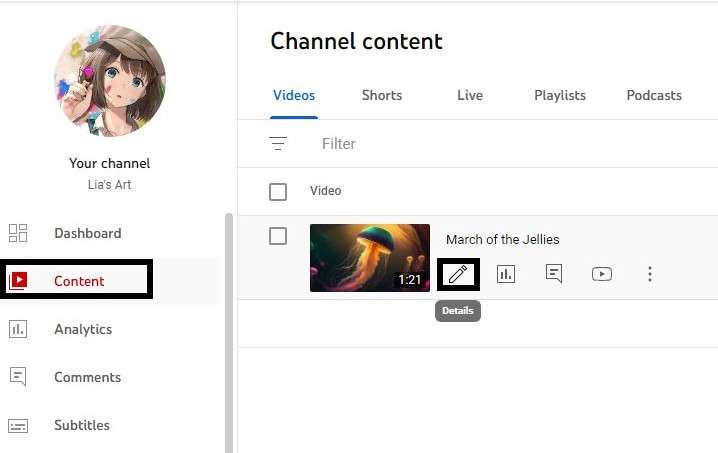
Step 2 Clip YouTube Video with Editor
You'll find some options to adjust the video in the detail section. Go through the whole list on the screen's left side and find "Editor." Many options are given in the editor section to improve the video quality and adjust the settings. Click on “Trim and Cut>New Cut." A short trimming section will be created to select the area from the whole video to clip YouTube videos. Add more clips by creating new cuts.
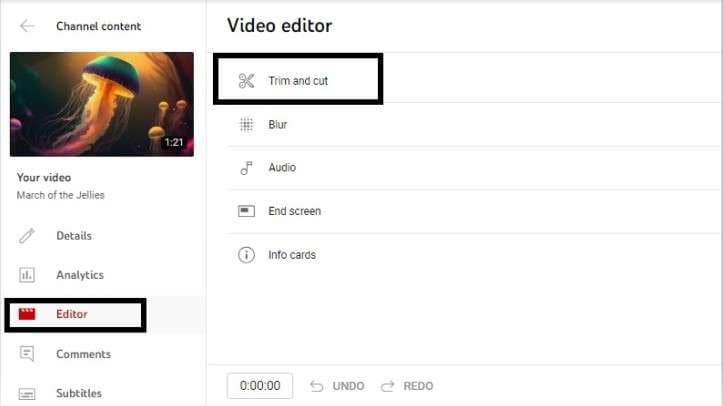
Step 3 Adjust the Clipping YouTube Cuts Together
Once you have finished clipping a YouTube video, preview all the selected clips to see the flow of the video and to ensure that you've selected all the essential clips. If you want to edit the length of any cut, click on the pencil icon given on each Cut section. It helps to adjust and correct the mistakes that happened during editing.
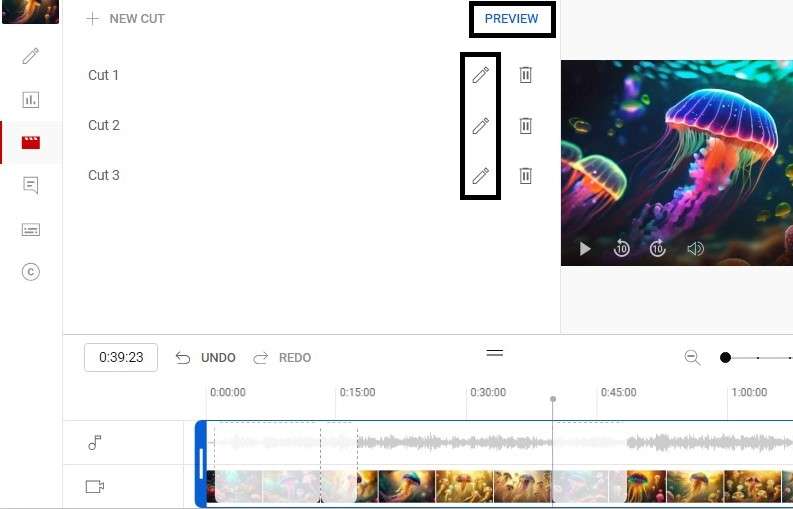
Step 4 Save The Final Project
After reviewing all the created clips, it is time to save the project. Check all the editing before saving it because it will be visible to the world. To get the final project, click on the "Save" option given at the top right corner of the screen, which is highlighted in blue. YouTube will ask for confirmation before bringing the final change onto video. Read the passage carefully and confirm it to make the changes visible.
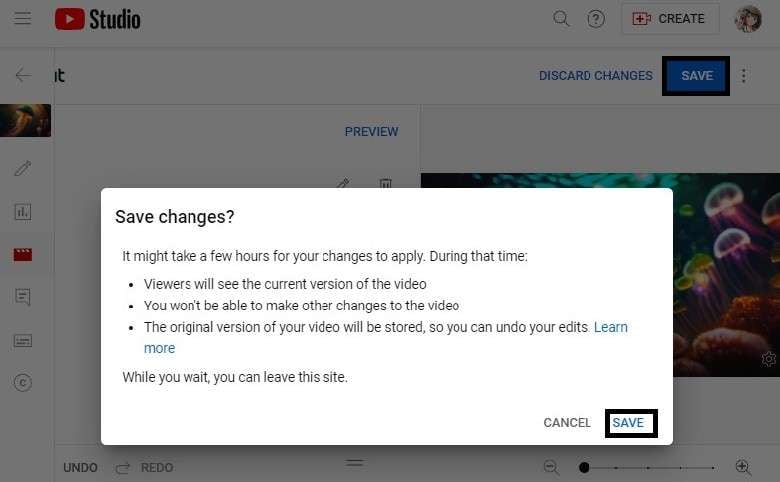
02 Steps To Clip a YouTube Video from Other Channel
Do you want to clip a random video on YouTube and share it on another social media account? It's just a game of a few steps! Clipping a YouTube video can be done in simple steps, even when the video is not yours. But ensure you have permission to use the video because you'll need to download it to clip YouTube video.
If you don't want to download any video, then use YouTube's Clips tool to clip a YouTube video directly. With the help of this tool, create any clip that directly links to the original Video on YouTube. Let’s discuss all the detailed steps to clip a YouTube video from someone else’s channel.
Step 1 Open YouTube on your Device
Open YouTube on your device and search for the video. While looking for the video, ensure it has the clipping option at the bottom. Click on the Search Bar and type to get the results. Select any video and open it.
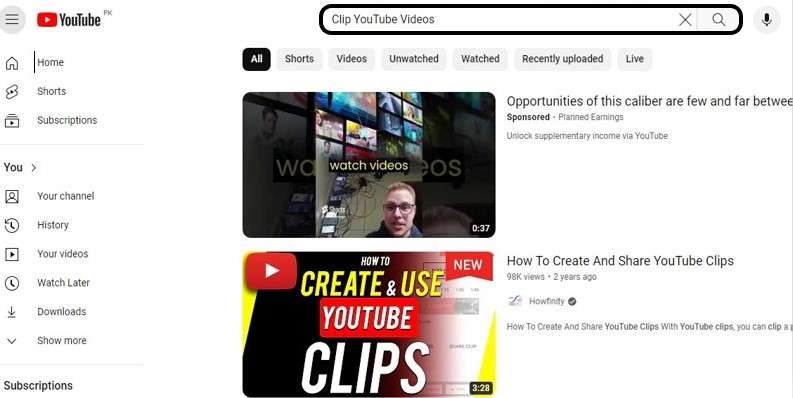
Step 2 Clip YouTube Video
This step is the most exciting part of the whole process because the game starts here. When you select a video for clipping YouTube content, click “Clip” with a scissor icon beside it. Afterward, you will get access to editing the video to make clips. Adjust the cut section on the whole video to clip precisely. You can add a Title to represent the clip while sharing it with friends.
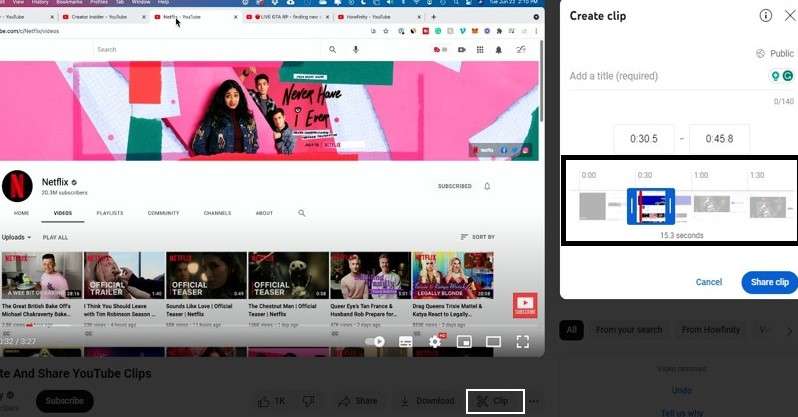
Step 3 Export the Clip
Once you’ve done clipping a YouTube video, please share it with your friends on different social media platforms. Click on "Share Clip," and a link will be generated. After sharing, your friends will only see the specific part you clipped from the video. This link will also be associated with the original Video on YouTube in case anyone wants to explore the whole content. Enjoy clipping on different videos.
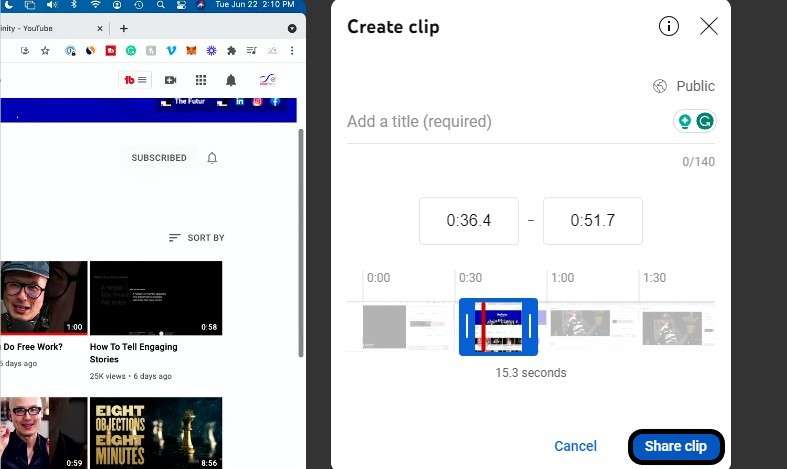
Part 2: 5 Best Tools to Clip a YouTube Video
Whether you are a content creator or love to edit videos, this section will be very informative. Although you can clip YouTube videos on YouTube Studio or with the Clipping YouTube feature, there is still the need for a tool to make authentic and professional editing. But which tool to use? Everyone wants a tool to deal with multiple editing aspects, including transcription, clipping, visual adjustment, voice improvement, and more. The following are the best tools professionals use for editing purposes.
1. Wondershare Filmora
Availability: Windows/ iOS/ Mac
Price: $39.99/per year
Introduction:
Filmora is at the top of the list. With advanced editing tools and user-friendly experience, it is being used by several professionals to produce the best projects with authentic results. From beginners to experts, all video editing levels can be performed on Filmora, especially clipping YouTube videos.
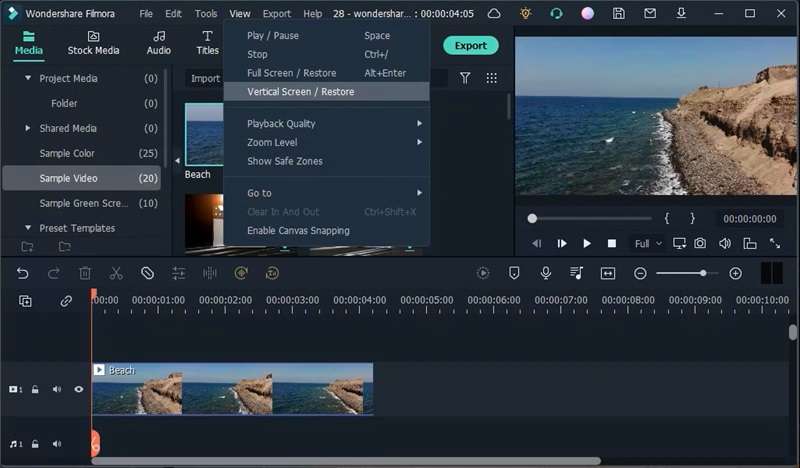
Key Features:
- It enables users to clip and enhance the quality with ease.
- AI technology is involved in analyzing changes automatically.
- Enhance keyframes with unique features to provide cinematic insight.
Pros:
- Easy to use with a friendly interface.
- It provides the freedom of creativity with a wide range of features and effects.
- Available on different devices.
- Offers a free version with limited features.
Cons:
- You need to purchase a premium package to get access to unlimited features.
- Professional editors may find it costly.
2. PlayPlay Video Editor
Availability: Windows
Price: Contact a PlayPlay expert to get a suitable package.
Introduction:
Another video editor software for clipping YouTube videos is PlayPlay. It is a cutting video editor platform that allows users to create professionally authentic videos with clear frame keys. Users can experience different features on this platform to show their creativity while editing their clips accurately. Along with AI assistance, clip YouTube videos faster.
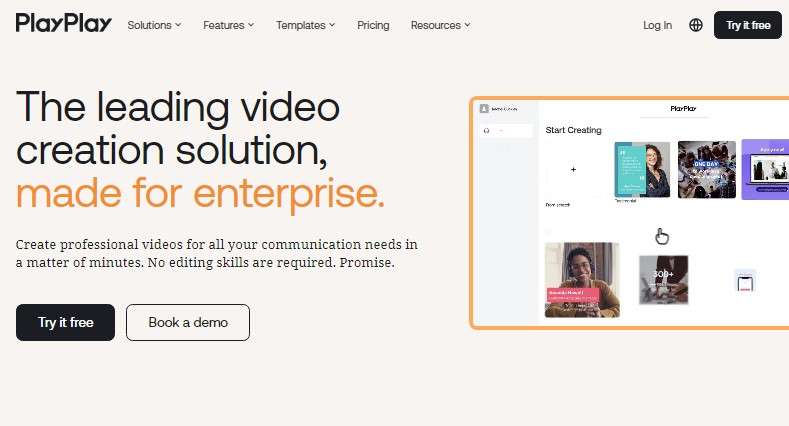
Key Features:
- The royalty-free Getty images and Music library allows you to generate the best content.
- Edit the content from the transcript to remove additional and repeated parts of a video.
- Customizable templates give a great, appealing look to your created clips.
Pros:
- AI assistant features ease the work and complete the project in a few steps.
- The free version allows basic editing, including clipping YouTube videos.
- Get thousands of video and audio files for your clips.
Cons:
- Users might find it tricky to use in the beginning.
- It requires a premium account to use all the features for professional editing.
3. InVideo
Availability: Web Browser
Price: $20/ per Month
Introduction:
With the best interface and a wide range of features, InVideo is an online video editing platform that can be very beneficial for clipping a YouTube video. The trimming feature in this platform allows users to adjust the length of the video and cut the clip. The created clip has a smooth and inflow frame with a high-quality voice.
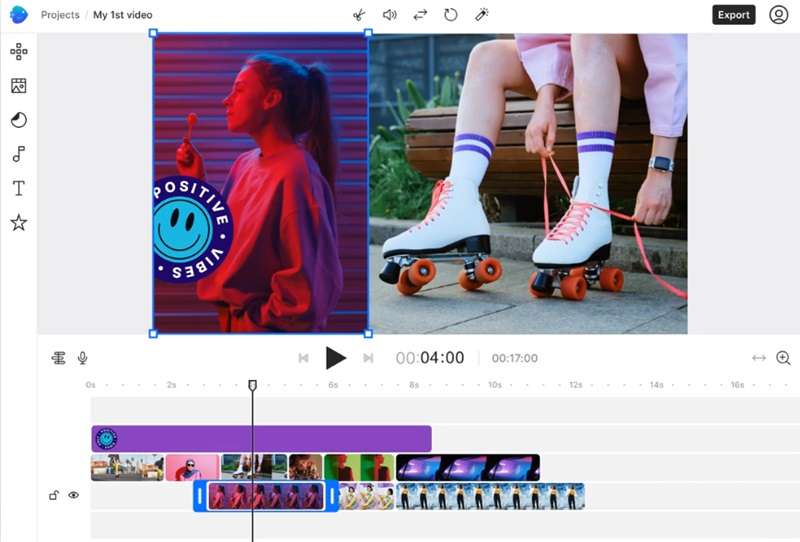
Key Features:
- The Trimming Feature allows users to edit the transcript and remove the extra words.
- AI tools will automatically smooth out the created clips.
- A wide range of template libraries with images and audio.
Pros:
- Easy to use, even beginners can easily understand the interface.
- Quick and fast processing speed can be experienced in InVideo while clipping YouTube video.
- Use this platform online on any device.
Cons:
- Some users might find some challenging steps during the editing process.
- A subscription plan is required to use all the features and unlimited editing.
4. Kapwing
Availability: Web Browser
Price: $16/ Per Month
Introduction:
You might have heard about Kapwing before; it is a straightforward platform with all the essential editing features for beginners and experts. Clipping a YouTube video can be an easy task with this fantastic platform. It might drive you crazy at the start because of its complex and diversifying interface and processing effects. But it brings out the best results.
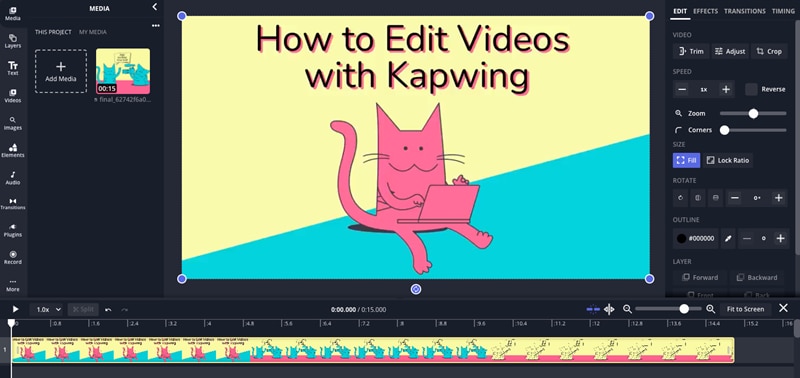
Key Features:
- The content repurposing tool helps users create one video and split it into different clips.
- The Smart Cut feature in Kapwing automatically removes silence from any video with its advanced detectors.
- Clip YouTube videos with a trim feature by editing the text from the autogenerated transcript.
- The text prompt feature lets you generate any idea into video content within a few minutes.
Pros:
- It provides convenient YouTube video management and clipping features.
- Kapwing is accessible to every kind of editor.
- Perform multiple tasks with AI assistance and tools.
Cons:
- It places a watermark on the free version, which is unsuitable for professional and branding purposes.
- Editors with a tight budget might find its subscription plan a little costly.
5. Joyoshare VidiKit
Availability: Windows/ MacOS.
Price: $15.95/ Per Month.
Introduction:
Joyoshare video editor can shorten large videos accurately without any misleading steps. Keep all the desired small clips from the whole video with the fantastic features of Joyoshare. Export your file in multiple formats such as MP4, MOV, MKV, AVI, FLV, ASF, MPEG, WMV, etc. Users can change the resolution, codec, sample, and voice rate while clipping a YouTube video.
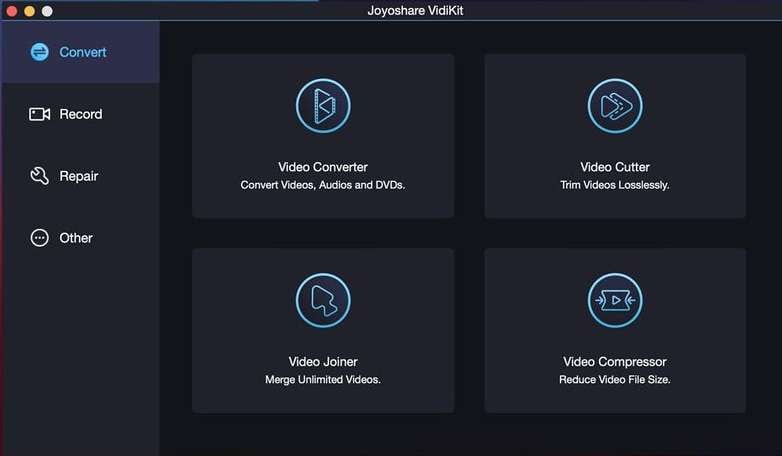
Key Features:
- Trim out the noisy and unnecessary tracks from the video and generate high-quality clips.
- It offers multiple conversions to export your file into a specific media format.
- Joyoshare troubleshoots the problem and adjusts the pixels, sound quality, frame key, and other video factors to bring professional results.
Pros:
- It helps in clipping YouTube videos with zero loss of quality.
- Users can experience the advanced video editing options.
- Clip YouTube video with 60X fast speed.
- Joyoshare supports a wide range of formats.
Cons:
- It doesn’t support the editing of YouTube videos via URL. Users need to download the video.
- The free version comes up with a watermark.
Part 3: FAQs about Clipping YouTube videos
-
Can I make YouTube Shorts by Clipping the YouTube Feature?
Users can not make the shorts from the clipping YouTube feature as the clip does not download. But you can make short clips by downloading the video and using another software for clipping. -
Will YouTube Chapters Stay on my video as a record?
Yes, the clips and chapters won’t be deleted or changed while making the clips. -
Can I use YouTube Studio on my mobile to clip a YouTube video from my channel?
Yes, YouTube Studio is available on the App Store and Google Play. Android and Apple users can download YouTube Studio to clip YouTube videos.
Conclusion
Now, you know how to clip a YouTube video on your channel or from someone else's channel. YouTube Studio and YouTube clipping feature provide the essential tools and techniques for clipping YouTube videos. But, if you desire to edit videos professionally and repurpose such clips on other platforms, you must be aware of some fantastic tools for clipping.
The platforms mentioned have multiple features to show your creativity in video marketing. Choose the perfect tool for your editing purposes and enjoy the AI assistant features to complete your project in quick steps.








