TikTok is recognized worldwide, and the platform is a home for diverse creators and viewers. The language barrier is one of the hurdles in content creation on such a vast forum. This is because people around the globe can see your content, or it may appear on their "For You" page. Circumstances like these are tackled with the assistance of captions.
Captions are the textual display of all the speech within a video that may or may not involve multiple speakers. This helps the non-native population read dialogue from captions if they don't understand the accent. This reading will explore how to add captions to TikTok videos to increase your views.
In this article
Part 1: The Easy Way to Add Captions to TikTok: Use Direct Means
One of the best methods to add captions to TikTok is via the application itself. It offers a built-in auto-captioning option to make your videos accessible across borders. You can find all types of entertainment for users, like photography, art, comedy, music, and more. The process of adding captions in a TikTok video via the app itself is discussed here:
Step 1: Record Video on TikTok and Proceed to Edit
As you set up an account, choose the “+” icon from the bottom of the screen for recording the video. Record the video using the “Red” circle button and continue to press the “Checkmark” icon in the following window. Continue into the next window and select the “Edit” option on the right which displays more editing options.
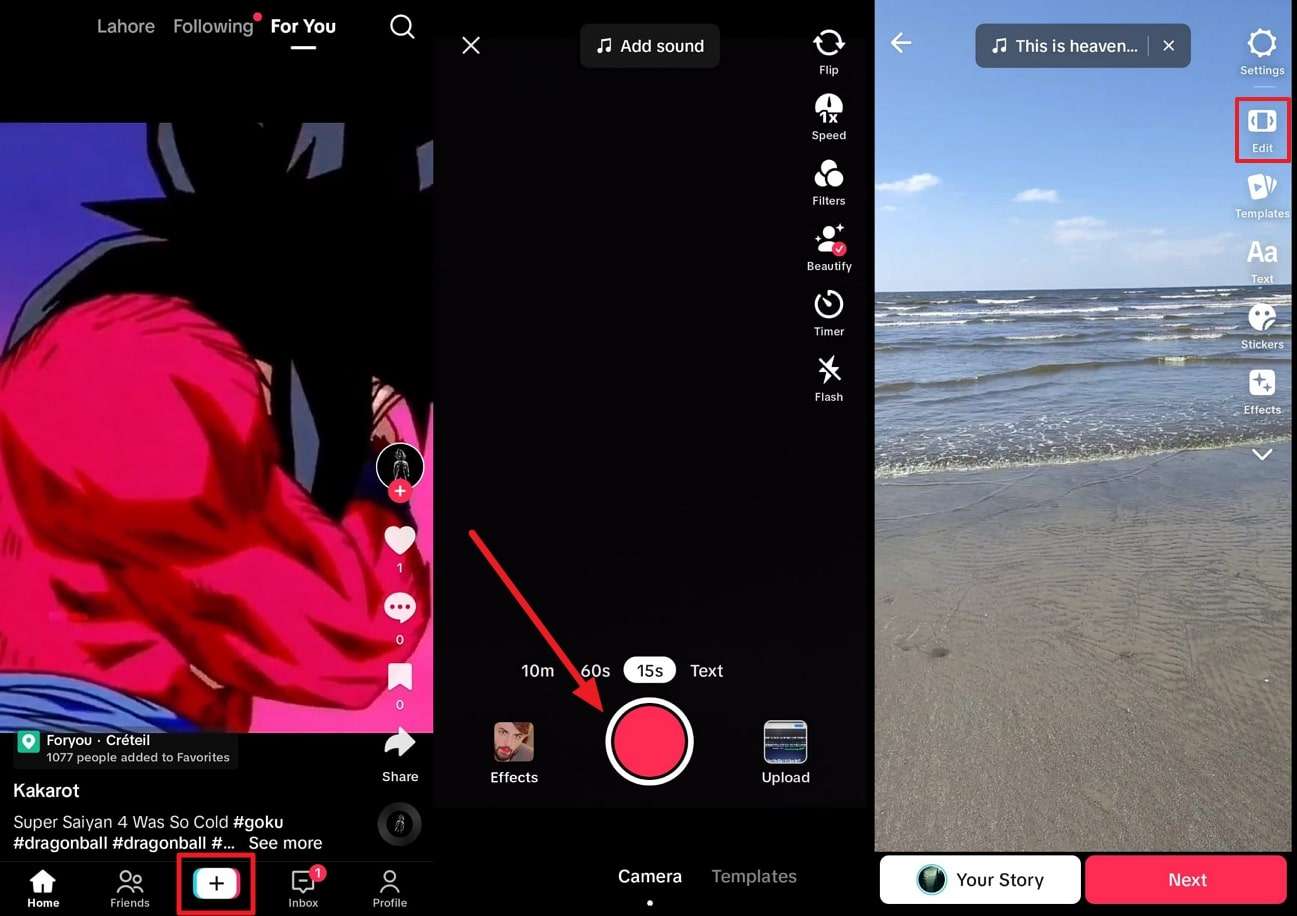
Step 2: Add Text as Caption
Now, navigate towards the toolbar at the bottom and click the "Text" > "Add Text" option. Add captions for your video in the desired language and set font style, size, and color. Afterward, click the "Done" option, and your caption will be added to the timeline.
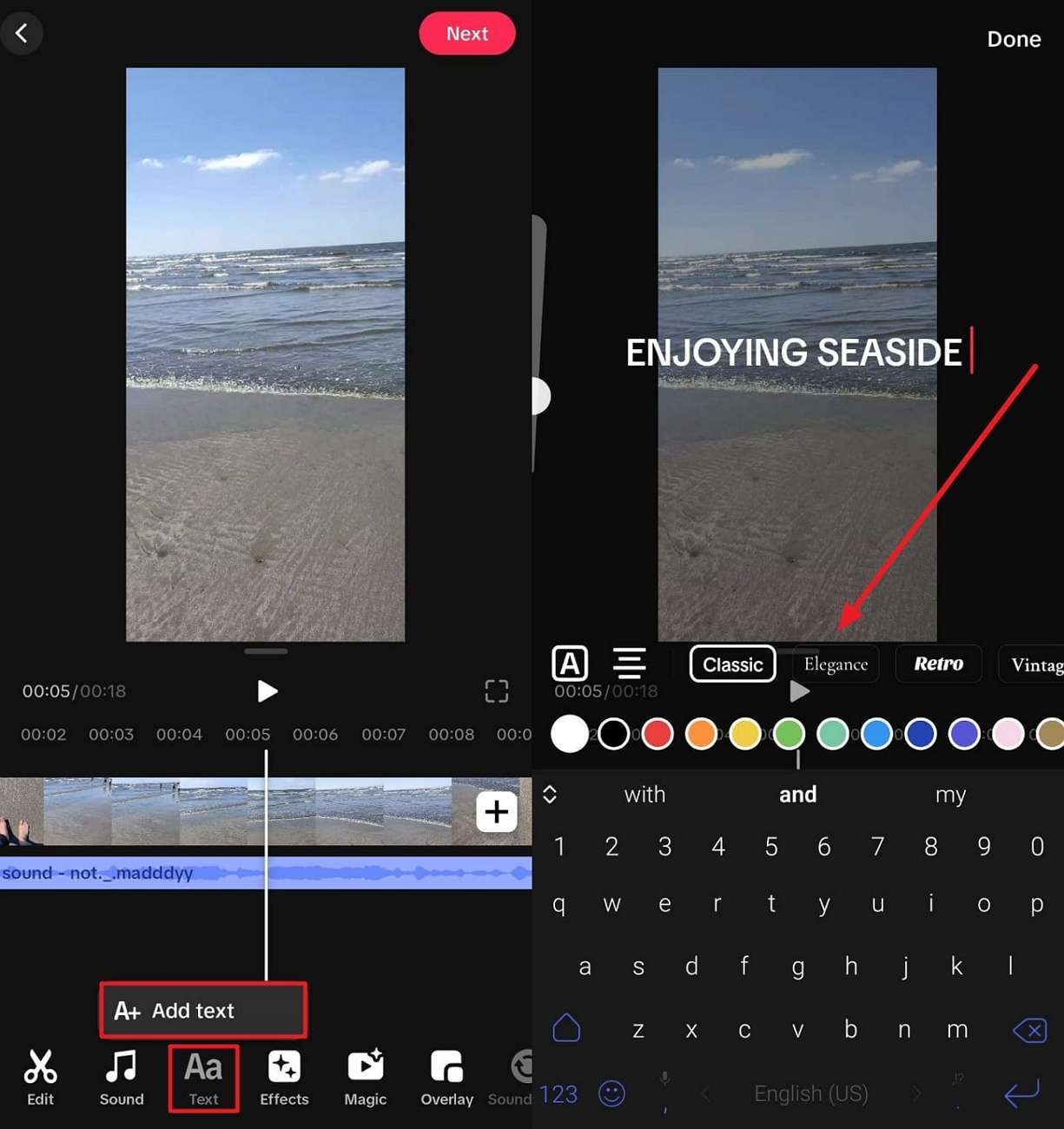
Step 3: Publish Video on TikTok
To adjust the captions according to speech, access the text slider in the timeline. From there, adjust its duration according to the video by sliding it toward the right or left. After this, click the "Next" button to complete adding captions. Choose to save the video as "Drafts" or "Post" it.
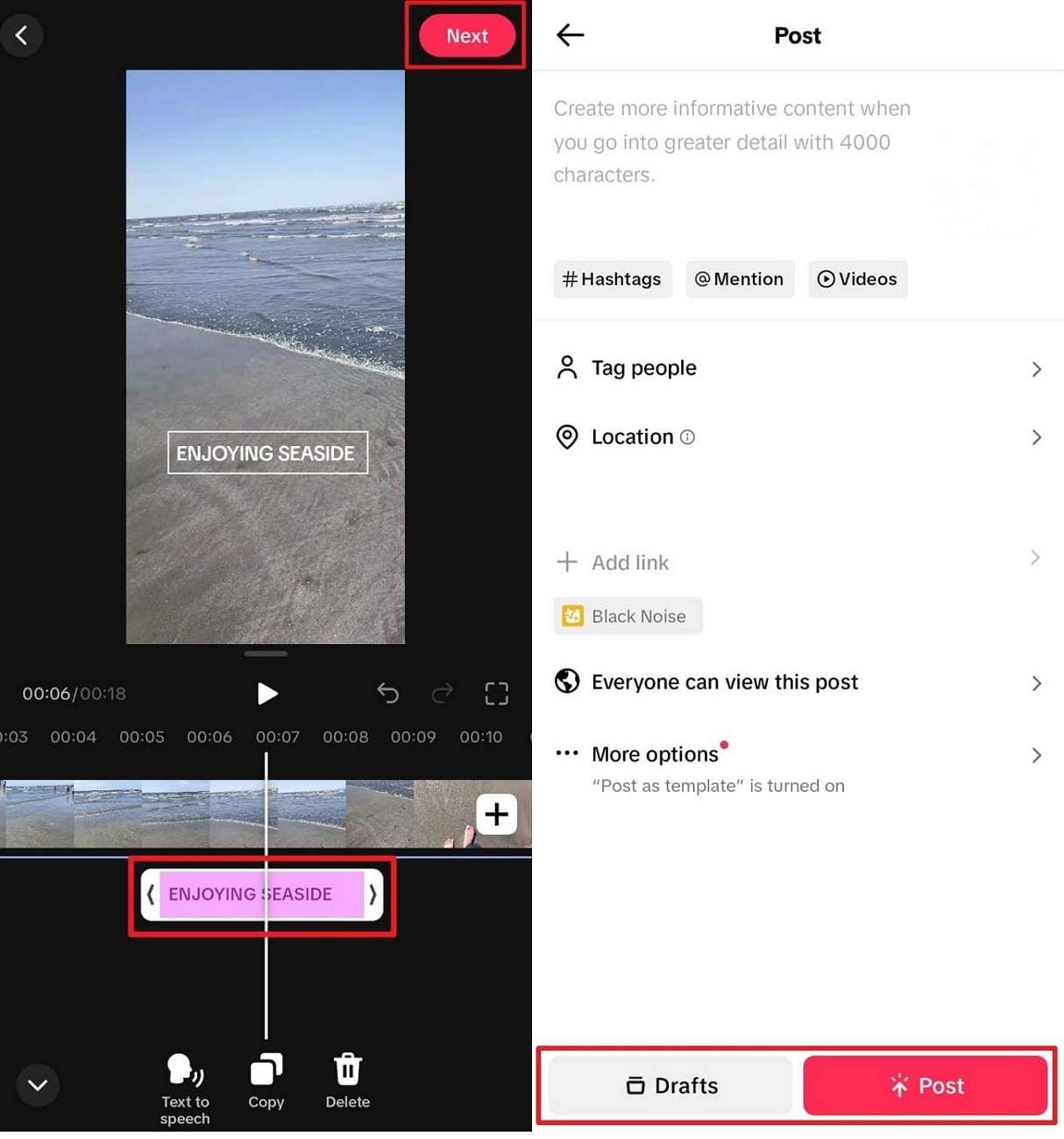
Part 2: Making Caption Addition Accurate and Easy with KwiCut
While it is convenient to add captions to TikTok and upload them directly without losing quality, there is a drawback. The application doesn't offer an auto-captioning option as a creator, and manual incorporation may take time. Hence, we introduce you to KwiCut, a professional video editing software with auto-subtitling abilities.
With its speech-to-text AI, it not only automates the process but also increases productivity. The tool claims 95% captioning accuracy, while the captions are also editable. Moreover, users have the ability to enhance their videos visually using its other functions. The tool isn’t just limited to subtitles but also transcribes videos and offers Text-Based Editing.
Pricing and Availability of KwiCut
Before leading to other important details of KwiCut, let’s review its pricing plans and availability across different devices:
| Plans | Price |
| Yearly Plan | $7.99/month |
| Monthly Plan | $12.99/month |
Note: KwiCut does not offer “AI Voice Cloning” feature in its pricing plans for users.
Availability: Online & Windows.
Key Features of KwiCut
As discussed above, the creative canvas of KwiCut isn't limited to one function. The tool serves multiple editing tasks and takes assistance from its editing assets. This section will discuss some of these creative elements that create a perfect TikTok:

- AI Copilot (GPT-4): KwiCut offers its users an assistant for suggesting and summarizing content. Its AI-driven chatbot with GPT-4 support offers to summarize long videos into short reviews. Moreover, the tool helps tailor scripts and content ideas for your TikTok.
- Video Enhancer: Do you feel like something is lacking in your videos? It might be the dull colors, but KwiCut's Enhancer AI can assist you. Just by uploading videos, it uplifts their colors and improves quality.
- Auto Video Clipping: Do you have long videos and want to create a TikTok highlight or trailer? This feature transforms your long videos into short clips that you can turn into a 9:16 ratio for TikTok. Moreover, to predict a video's views, the tool rates videos based on scores.
- Noise Remover: The audience doesn't enjoy content with a declined quality and prefers high-quality audio. KwiCut's noise cancellation AI can automatically detect and remove background noises. It detects wind, humming, echoes, and clicking noises and is ideal for podcast editing.
Step-by-Step Guide to Add Captions in a TikTok Video and Control it Using KwiCut
In this section, we will focus on how to add subtitles to a tiktok video using KwiCut. The tool doesn't require adding captions but automatically does the work. Here is how you can add captions to TikTok and edit them using this tool:
Step 1 Get Started with KwiCut and Create a Video
Once you have accessed the online tool from its website, click on the “Create a Video” button. You can see this option in the main menu of KwiCut's interface.
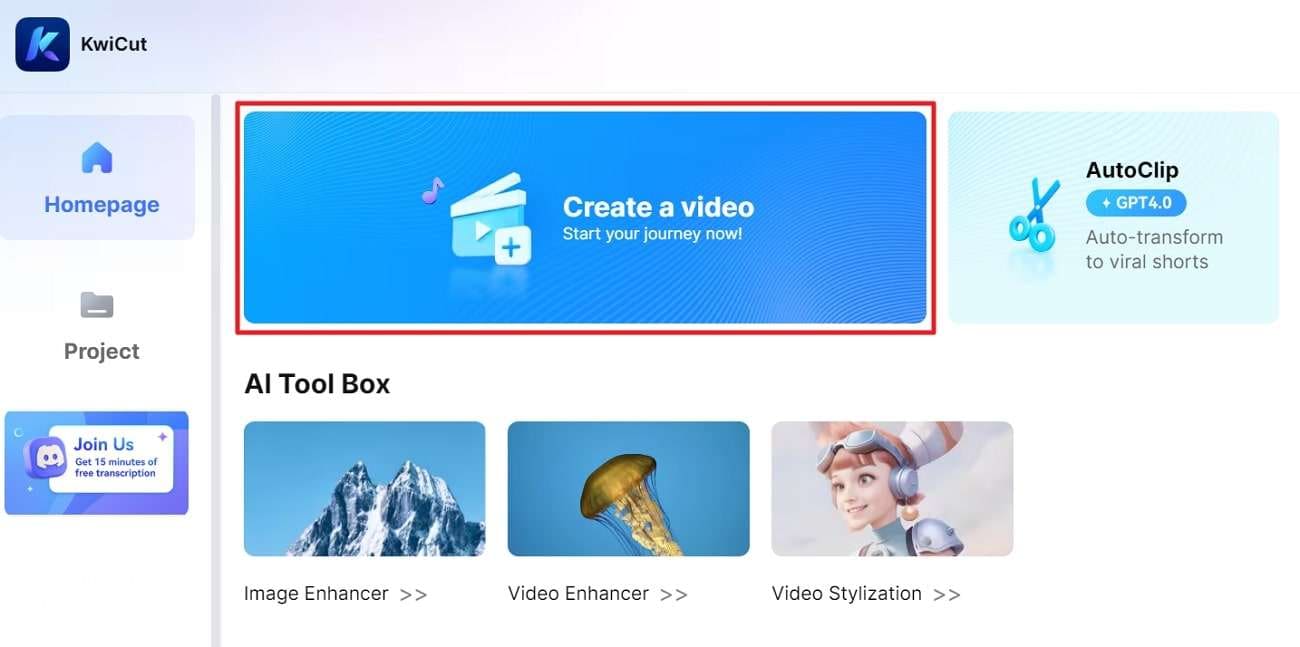
Step 2 Upload File on KwiCut to Generate Captions
Upon entering the editing interface, click the "Upload Audio or Video" button on the left panel. After choosing a file from your device, hit the "Enter" key to import it.
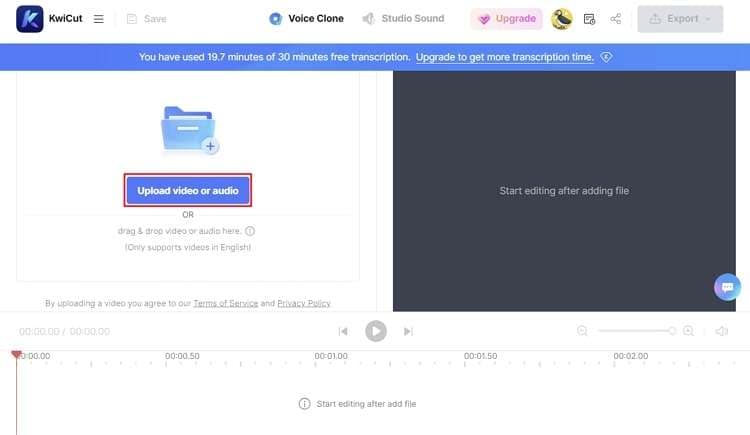
Step 3 Add Captions to Videos Using KwiCut
Once the file has been imported, the tool will automatically add captions to your videos. You can observe it via both the timeline and preview screen. If not, you can navigate towards the top of the left side panel and enable the "Subtitle" toggle.
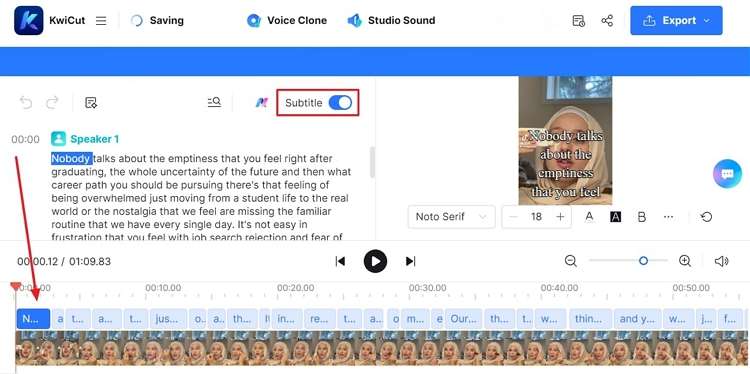
Step 4 Adjusting the Subtitles According to the Video
To adjust the scale and position of subtitles, navigate towards the preview screen options. Click on the “+” or “-” option to adjust the size of the text according to your video. Further, click on the "Move Up/Move Down" icon to change the position of subtitles.
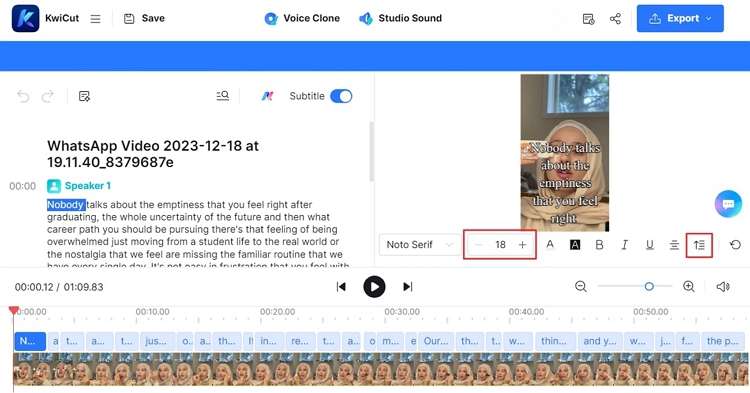
Step 5 Control the Video via Captions
Since this tool transcribes audio, it also offers text-based editing AI that helps you edit video via text manipulation. In the left side panel where the transcribed text is featured, start removing the unwanted part of the text, and it will be removed from the video as well. Moreover, you can use the "Ctrl + F" keys to search for and eliminate a specific phrase or word.
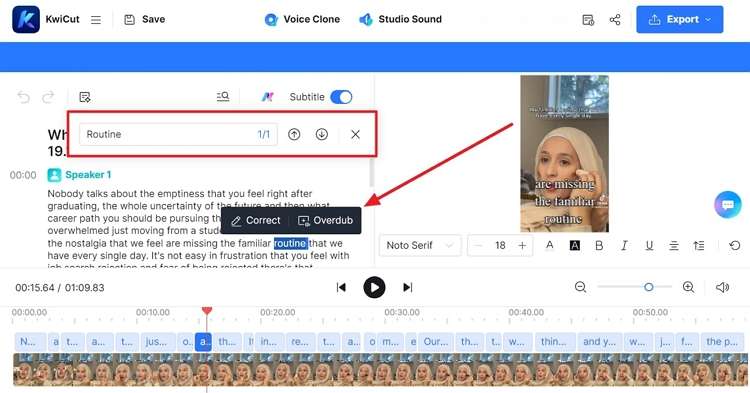
Step 6 Export the Edited Video
Once you have transformed a long video into a short one using text-based editing, click the "Export" button. Select the media format and then click the "Confirm" button. After the export progress is completed, you can publish this video directly to TikTok.
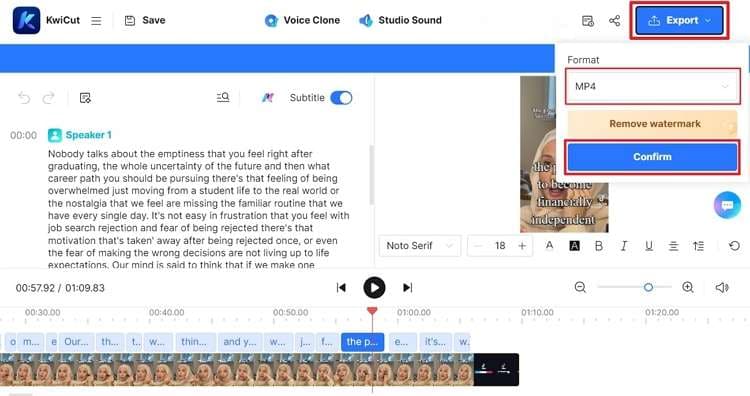
Part 3: Why Is It Essential to Add Captions to Your Videos?
It has been discussed before that adding a TikTok video has several benefits. However, in this section, we are going to discuss those benefits in detail:
- Global Access and Recognition: Since the language you speak isn't the native language of all, users might need additional help. Captions can help them understand your accent and what you're talking about.
- Improved SEO: Google and other search engines have certain criteria to improve content searchability. Adding captions can help these search engines rank your content due to relevancy.
- Enhanced Audience Engagement: Children and those with hearing disabilities cannot catch up with audio. Captioning can be helpful for them since they can pause and read them to understand.
- Brings Clarity to Messages: There are many circumstances, like public service messages or seminars, where clarity is important. However, the voice may not reach everyone, but everyone can read captions under a video.
- Increases Content Access: Captions, like subtitles for seasons, movies, and more, play an important role in the entertainment industry. Sometimes, people only have the travel time to watch a movie, but the noise can be a hurdle. In such cases, when the volume isn't effective, the captions can be.
- Tutorial Videos: In tutorial videos where you must learn or follow commands, caption is important. You might need to learn the spellings of a term, which is possible through captions.
Conclusion
Captions play an important role in all types of videos, platforms, and genres. The focus of this article specifically was on how to add captions to TikToks since many people don't know that it can be done within the application. However, if you want to use an advanced and AI-generated method to add captions, use KwiCut. The software not only offers auto-subtitles but is efficient in text-based editing.








