Creators on the internet are always looking for new methods to showcase their talent. TikTok is one of the leading platforms for making yourself popular among the audience. An effective method to enhance your content creation game is via slideshow videos. Such videos are useful because viewers don't need to waste time swiping the pictures.
In addition, TikTok is a video creation platform and doesn’t support image posting. This article discusses techniques and steps on how to make a slideshow on TikTok. In addition, you can learn how to do a slideshow on TikTok using an alternative tool. Keep reading this article to focus on the details of these platforms.
In this article
Part 1. What is the Significance of Using Slideshows on Social Media Platforms?
Slideshow videos have an influential presence on social platforms and are regaining popularity every day. Nonetheless, if you are wondering what is the scope of these videos on TikTok, we have got you covered. This section contains the user-cases in which slideshow videos played a significant role:
- Modeling Portfolio: Everyone’s using TikTok as a platform to showcase their talents and promote products. Modeling agencies or models can also use slideshow videos to feature their images.
- Travel Videos: If you run a travel agency or post travel vlogs on TikTok, slideshows can be a great choice. They can beautifully depict your passion for nature photography.
- Highlighting Events: Slideshow videos play an active role in covering event highlights on political or corporate occasions. Those significant images can be turned into slideshow videos for raising funds or social media posts.
- Educational Significance: Videos with slideshows play an important role in educational contexts. They are used as presentation slides for showing study references or for visual learning.
- Social Media Marketing: If your brand is having a sale, and you want to generate content for it, slideshows might be the perfect choice. This is because you can just make one video instead of posting so many pictures individually.
Part 2. Featuring the Simple Guide to Make Slideshows Using TikTok
Are you someone who is struggling to learn about how to do a slideshow on TikTok? This section resolves your queries as it provides a step-by-step guide for creating slideshows on TikTok. TikTok now offers multiple built-in features for content editing. Here is how to do slides on TikTok using your smartphone:
Step 1 Proceed to Add Video For Editing in TikTok
After setting up your account on TikTok and reaching the “For You” page, click the “+” icon. You can find this at the bottom center of the screen within TikTok.
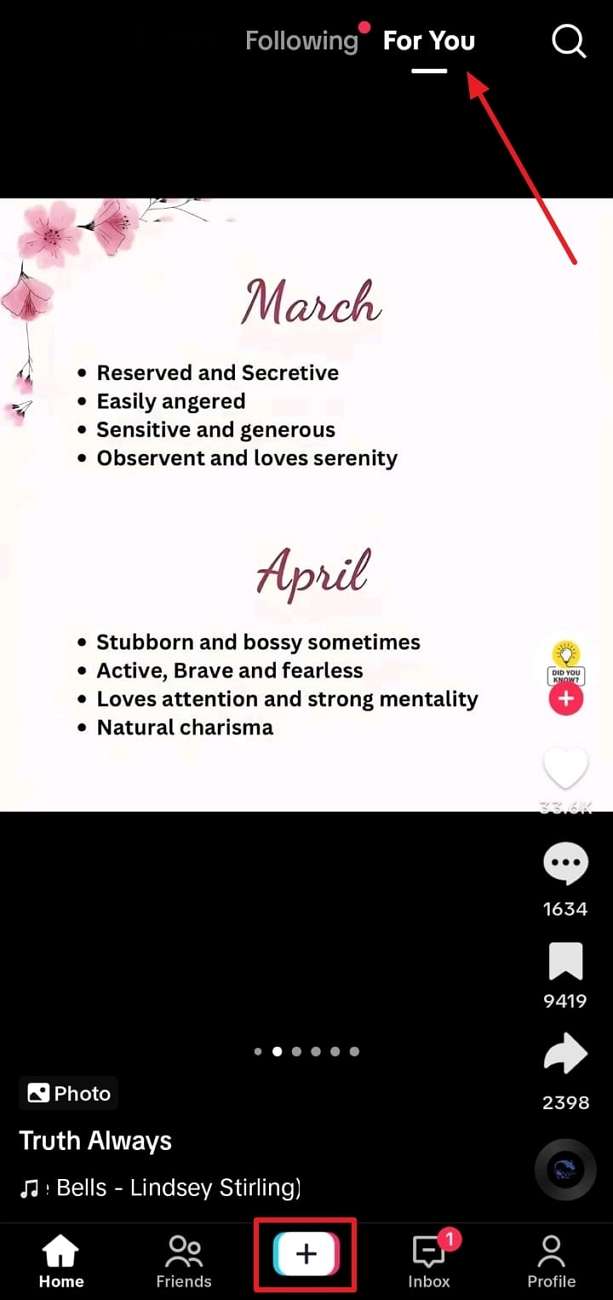
Step 2 Import Required Media Content
On the recording page, click the “Upload” option, go to “Photos," and select pictures from your device. Make sure to choose the "Select Multiple" option at the bottom left of the screen to select multiple pictures. Then, click on the “Next” button to start editing within TikTok.
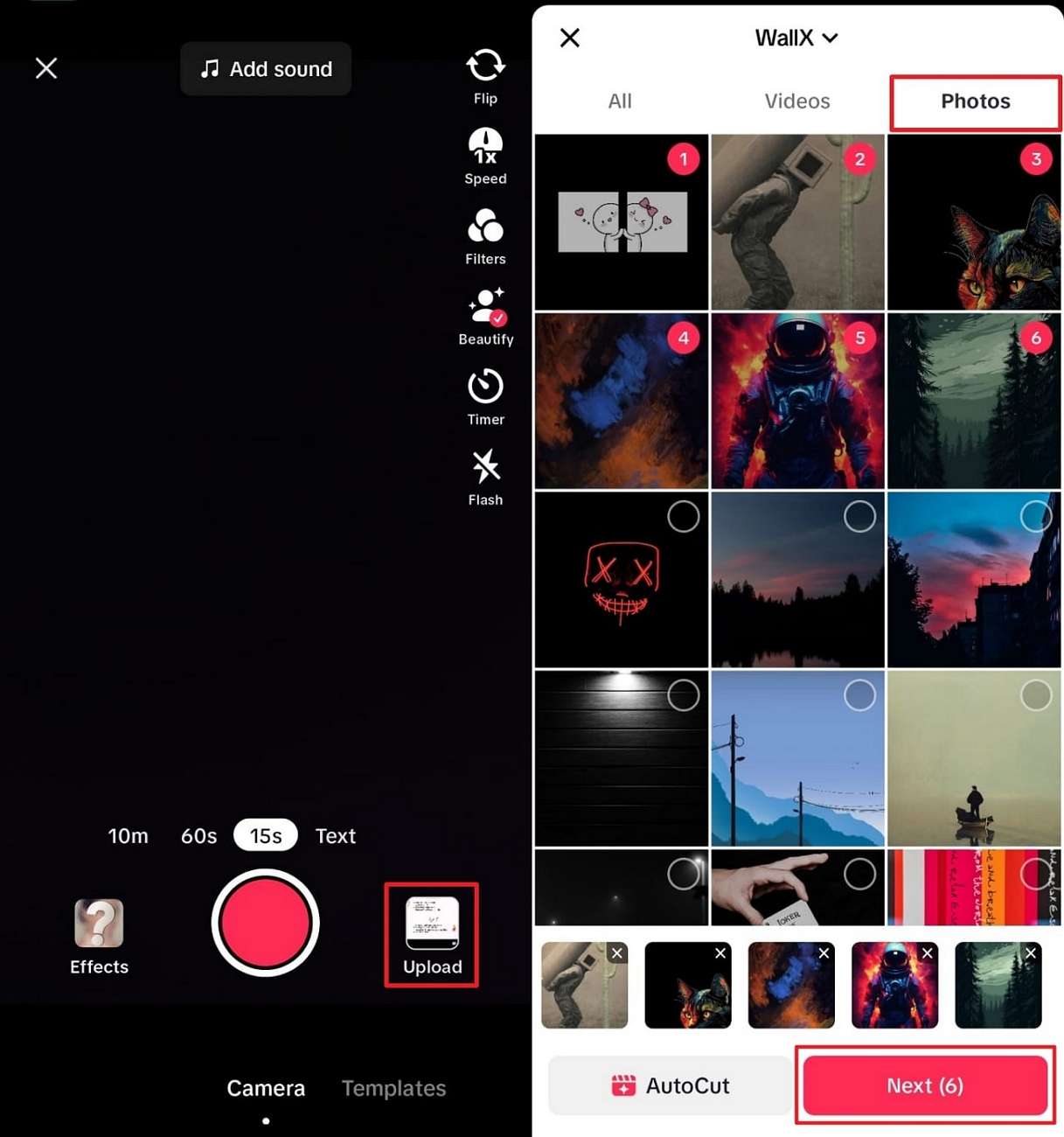
Step 3 Add and Adjust Music Across Slideshow
Upon pressing "Next," you can observe that your images have already been turned into a slideshow video. However, to add music in the background, click the music icon appearing at the top of the screen and choose “Music.” Adjust the volume level by selecting the "Volume" option at the bottom right of the screen and tap on "Done."
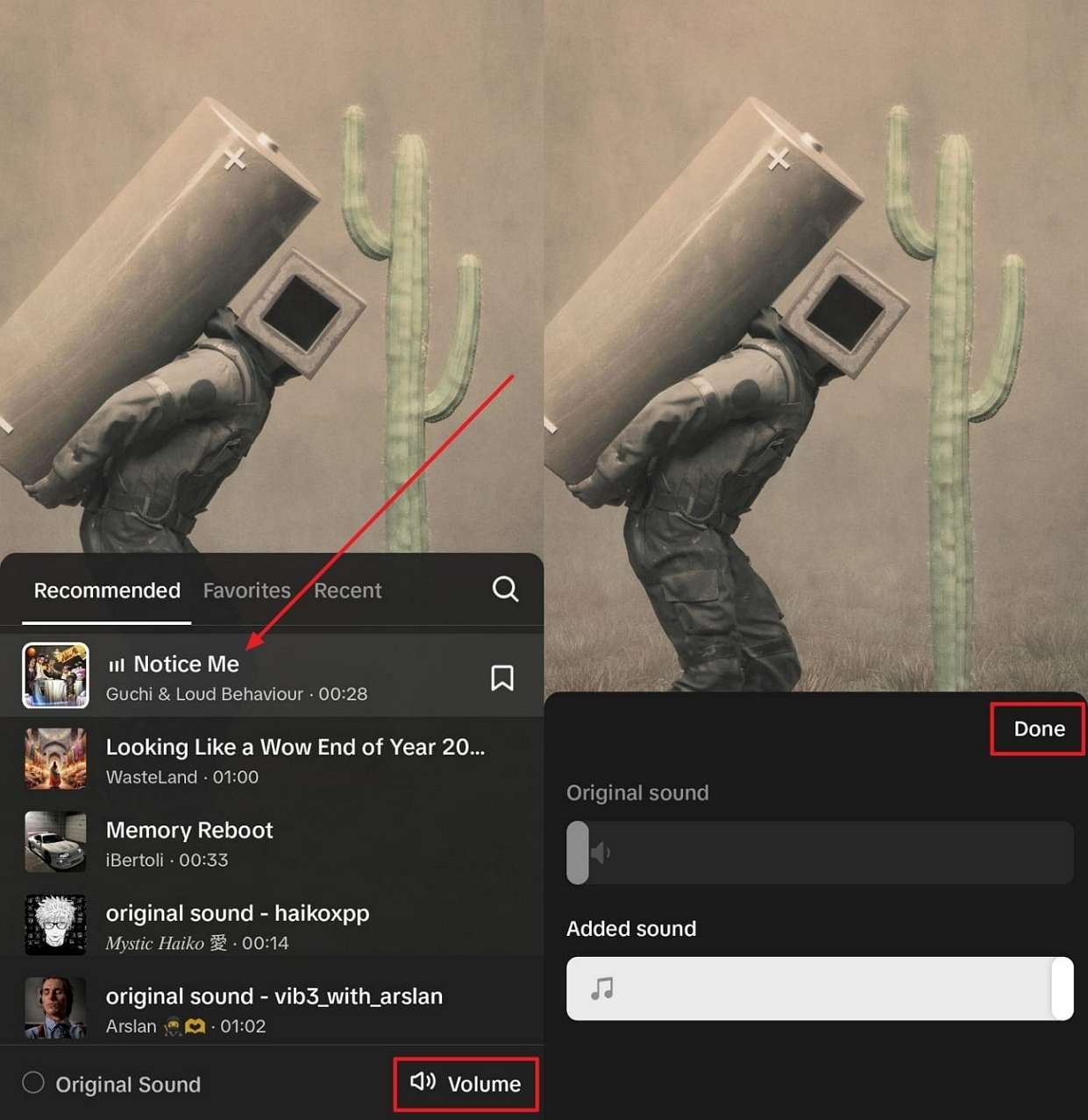
Step 4 Add Other Important Elements
You can use the “Text,” “Stickers,” and “Filters” options at the top right corner of the screen. Once you are done with editing, click the “Next” button to proceed.
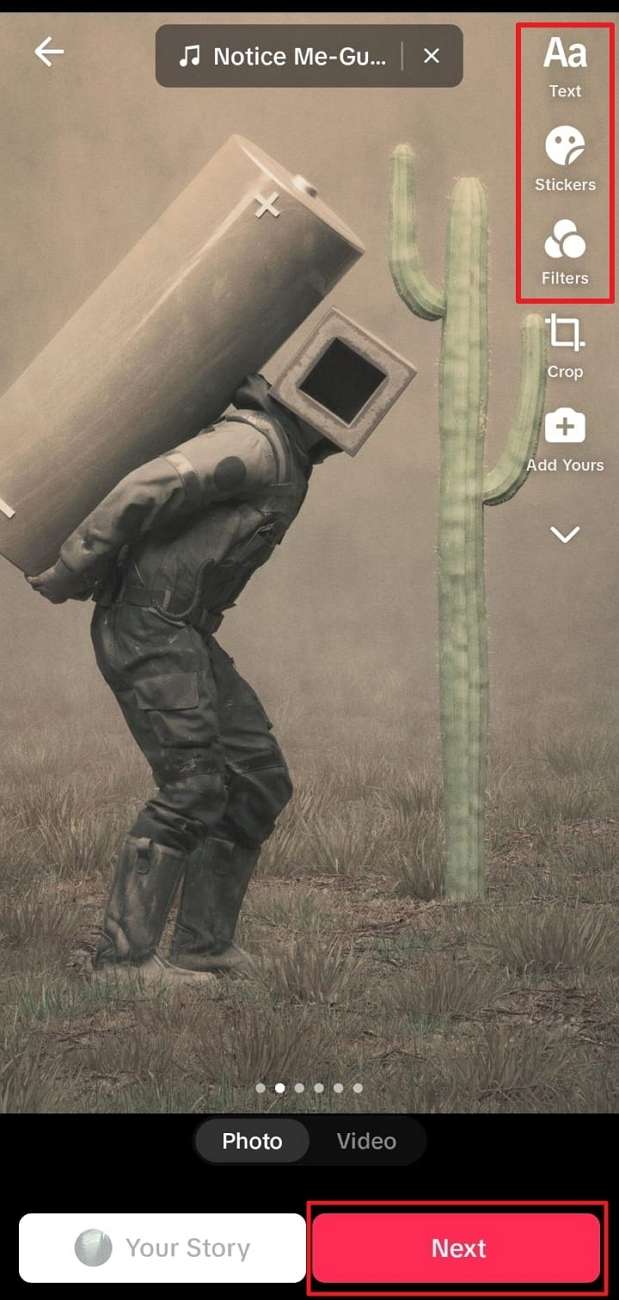
Step 5 Move to Publish Slideshow
If you want to post the slideshow, add a caption and hashtags for it in the text box. After customizing the upload settings, click the “Post” button. However, you can also save this slideshow in “Drafts” to upload it later.
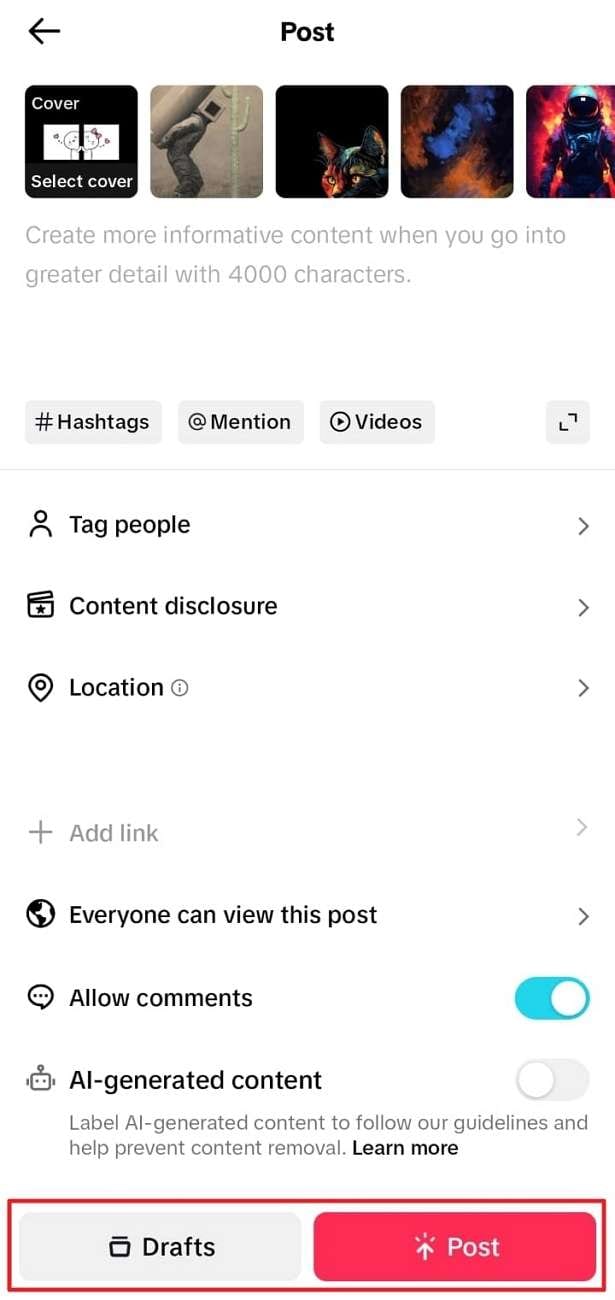
Part 3. Want to Enhance Your Images Before Creating Slideshow? Use KwiCut!
Sometimes, we take pictures on someone else's mobile and lose quality over-sharing. In such cases, it is important to learn how to enhance images before learning how to make a TikTok slideshow. KwiCut is a versatile platform for editing and enhancing images and videos. It takes assistance from AI to enhance images and videos effortlessly.
The tool operates online and doesn’t damage the image quality upon export. Moreover, the enhancement process doesn’t involve any technicalities and is simply a one-click process. It transforms dull and gloomy images into lively, vibrant, and colorful content. Hence, using this tool before creating TikTok slideshows would be a good choice.
Availability of KwiCut
When talking about the availability and compatibility of KwiCut across devices, you can access it online through any browser. Furthermore, it is specifically available for download on Windows devices.
Key Features of KwiCut Video Editor
The tool is not only efficient in video editing but also offers a variety of features to experiment with. Here are some of the features of KwiCut to focus on other than the Image Enhancer:
- Noise Remover: Use the incredible analyzing abilities of this tool to remove unnecessary noises from your background. It removes several types of noises like wind, hisses, echoes, hums, clicks, and more. Moreover, you can download the video or audio in studio quality for HD content.
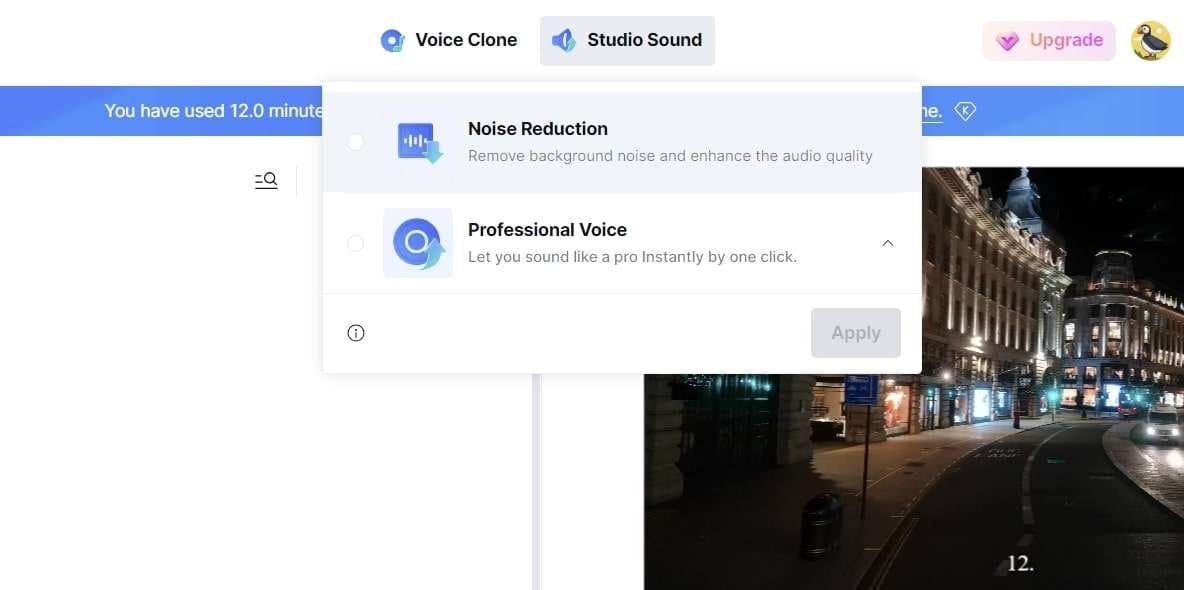
- Auto Video Clipping: Effortlessly transform long videos into short ones without cutting video from different parts. Its AutoClip feature automatically shortens the video and casts out the important sections.
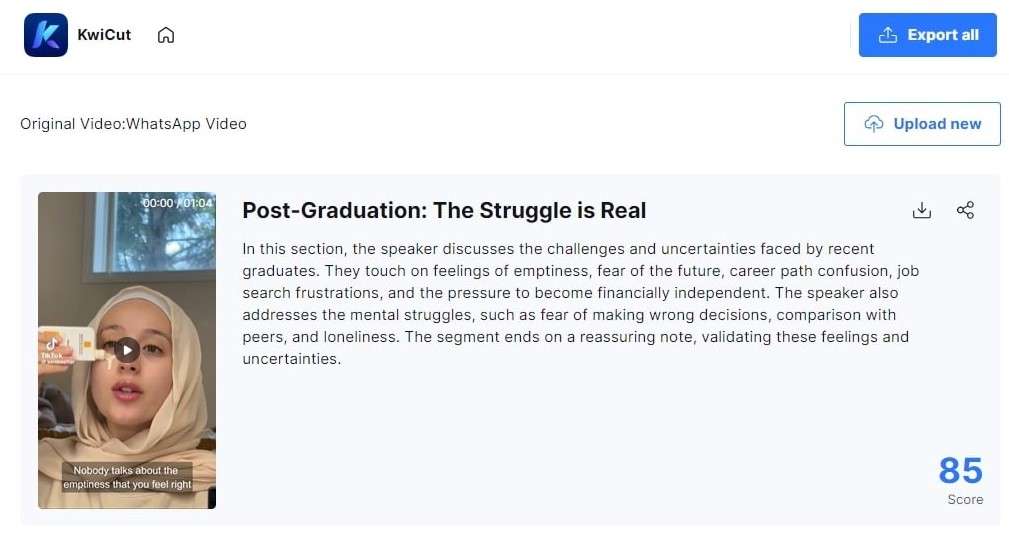
- AI Copilot (GPT-4): Use the powers of GPT-4 to craft compelling content ideas for diverse social platforms. The tool can also support you in optimizing your content for website ranking via relevant keywords and audience-specific content.
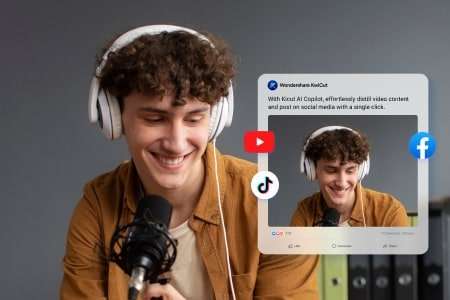
- Voice Cloning: Let KwiCut’s incredible AI clone the details of your voice and create super realistic AI voices for your videos. It observes the tone, pitch, emotion, accent, and style of the speaker's speech and clones it.
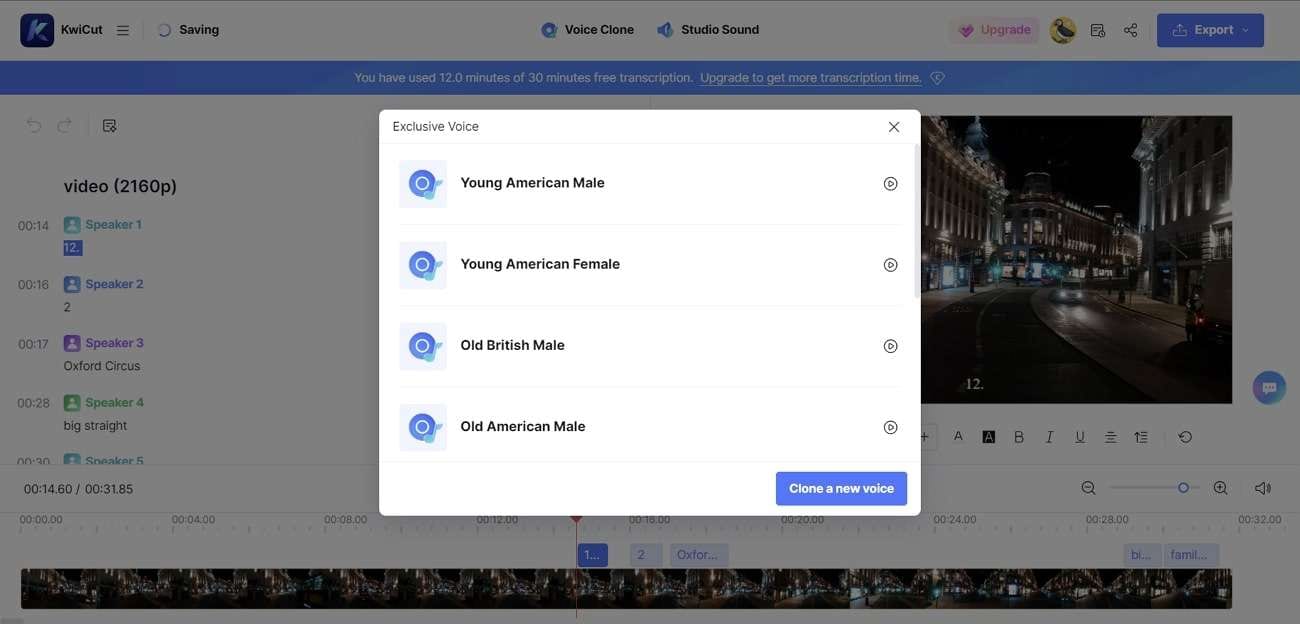
- Video Stylizer: The video stylizer can transform your pre-recorded video into animations. The generated results are of high quality, and you can select the animated character from the given options.
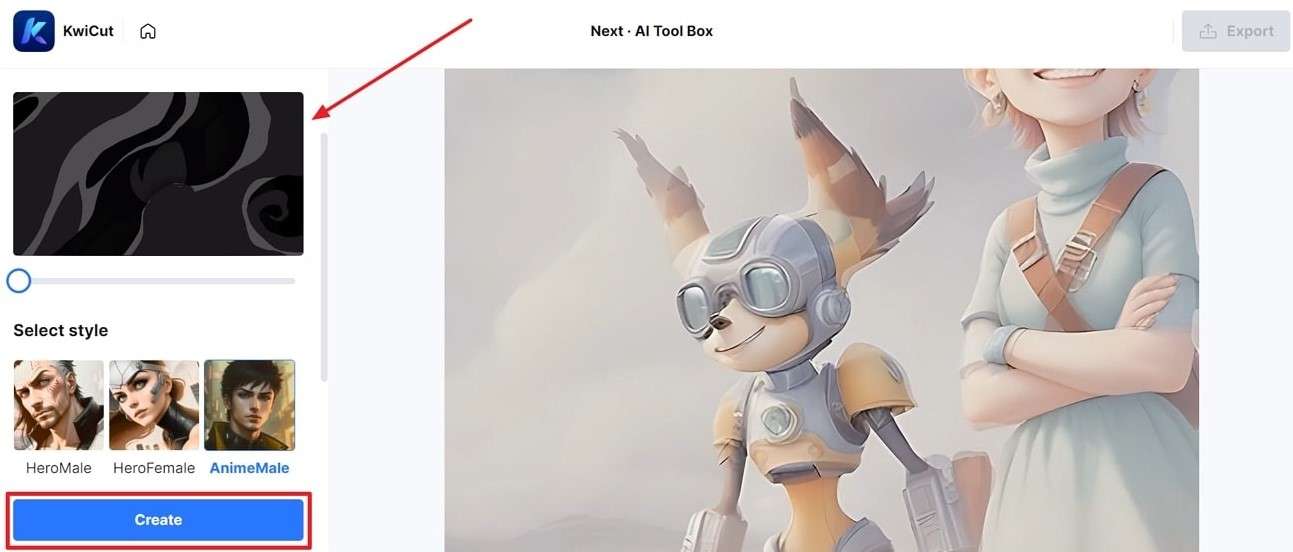
Steps to Enhance Image Using KwiCut
Now that you know this amazing editor let's see how you can enhance images with it. It uses AI-backed algorithms to perform this action, and later, you can create a TikTok slideshow. If you wish to inculcate more knowledge about KwiCut, it is best to go through the complete Video Tutorial plan and User Guide details. Following are the steps to enhance images with it:
Step 1 Access the AI Image Enhancer Tool within KwiCut
First, access the KwiCut image enhancer on your browser and proceed with the “Enhance Video/Image Now” option. Afterward, under the "AI Tool Box'' section, choose the "Image Enhancer" option.
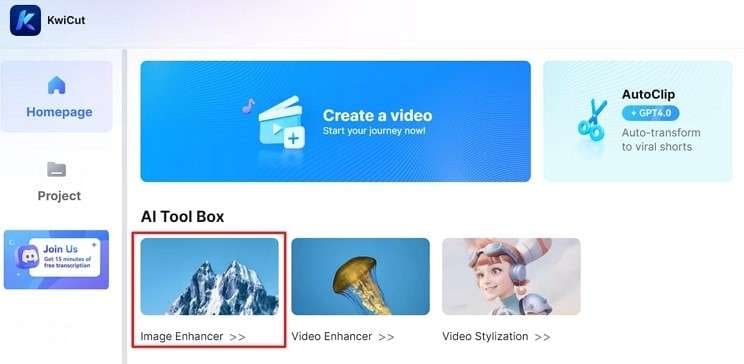
Step 2 Upload Required Images for Enhancement
Once you can access the image enhancer window, click the "Upload Image" option. Then, upload the images you want and wait for the enhancement process to complete.
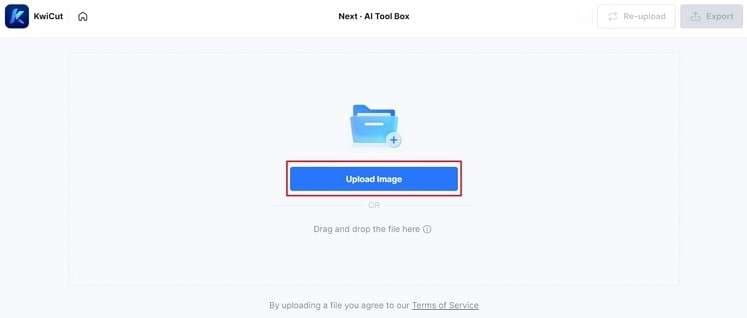
Step 3 Export the Enhanced Image
Finally, if you are satisfied with the image, click the "Export" button and save it on your device. You can also repeat the process for as many images as possible to enhance them.
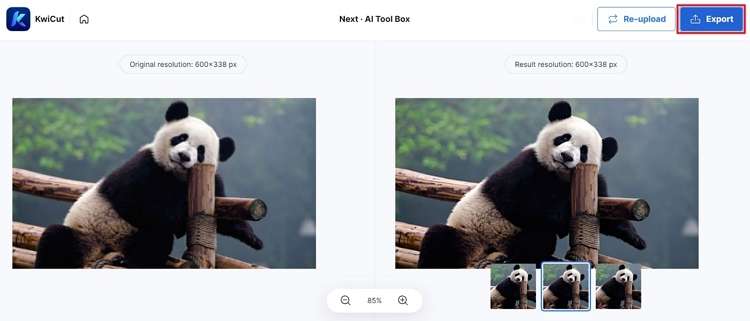
Conclusion
Upon reaching the end of this article, users are now aware of how to make a slideshow on TikTok. The article didn’t just guide on creating the TikTok video but also provided some tips on creating a high-quality and colorful video. You can do this by using the KwiCut tool that is available both online and on the desktop to assist in enhancing videos and images.








