The disarming platform of TikTok needs no introduction, particularly if you are Gen-Z. The site acts as a video-sharing service and has gained immense popularity over the years. Users can upload short videos on TikTok and view others’ content.
TikTok assists users in making videos and can also help create impressive sounds for viral videos. If you want to learn how to make a sound on TikTok, the following guide is for you. Keep reading to learn effective ways to create engaging sounds and take your TikTok videos to the next level.
In this article
Part 1: Adding a Sound on TikTok: The Direct Way
Are you wondering how to make your own sound on TikTok? Luckily, the developers have obliged users’ desire to add custom sounds to videos. The platform offers a direct option of adding and recording sounds of your choice when creating your video. You can also add sound effects to favorites to easily access them in the future. To learn how to add your own sound on TikTok, you can follow the simple steps below:
Step 1 Record or Upload Video
Open TikTok and tap the “+” icon present at the bottom of the screen. You can now record the video you wish to upload with a custom sound. You can also insert a pre-recorded video from your gallery.
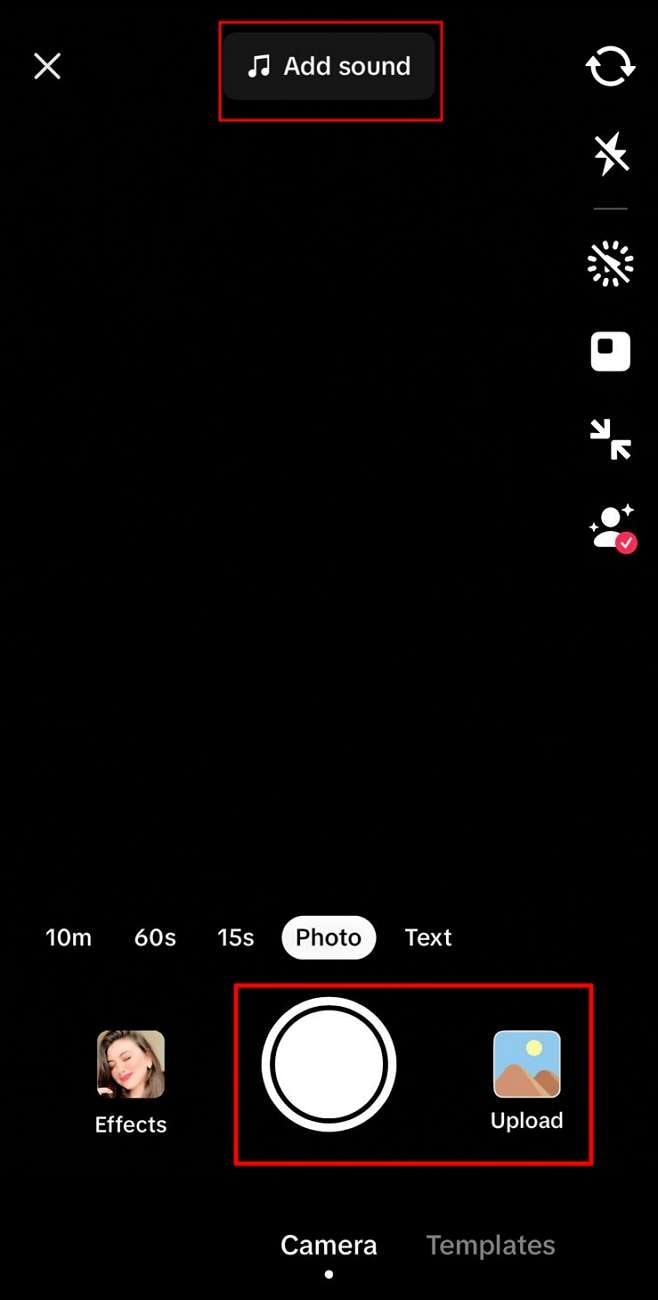
Step 2 Proceed to Add Sound From Any Respective Album
After adding your video, you can tap the “Add sound” option from above. This will open TikTok’s sound gallery, where you can browse various trending sounds. You can also add a sound from your “Favorites” album or search for an audio.
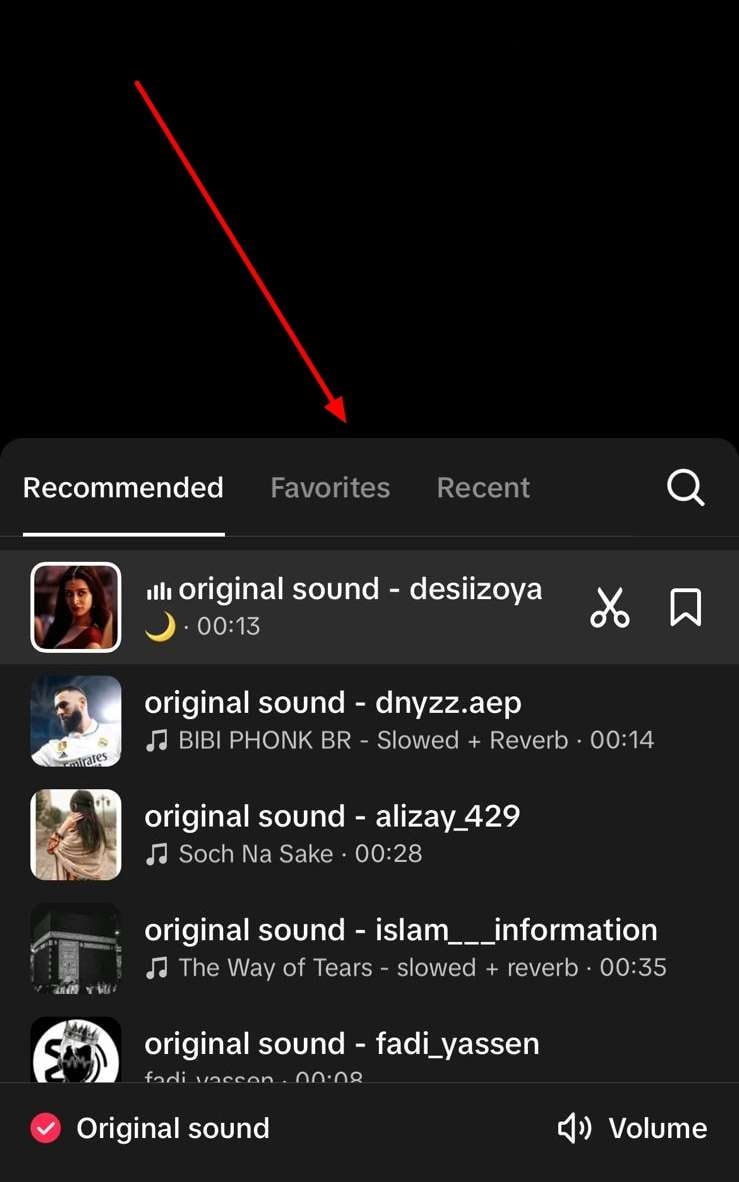
Step 3 Add Voiceover to Video
If you want to add a voiceover, tap the “Audio Editing” option instead. Here, tap the “Record” button and start recording your voice for the video.
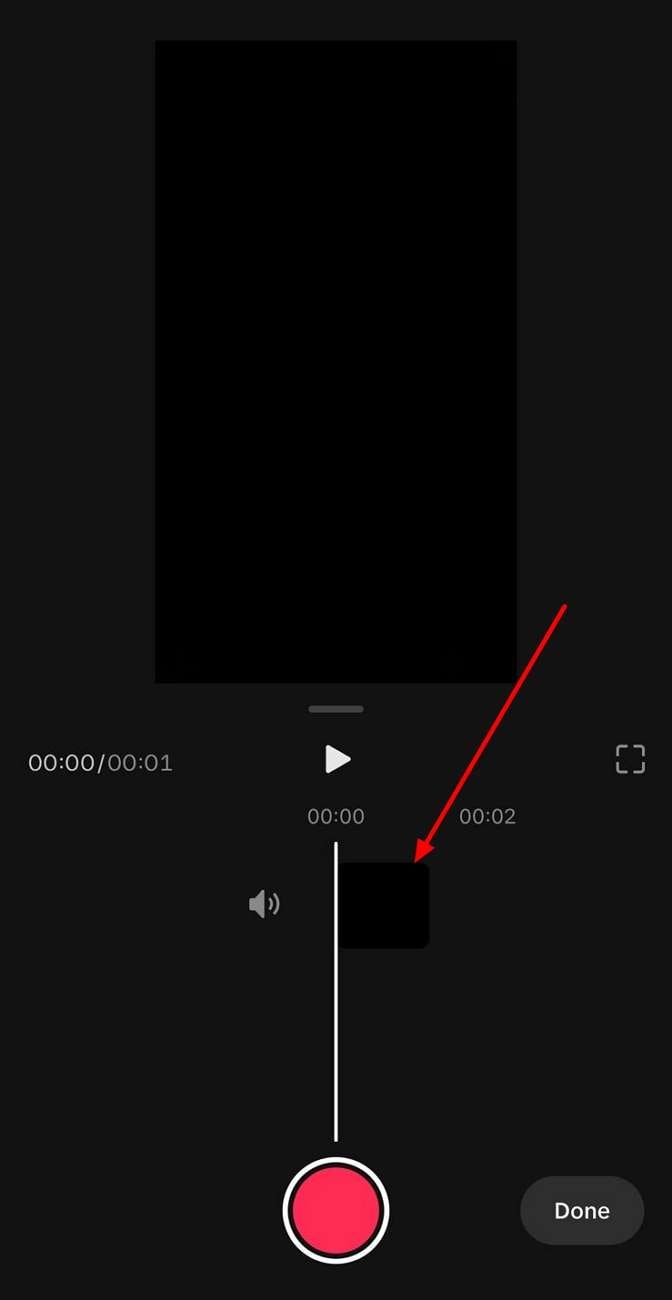
Part 2: Making Sounds Better For TikTok Videos: The Creative Way
Although TikTok provides native support for adding sounds, it is not feasible for a number of reasons. Finding the right sound may be hard, particularly if you want unique audio. Moreover, the quality of the sounds on TikTok is not guaranteed. The audio can suffer from low quality, distortions, or other crashes. Your content can also be subjected to copyright laws and can be taken down when you use native sounds.
Due to these reasons, it is important to look for an alternative that can help you in the right way. Luckily, KwiCut is here to solve all your worries. It is the perfect tool to boost your productivity and enhance your content with AI.
KwiCut is a powerful video and audio editing tool that can tailor your TikTok content to your needs. It works seamlessly to help transform lengthy clips into short videos. This can help you customize content with a single click online and on a desktop. If you’re wondering how to make TikTok sound effortless, KwiCut is the way to go.
Impressive Features of KwiCut
From video clipping to audio enhancement, KwiCut has got it all. Here is a closer look at some of the remarkable features KwiCut offers to its users:
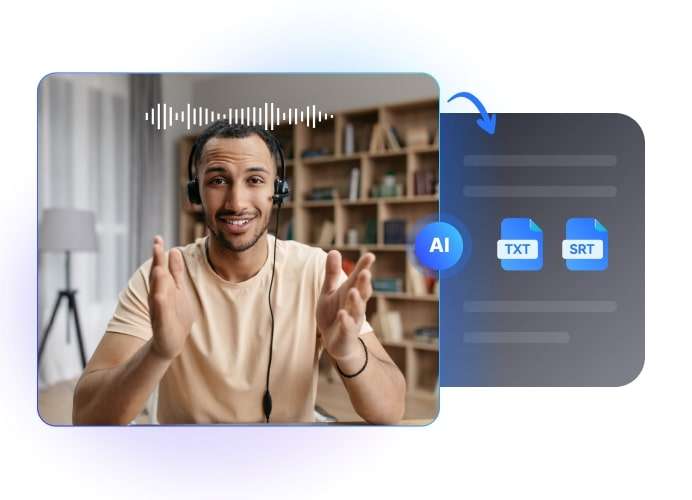
1. Video Clipping
If you want to tailor your long videos into short-form content suitable for TikTok or other platforms, KwiCut is the right choice. Its AI Clip Editor can automatically transform lengthy videos into multiple short highlights. You can also get tailored titles and descriptions to refine your content further.
2. Video-to-Text Transcription
KwiCut can adeptly convert video or audio into written text. Its powerful AI tool can quickly and accurately generate text from any recording. You can transcribe podcasts, take lecture notes, do interviews, and much more.
3. Noise Remover
Background noise in audio and video can cause disturbance and affect the overall quality of the content. KwiCut’s Noise Reduction tool can easily handle all background noises, including hums, hisses, wind, clicks, echoes, and any other unwanted sound.
4. AI Copilot
If you are looking for an automatic summarizer for long videos, the answer lies in KwiCut. This AI-powered assistant can easily provide a concise overview of lengthy content. You can summarize lectures, live events, and meetings with keyword-oriented descriptions.
5. Voice Cloning
KwiCut offers a remarkable Voice Cloner that can replicate any voice via AI. You can generate high-quality voiceovers in a certain voice in seconds using the tool. It can easily copy the accent, style, pitch, tone, and other details of the voice, delivering impressively natural speech.
Why Would Someone Prefer Using KwiCut For Editing TikTok?
For this section, we would redirect into some important advantages of using KwiCut as a primary tool for editing TikTok. Furthermore, we will also highlight the drawbacks for giving a clearer picture to those wishing to use this tool:
Pro Features
- The tool provides a sleek and simple user interface, making operations easy to execute.
- KwiCut provides a dedicated option of enhancing the videos and images, likewise.
- You can overdub any script within a video within a few clicks.
A Stepwise Tutorial to Add Sounds on TikTok via KwiCut
The best alternative to adding custom sounds on TikTok lies in KwiCut. It offers a simple interface that everyone can use for high-quality content. You can use it to enhance sounds in your video and generate an AI voice that sounds natural. The following step-by-step guide indicates how to remove noise and clone your voice for TikTok videos using KwiCut:
Step 1 Upload your Video Clip
Start by launching KwiCut on your device. Tap the “Create a Video” option, then click the “Upload video or audio” button once you are inside the editor. You can also drag and drop the clips you wish to enhance into the tool.
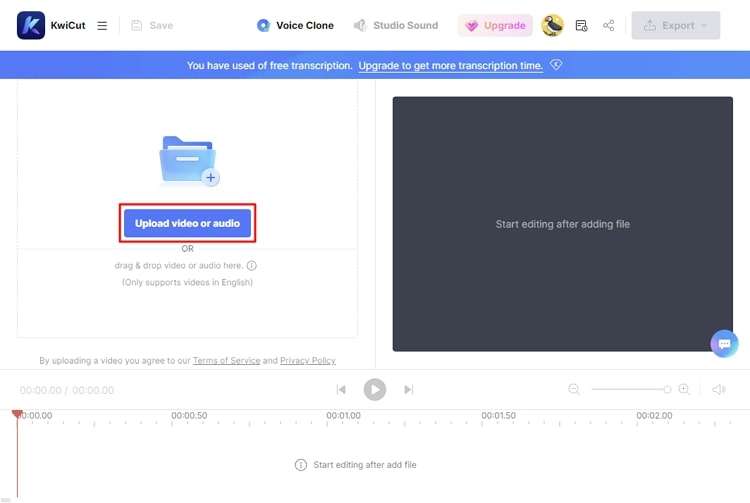
Step 2 Add and Enhance Sounds
You can tap the “Voice Clone” feature from the top toolbar and upload the sample voice file you wish to clone. Now select the text you wish to convert into the cloned voice, tap “Overdub” from the hovering menu, and choose the voice. You can also choose from KwiCut’s presets and templates that provide diverse tones.
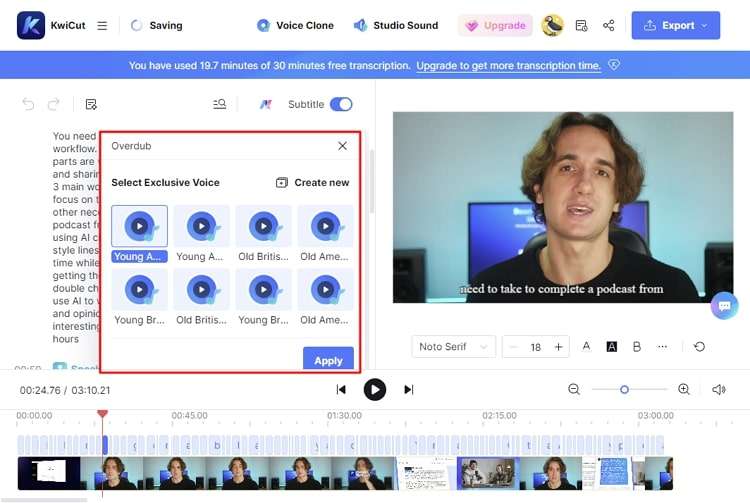
You can also remove noise from your clip for enhanced sound quality. This can help improve your content’s reach on TikTok. To do this, tap the “Studio Sound” option from the feature bar and select the “Noise Reduction” option. Hit “Apply” and wait for your changes to take effect.
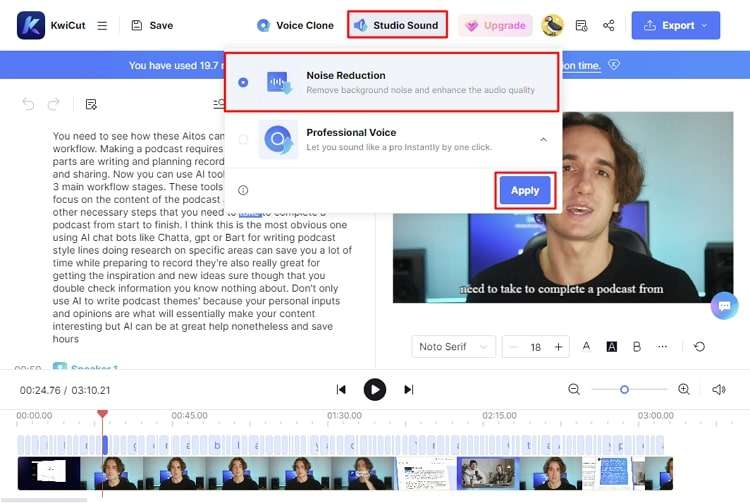
Step 3 Export Clip
After you are done making the necessary changes to your video, you can tap the “Export” button from the top-right corner to save your files. KwiCut allows users to save the file in multiple formats. You can then share the video on TikTok and make the most out of your video content.
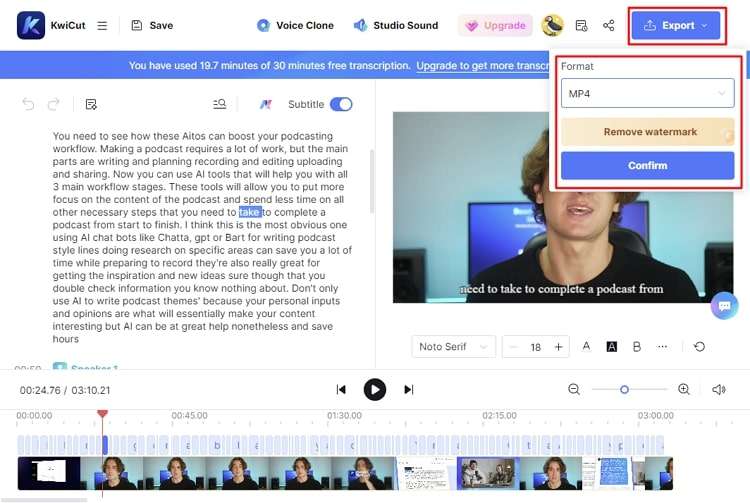
Part 3: How To Recognize a Good Sound on TikTok?
After learning how to make a TikTok sound, it is also important to learn what makes a good sound on TikTok. Here are a few tips that can help you identify popular and engaging sounds on TikTok:
- Trending Sounds: Many sounds trend on TikTok routinely. Keep an eye out for these trends and challenges involving certain audios. Participating in these trends can help you discover and use popular sounds.
- Check Audio Statistics: If you come across a sound that you like, you should check its statistics. Its engagement stats can indicate its popularity. Thus, you can decide whether to use the sound in your videos.
- Browse Different Categories: Explore different categories to find sounds that match your interests. You can access these categories when selecting sounds for your own videos.
- Actively Engage with Content: Pay attention to the sounds you enjoy in videos. You can use the Discover page to see trending sounds and challenges. Keeping an eye out on the billboard chart can also help you find popular sounds.
- Search for Sounds: The Search feature can help you dig up various results related to your needs. You can also use keywords related to the type of sound you are interested in for better results.
Conclusion
Engaging sounds are a key factor in elevating your videos on TikTok. Fortunately, TikTok offers a direct way for users to add custom sounds to their videos. However, if you want to take your creativity to the next level, you can try KwiCut. It serves as the perfect way to understand how to make a sound on TikTok.








