As the demand for multimedia content is rising, accessibility and inclusivity are becoming a major concern. Traditional methods of subtitling are very time-consuming and often cumbersome. But, with the rapid advancement of AI, generating subtitles from video has been revolutionized. In this article, we will introduce you to one such online tool that makes subtitle generation and their use in videos as easy as a walk in the park. So, without wasting time, let’s get into it.
In this article
Part 1. No. 1 Tool for Generating Subtitles from Video
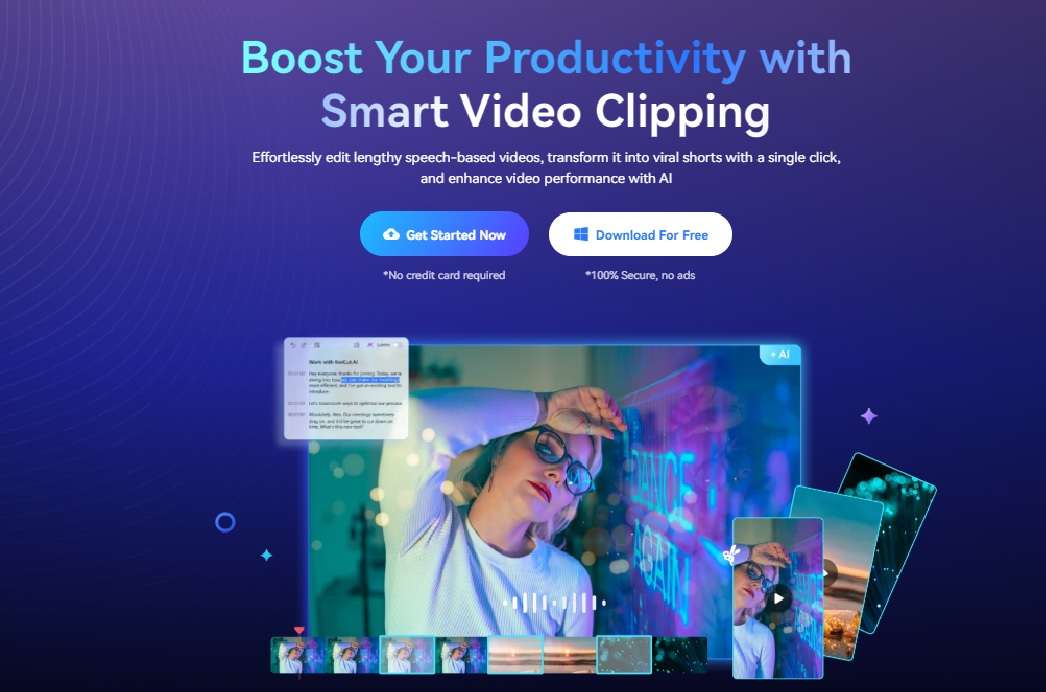
KwiCut is a versatile AI tool for video editing. It is specifically designed for speech-based videos, effortlessly transforming the spoken words into accurate subtitles. It doesn’t just generate subtitles for a video but gives you complete control over how you want to place them on your video—no need to go to any other video editor. You can manage how these subtitles look and feel on the screen with the help of KwiCut’s online platform. Its intuitive interface, coupled with the latest GPT-4 technology, makes subtitle generation a seamless process.
Compatibility:
- Online Editor (accessible on any browser)
- Windows
- MacOS (launching soon)
Key Features:
1. Automatic Subtitle Generation
KwiCut’s latest AI technology transcribes your entire video (or audio) as soon as you upload it on the KwiCut platform. You can then jump to a particular timestamp by clicking the respective subtitle on the screen.
2. Precision Editing
KwiCut offers a meticulous editing experience. You can edit the video by editing the content of the subtitles. Add, delete, change – whatever your project demands, it’s all very seamless with just a few clicks of your mouse button.
3. Real-time Preview
With KwiCut, you aren’t just generating captions for videos, KwiCut offers a real-time preview of your project. You can visualize all the subtitles on the screen as you edit. This ensures better accuracy and content synchronization, as you can always see how they look on the screen.
Advantages:
1. User-friendly Interface
KwiCut has the most unique and simplest possible interface. It caters to both beginners and professionals, who want a no nonsense platform to generate auto subtitles and get the job done.
2. Remove filler words with one click
Whenever you create subtitles automatically with AI, the voice recognition AI transcribes filler words as well. KwiCut has a one-click filler remover feature. It lets you easily remove any filler or unnecessary words from your transcript with one click of your mouse button.
3. Advanced features
This innovative tool has several advanced features on one platform. For instance, it has noise-cancellation, automatic filler remover, voice cloner, and social sharing features that enhance the overall video editing experience.
Limitations:
1. Limited Language Support
KwiCut – both free and premium versions - only supports English language
2. Limited Free Version
While KwiCut has a free version, it offers access to limited features only. You have to subscribe to Monthly or Yearly packages to unlock all features.
Part 2. Step-by-Step Instruction for Generating Subtitles from Video With KwiCut
Below is a step-by-step guide to help you generate automatic subtitles with this fantastic tool. We will be using the KwiCut online tool for this tutorial.
Step 1 – Uploading Your Video
First of all, go to the KwiCut online tool by following this link. Now, upload your video and let KwiCut perform its magic.
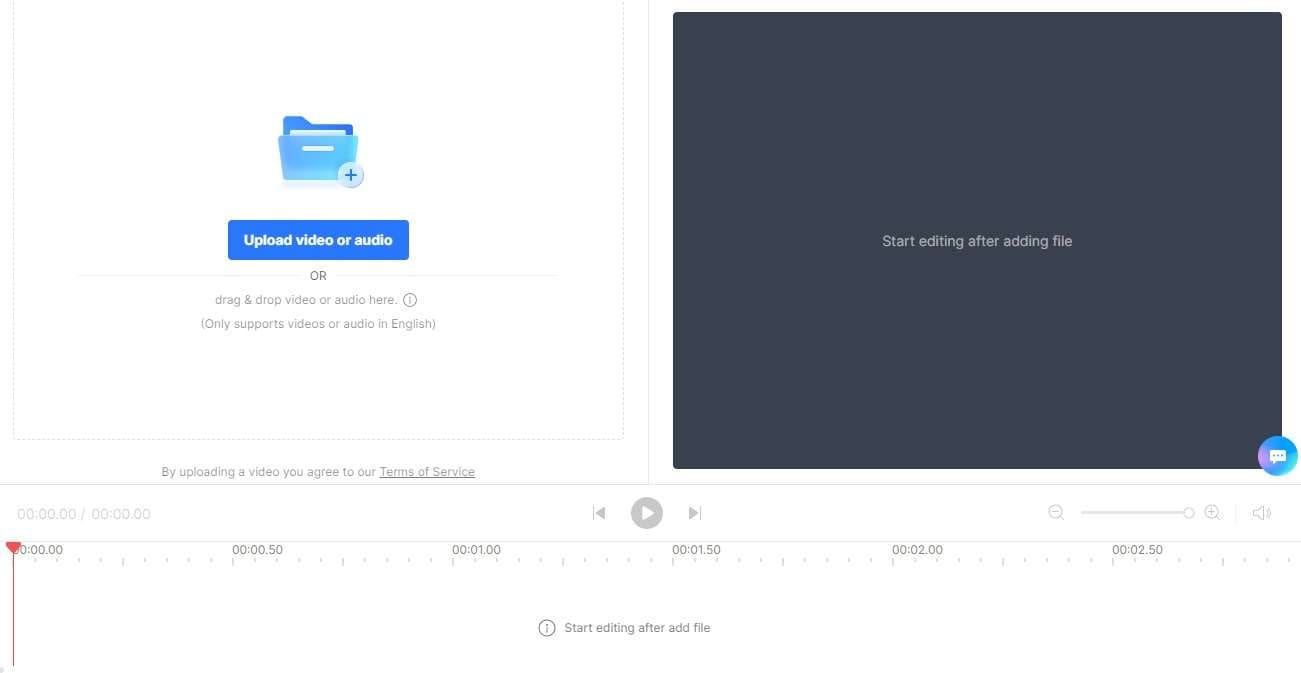
Step 2 – Check the Automatically Generated Subtitles
KwiCut automatically transcribes your entire video. You can click on a particular word, which will directly take you to that timestamp in the video. Check for errors, mistakes, filler words, etc., and fix your transcript. There’s also a search feature at the top that lets you search for particular phrases in your transcript.
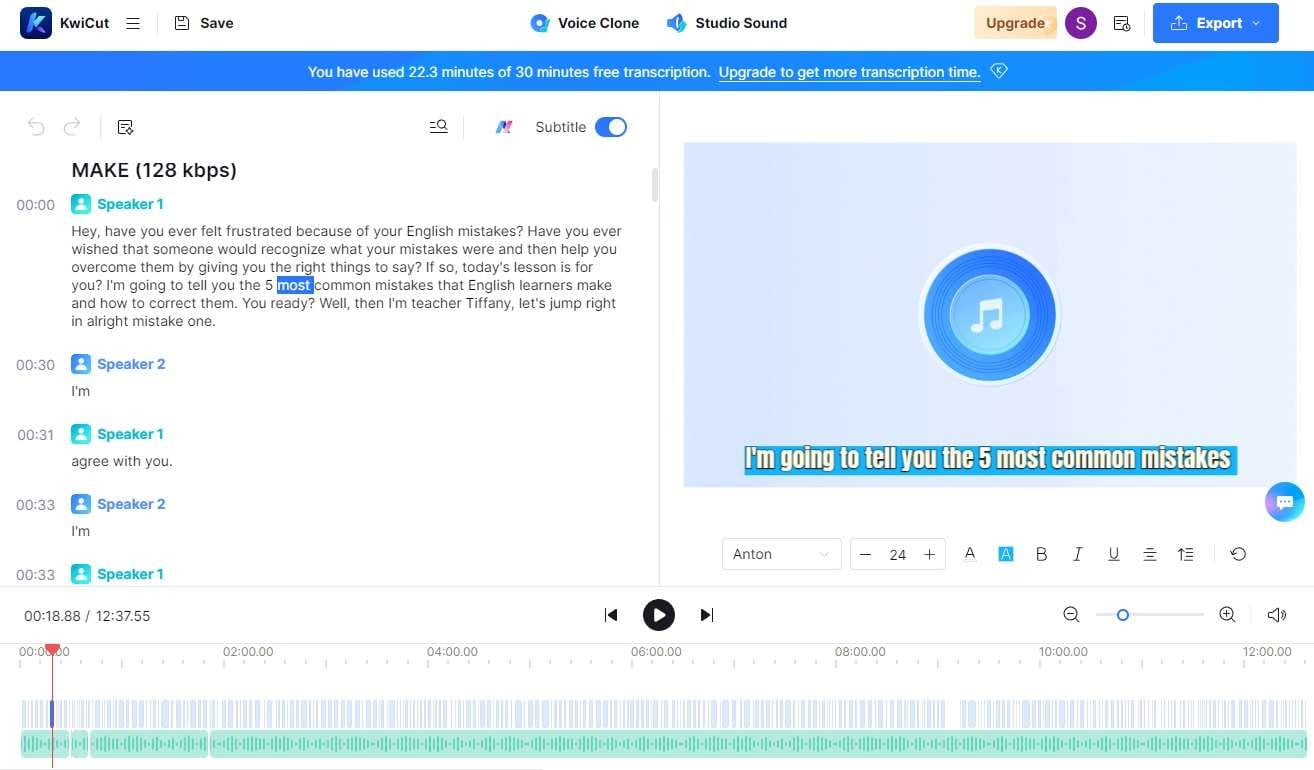
Step 3 – Add Subtitles To Your Video
The next step is to add subtitles to your video. You can change how subtitles look on your video using the options right under the video (as seen in the screenshot below). Kwicut lets you change text type, size, color, placement, alignment, and more.
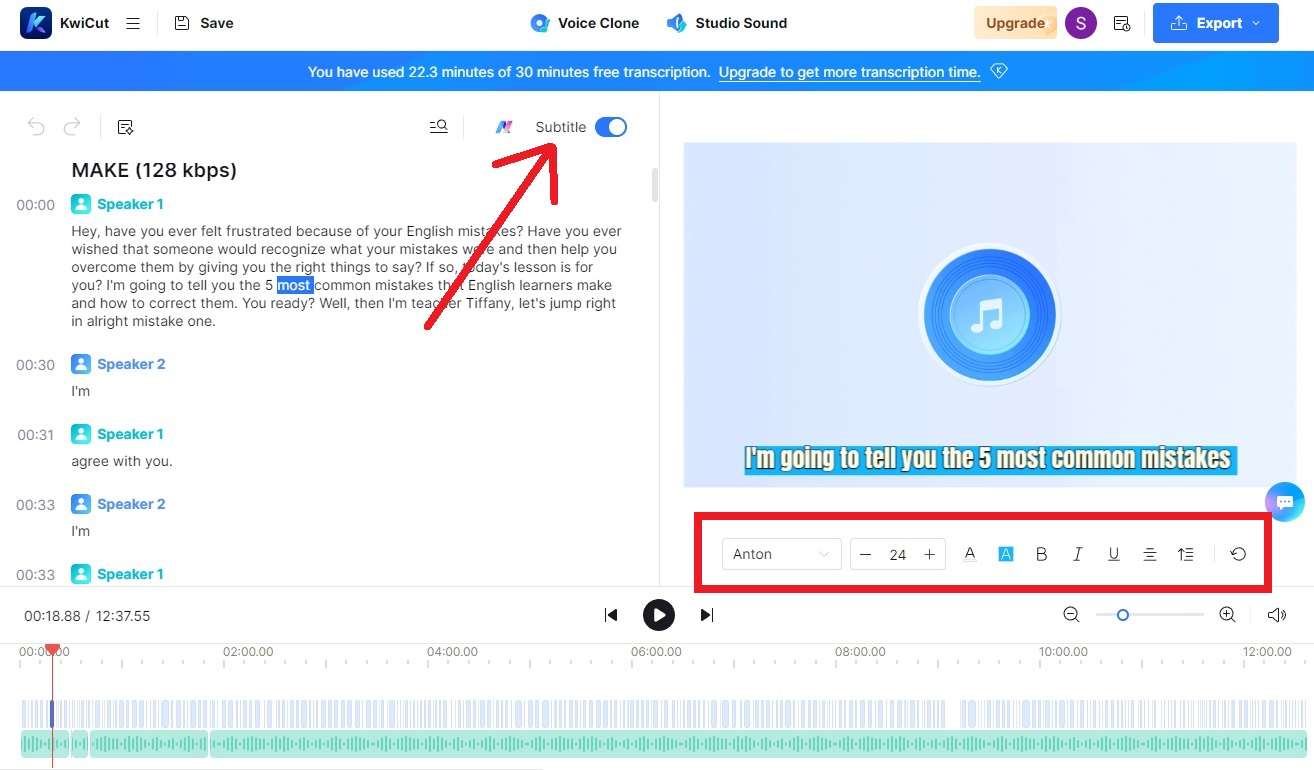
Step 4 – Export Your Video
Once all your adjustments are in place, export your video by clicking the blue Export button at the top. You can export the video in MP4 or, alternatively, if you just want to get the subtitle transcript, then you can export it as a TXT or SRT file.
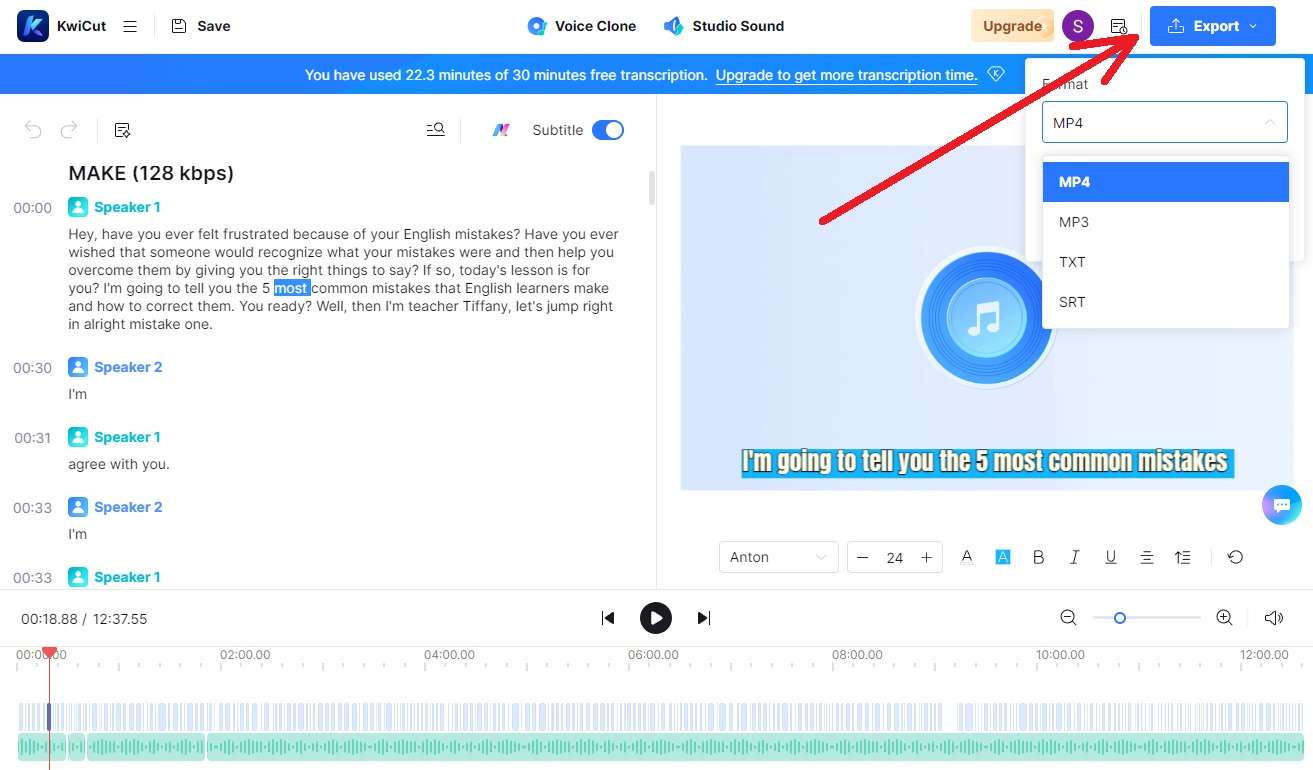
Conclusion
Subtitles have become indispensable today. They foster inclusivity and extend the reach of your videos to diverse audiences. KwiCut stands tall among other AI tools you can use to generate subtitles from video. With a user-friendly interface, robust editing capabilities, and diverse export options, KwiCut ensures the subtitle generation process is as hassle-free as possible. It’s a fantastic option for content creators who want to integrate subtitles in their videos, at the same time giving them greater control over the visual aspects of subtitles. So, if you, too, want to generate subtitles automatically, try KwiCut today!
Part 3. FAQs about Generating Subtitles from Video
1. How to auto-generate subtitles subtitles?
To generate subtitles for video with AI, Head over to KwiCut’s online subtitle generator and upload your video or audio file. This app automatically transcribes the entire video using the latest AI GPT voice-to-text technology and adds them to your video.
2. How to manually add subtitles or change text for a video?
KwiCut lets you edit subtitles like any text editor. Depending on your requirements, you can add new text or remove any filler words.
3. Can I export the subtitles file in a text format?
Of course, KwiCut lets you export your subtitles in two different text formats: SRT and TXT.
4. Is this subtitle generator free?
Yes, auto subtitle generation, manual additions, and exporting subtitled videos is totally free. You can generate captions without any charges. But to access advanced features like 10 hours of transcription time, more cloud storage, voice enhancer, video enhancer, etc, you have to subscribe to premium plans.








