KwiCut User Guide
KwiCut's Detailed User Guide: Experience the Simplicity of Video Production Driven by AI.
Auto Clip
Follow these steps to leverage KwiCut's Auto Clip feature powered by AI.
Easily extract highlights for quick viral clips, and enhance social media sharing with the Video Rating Feature.
01 Auto Video Clip
Auto Clip feature automatically identifies and extracts highlight moments from your video, saving you time and effort. Follow these steps to access it:
Clip Parameter
- Clip Ratio: 9:16
- Clip Duration: not fixed, determined by the specific content of the video
- Clip Number: ranges from 1 to 10, determined by the specific content of the video
- Clip Editability: Each clip is fully editable, allowing for further creation
Tip:
Utilize KwiCut's face-centering technology for superior video quality. This feature ensures that the speaker's face is consistently positioned in the center of the frame throughout each clip.Step Guidance
- Login and tap on the AutoClip button located at the upper-right corner of the Homepage.
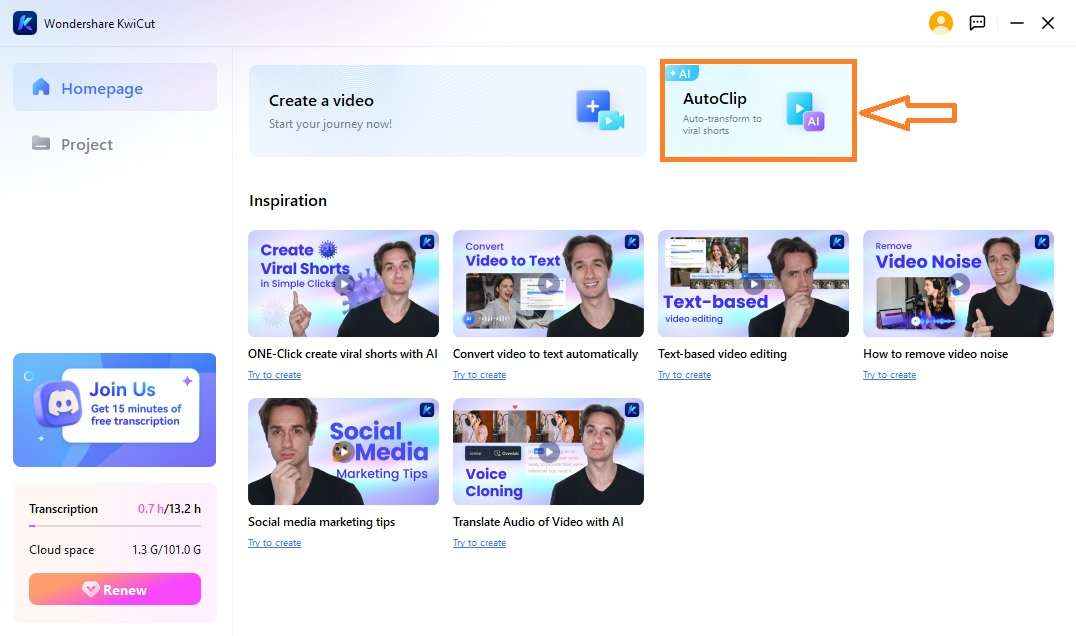
Auto Clip Entrance
- Select the desired video and upload it to proceed.
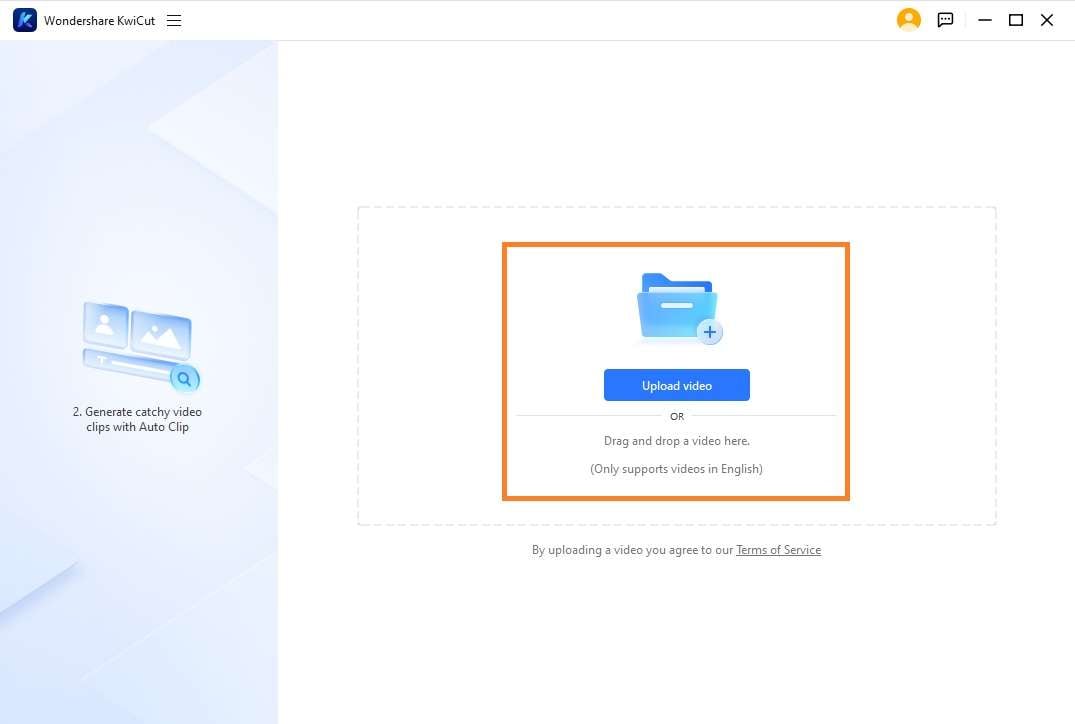
Upload Your Video
- KwiCut's AI technology will start analyzing your video, identifying potential highlights based on various factors such as motion, audio, and visual cues.
- Once the analysis is complete, KwiCut will display a list of suggested 9:16 ratio clips for you to review.
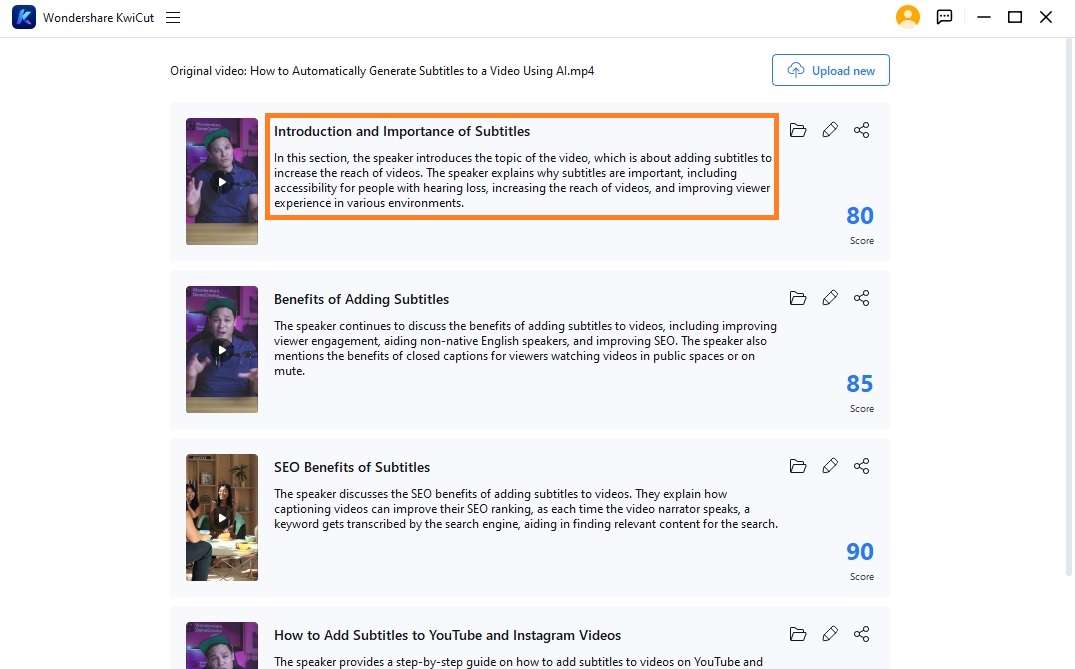
Auto Clip Finished
Tip:
Every highlight clip is equipped with a title and description written by KwiCut AI Copilot. Boost engagement and build connections on social media with KwiCut!02 Edit, Export, and Share
After KwiCut has successfully extracted the highlights from your video, you have the option to further customize and enhance each clip before sharing. Follow these steps to edit and share your clips:
- Open: Tap the first icon. Jump to the local files of clipped shorts.
- Edit: Tap the second icon. Open it in full-screen view. Use KwiCut's intuitive editing tools to remove filler words, clone voices, etc., to make each clip stand out.
- Share: Tap the third icon. Seamlessly share viral shorts to social media platforms with tailored titles and descriptions.
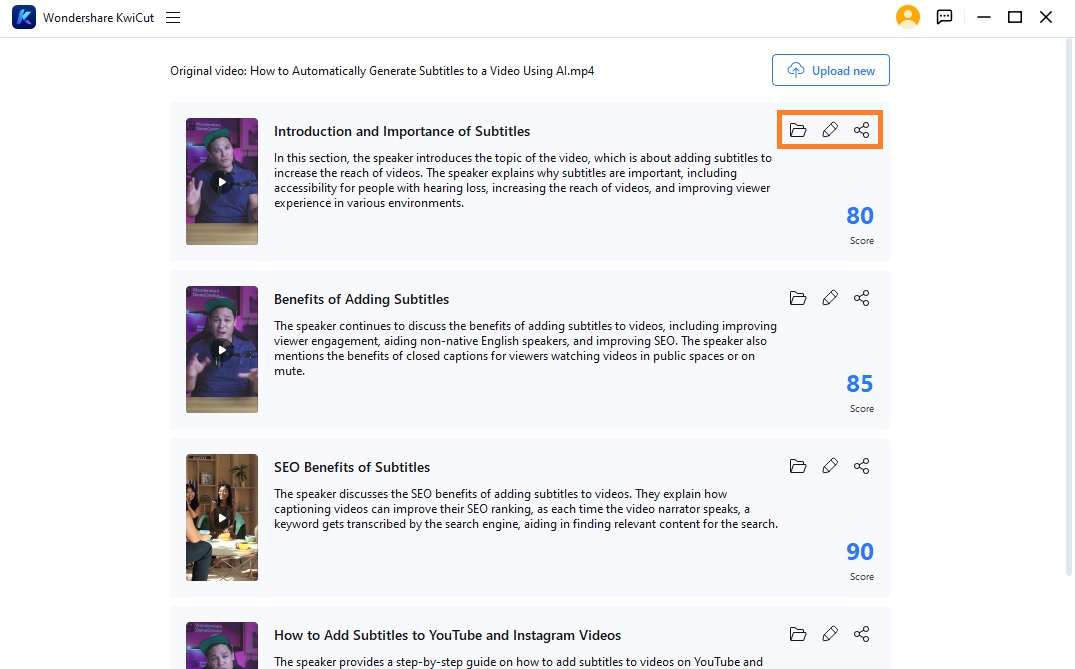
Open, Edit, and Share
- Export: Once you enter the editing interface and are satisfied with a specific clip, tap on the Export button to save clips directly to your device.
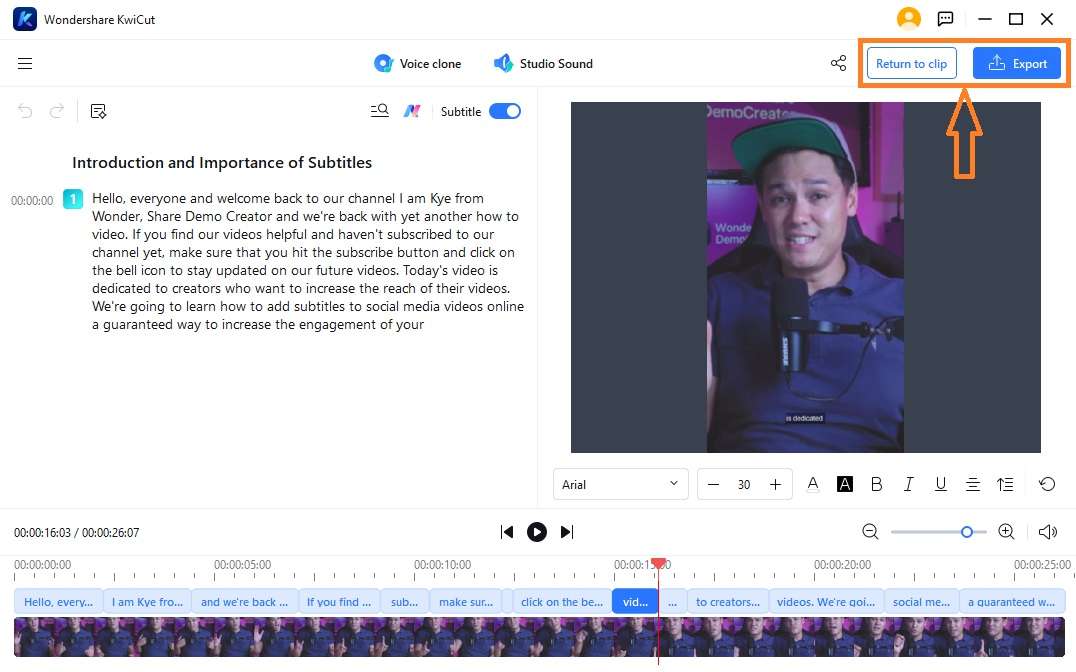
Export Edited Clips
03 Rating System
Experience our cutting-edge Video Rating feature, designed to elevate engagement and maximize the impact of your content across various platforms:
- For Win users, you will get separate rates for each clip.
- It would be best for you to share clips that have a score exceeding 80.
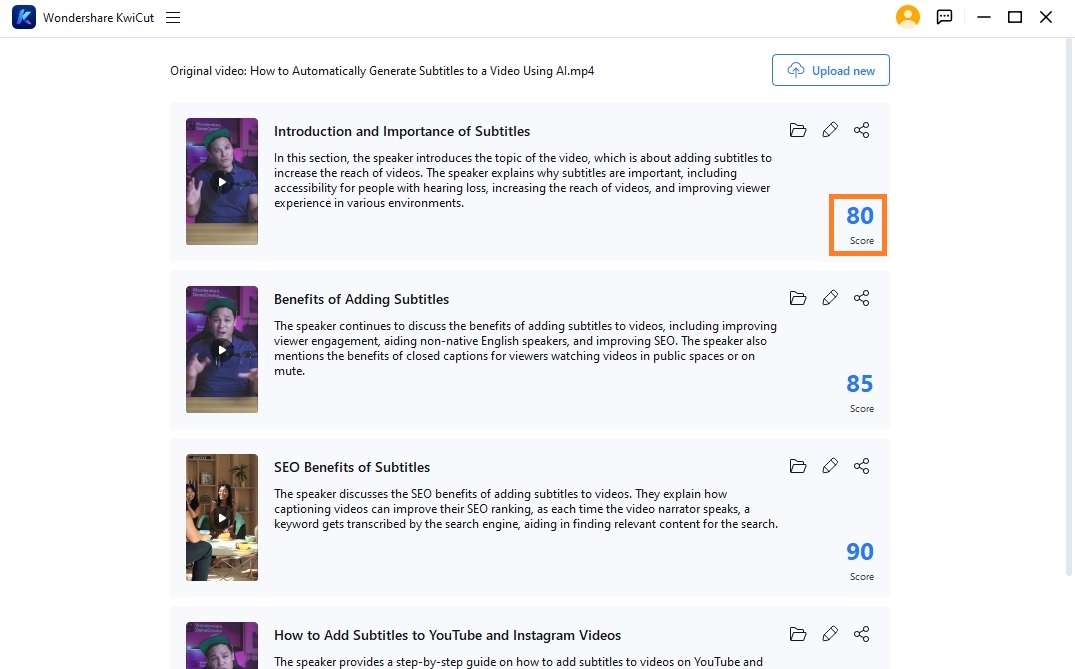
Rating System







