KwiCut User Guide
KwiCut's Detailed User Guide: Experience the Simplicity of Video Production Driven by AI.
Voice Clone
Are you looking to add a touch of uniqueness to your audio or video content? With the help of KwiCut's advanced AI technology, you can easily clone your voice and transform it into various tones!
01 Choose From Voice Templates
KwiCut offers a wide range of pre-set tones for selection. Each tone corresponds to a unique sound alteration that will automatically apply based on your choice. Here's how to choose your desired tone:
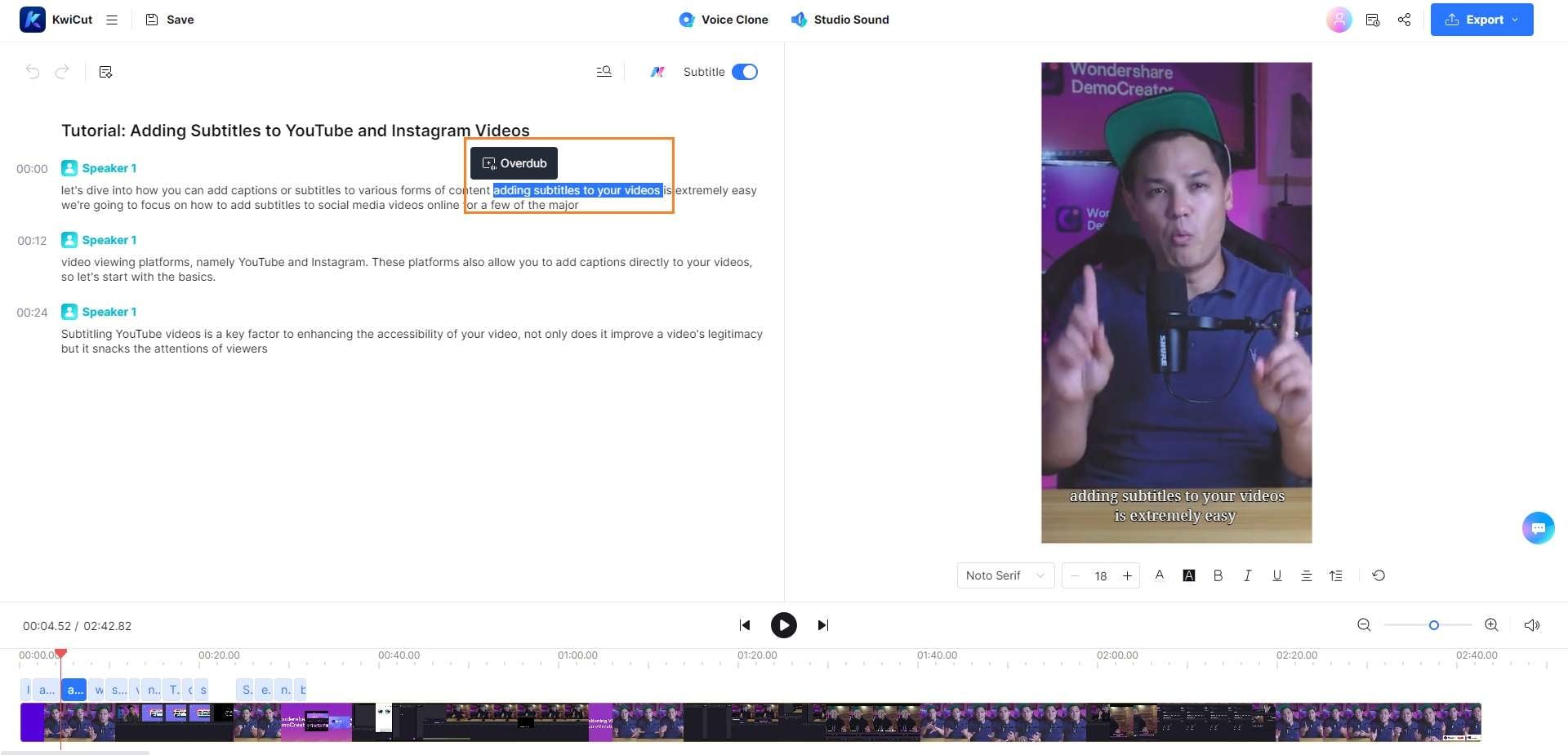
Overdub
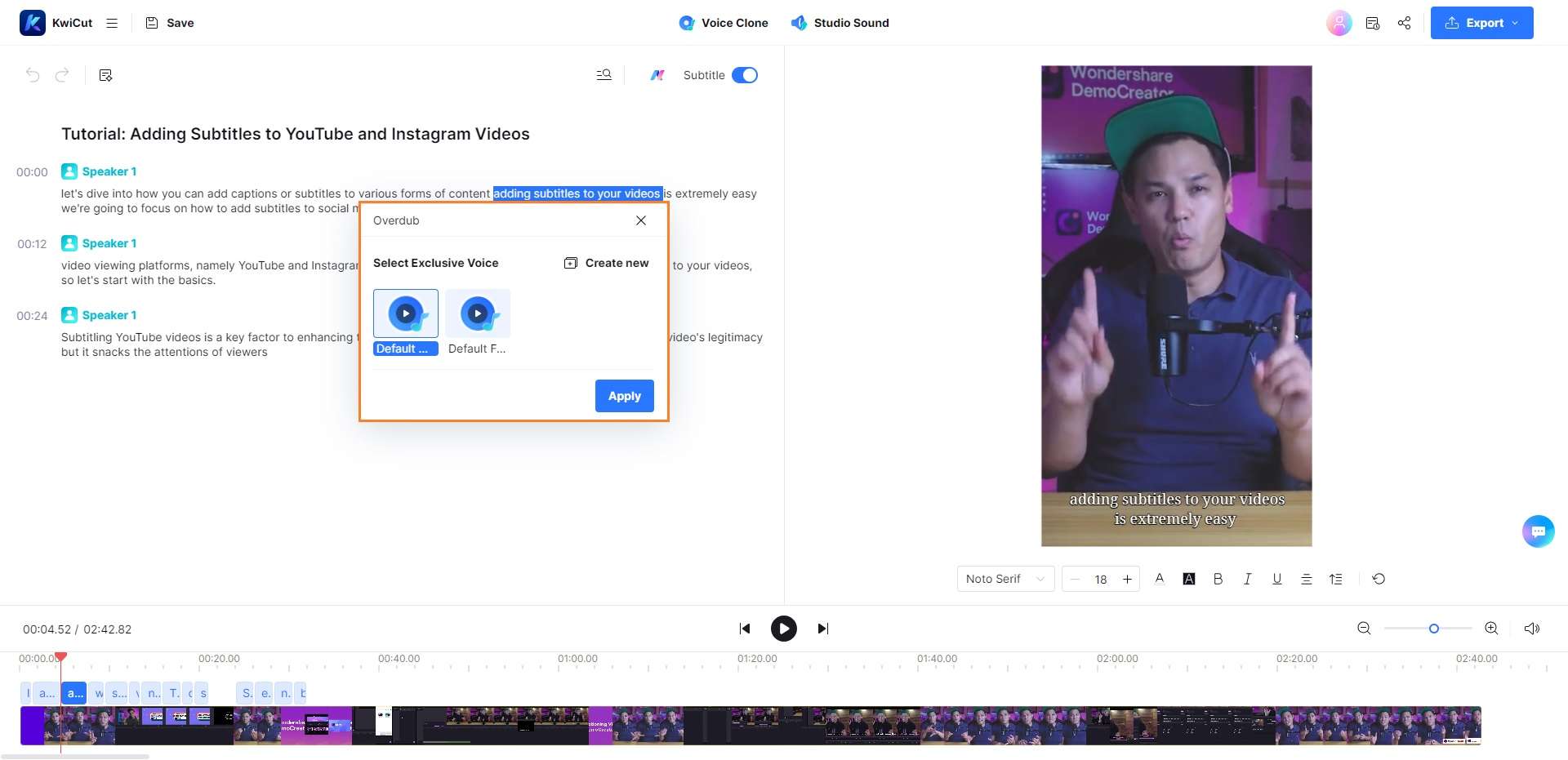
Default Tone
- Upload your video for automatic transcription by KwiCut.
- Choose the text whose tone you'd like to change.
- Click on the Overdub option that pops up.
- KwiCut offers a variety of tones for selection, and the corresponding sound will be automatically altered by clicking Apply.
02 Customize Your Own Tone
In addition to the pre-set tones, KwiCut also allows you to customize your tone according to your specific preferences. Follow these steps to customize your tone:
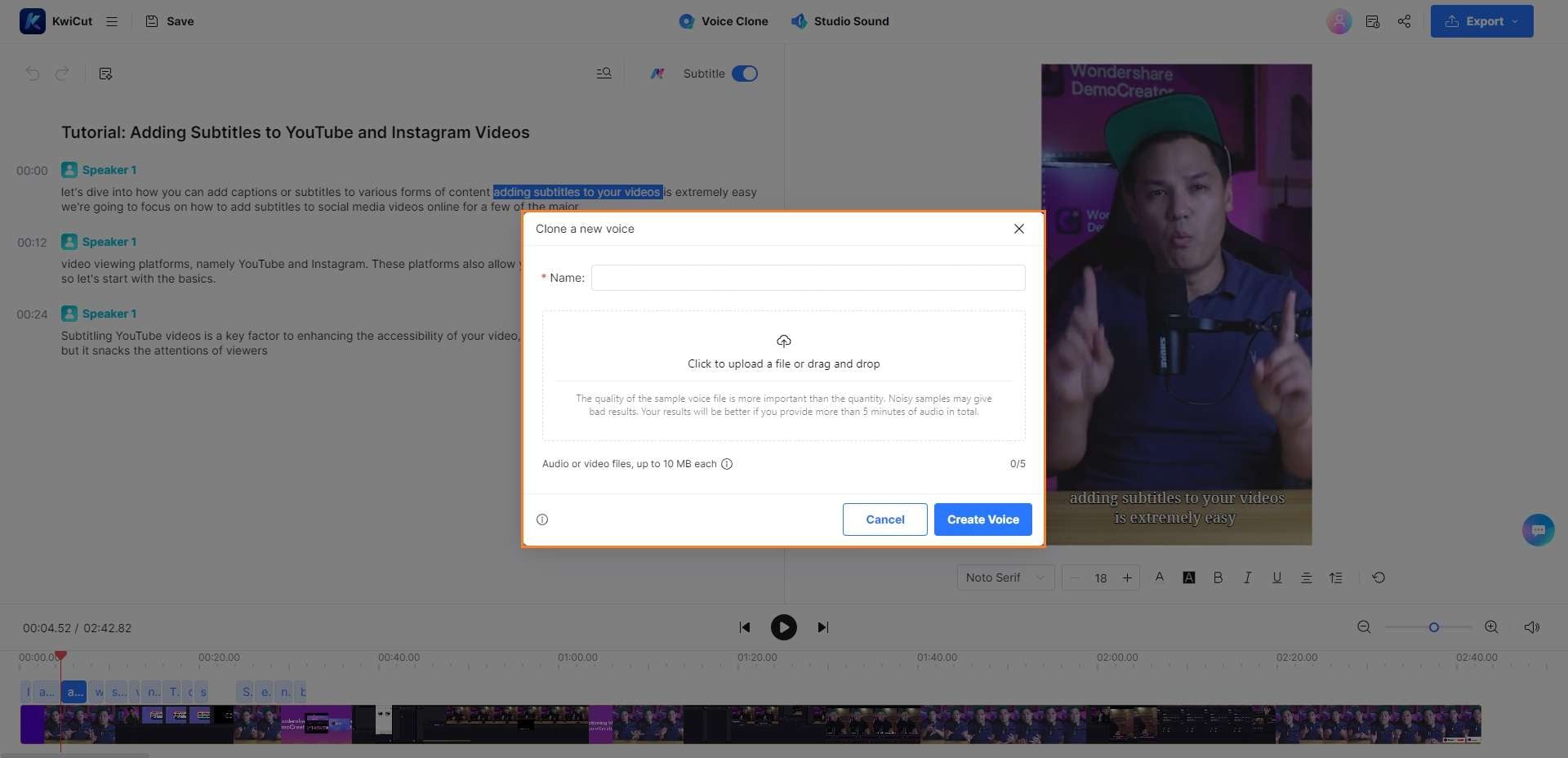
Customized Tone
- After clicking on the Overdub option, select Create Voice.
- In the next window, name your customized tone for future use.
- Upload between 1 to 5 video or audio items. KwiCut's advanced voice cloning technology will analyze these inputs and generate your personalized tone.







