KwiCut User Guide
KwiCut's Detailed User Guide: Experience the Simplicity of Video Production Driven by AI.
Professional Voice
Whether you're recording podcasts, voice-overs, interviews, or any other spoken-word content, the Professional Voice feature will ensure that your voice shines with crystal-clear clarity and captivating richness. Let's get started!
01 Professional Voice
Beyond Noise Reduction, our Professional Voice feature intelligently enhances the sonic quality of human speech, achieving a sound that closely mirrors professional studio-level effects:
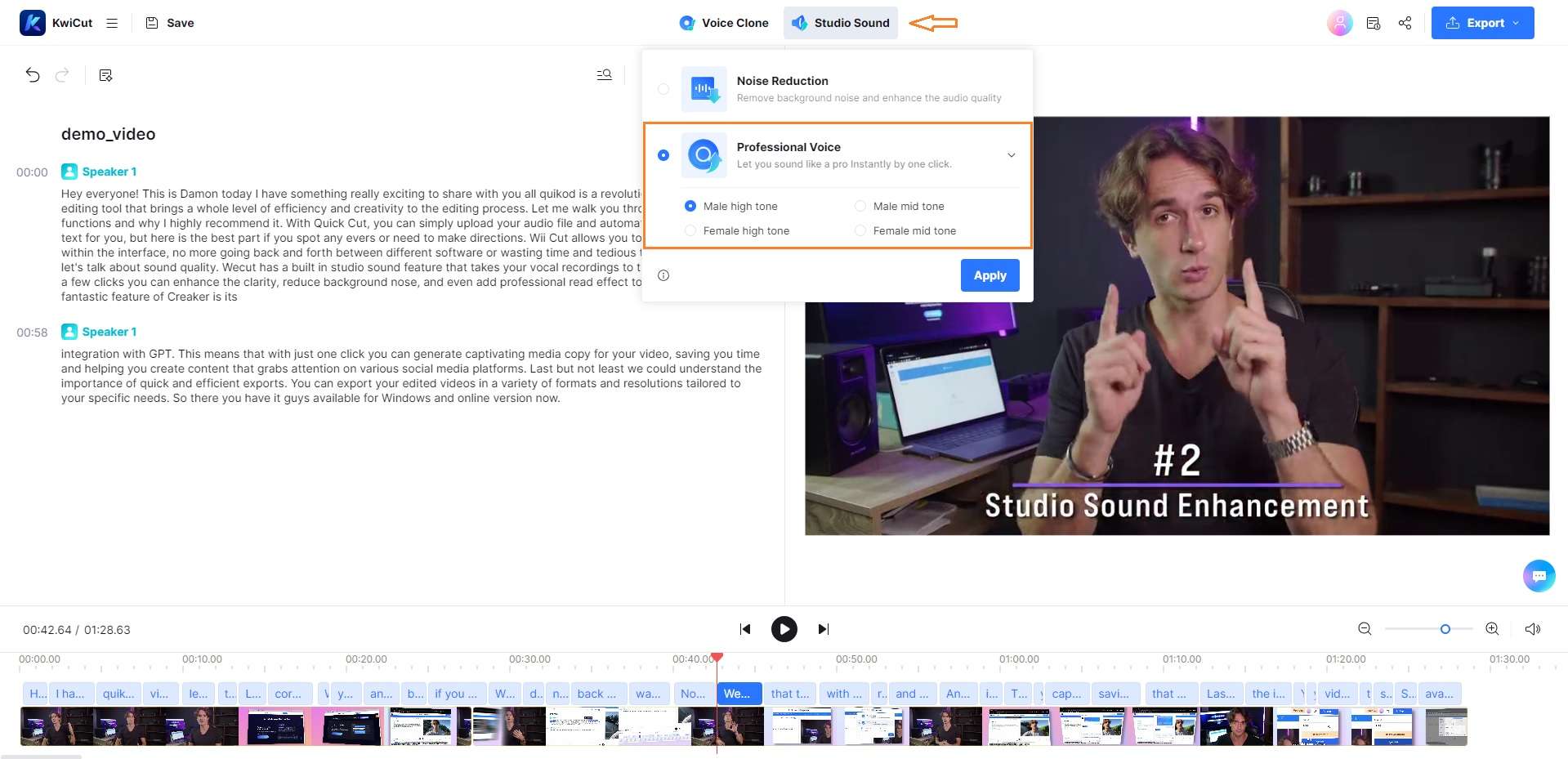
Professional Voice
- Log in and upload your audio or video file to KwiCut.
- Navigate to the Studio Sound-> Professional Voice option at the Feature Bar.
- Confirm your selection by clicking Apply.
- KwiCut will start fine-tuning your audio empowered by its advanced AI algorithm.
- To reverse the effect, revisit the Studio Sound-> Professional Voice, and click on Remove effect.







