KwiCut User Guide
KwiCut's Detailed User Guide: Experience the Simplicity of Video Production Driven by AI.
Remove Filler Words
Don't let filler words like 'um,' 'uh,' 'like,' and 'you know' disrupt your video's pro vibes. Learn how to easily kick them out using KwiCut's smart tech in this tutorial. Let's keep it clear and pro—follow along!
01 Auto Filler Words Removal
Follow these refined steps for a professional approach to removing all filler words in a second using KwiCut:
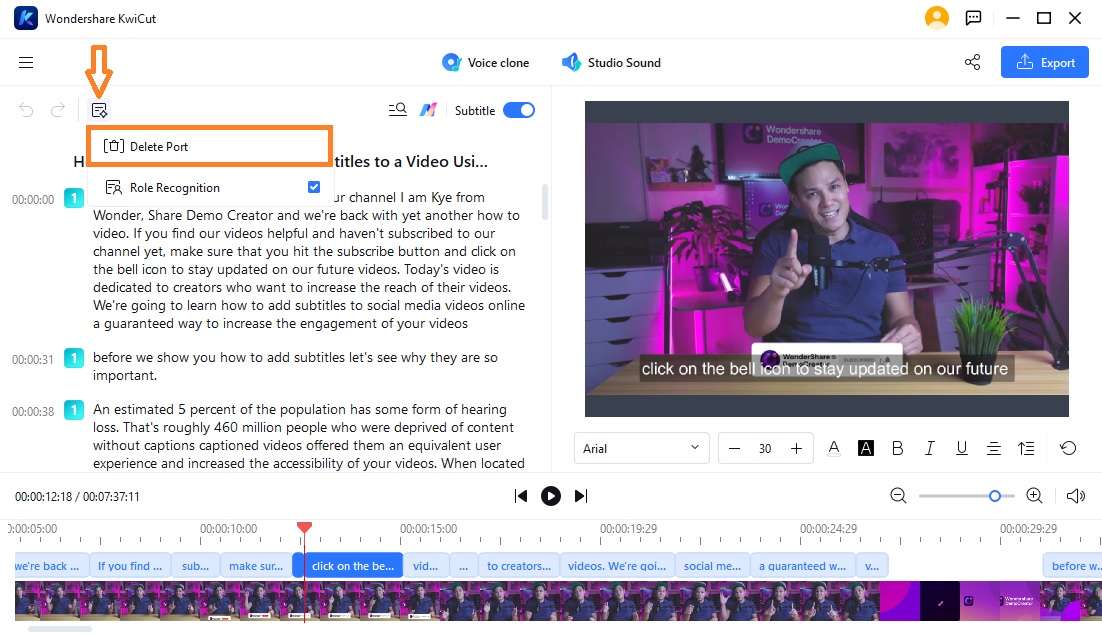
Delete Port
- Once auto transcription completed, navigate to the Feature Bar and select the Delete Port option.
- KwiCut will identify and report the number of detected filler words.
- Upon confirming the deletion, KwiCut will smoothly remove these fillers, ensuring a natural and seamless transition in the edited video.
Note:
You may repeat the Delete Port operation as necessary until the system indicates No ports detected to ensure a crisp, clear final product.02 Manual Filler Words Removal
This real-time editing allows you to manipulate the video as if it were a text document:

Manual Editing
- In the Script Editing interface, select any filler word that hinders the smooth flow of your video, and tap the Backspace on the keyboard to remove it without effort.







