KwiCut User Guide
KwiCut's Detailed User Guide: Experience the Simplicity of Video Production Driven by AI.
Noise Reduction
With KwiCut by your side, creating engaging videos with impeccable sound has never been easier.
In this step-by-step guide, we will walk you through the Noise Reduction process, ensuring that you can easily remove unwanted noise and highlight the voice parts in your audio!
01 Noise Reduction
KwiCut’s Noise Reduction feature efficiently eliminates background noise and accentuates the clarity of human speech. Let's dive right in and explore the simple yet powerful function:
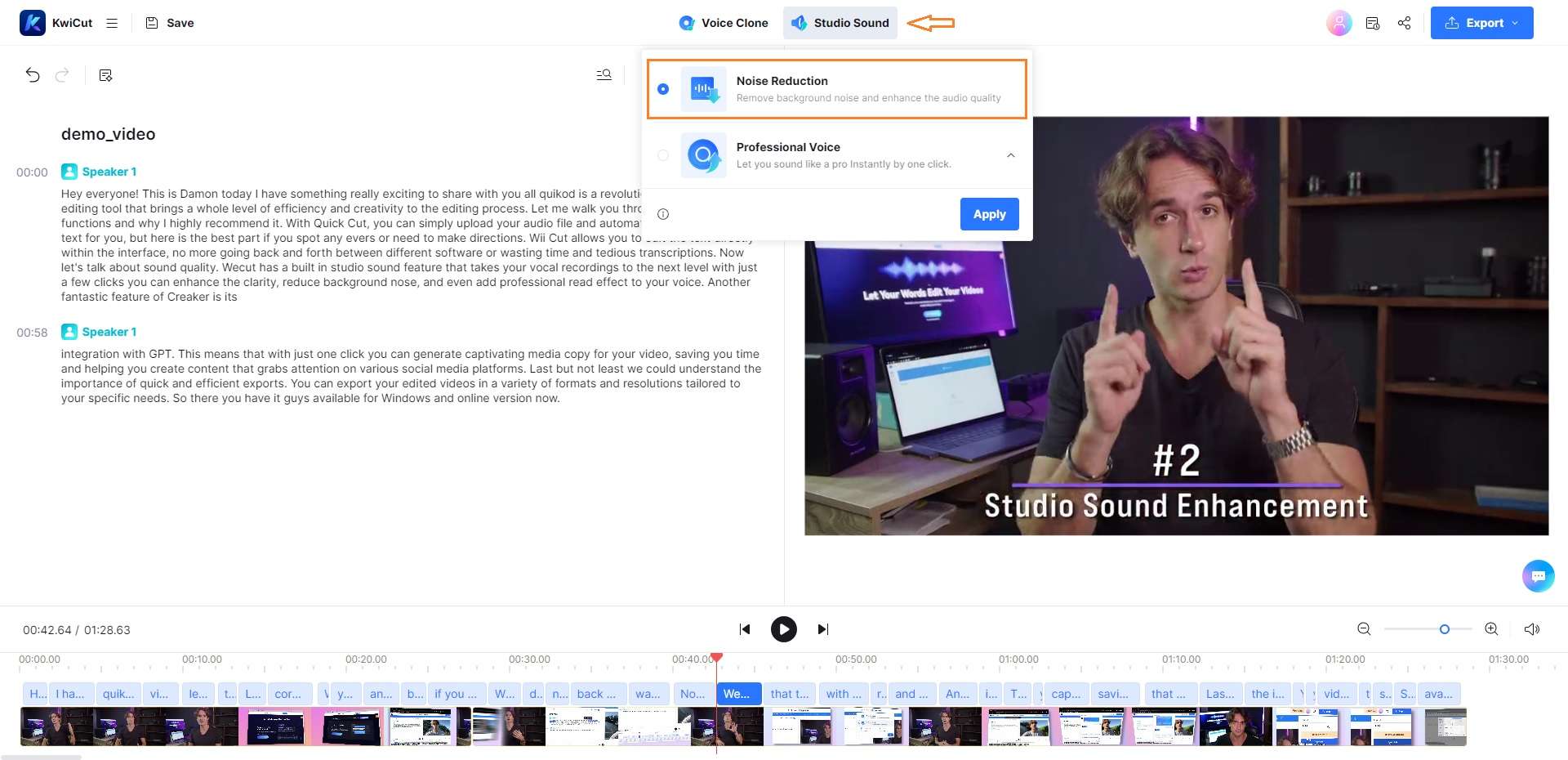
Noise Reduction
- Log in and upload your audio or video file to KwiCut.
- Navigate to the Studio Sound-> Noise Reduction option at the Feature Bar.
- Confirm your selection by clicking Apply.
- KwiCut will commence an in-depth analysis of your file, detecting any potential noise disruptions.
- To reverse the effect, revisit the Studio Sound-> Noise Reduction, and click on Remove effect.







