KwiCut User Guide
KwiCut's Detailed User Guide: Experience the Simplicity of Video Production Driven by AI.
Professional Voice
Capture podcasts, voice-overs, interviews, or any spoken-word content, and let the Professional Voice feature elevate your voice with crystal-clear clarity and captivating richness.
Let's get started!
01 Professional Voice
The Professional Voice feature intelligently enriches the sonic quality of human speech, delivering a sound that precisely mirrors the effects of a professional studio:
- Log in and upload your audio or video file to KwiCut.
- Navigate to the Studio Sound-> Professional Voice option.
- KwiCut offers four practical professional voice chioces. Confirm your selection by clicking Apply.
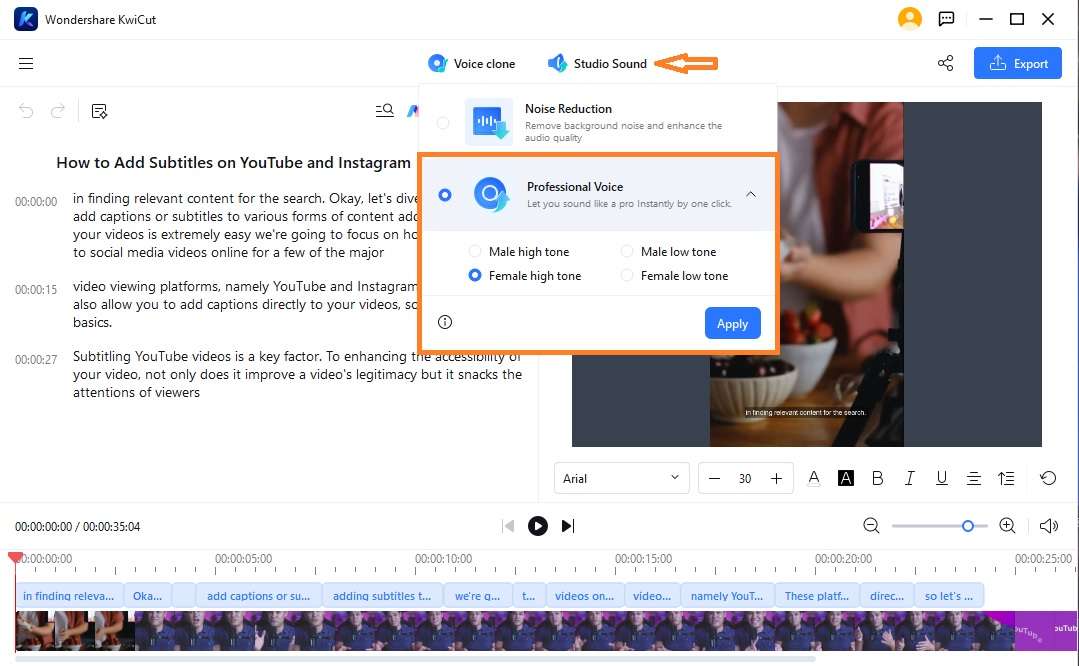
Professional Voice
- KwiCut will start fine-tuning your audio empowered by its advanced AI algorithm.
- To reverse the effect, revisit the Studio Sound-> Professional Voice, and click on Remove effect.
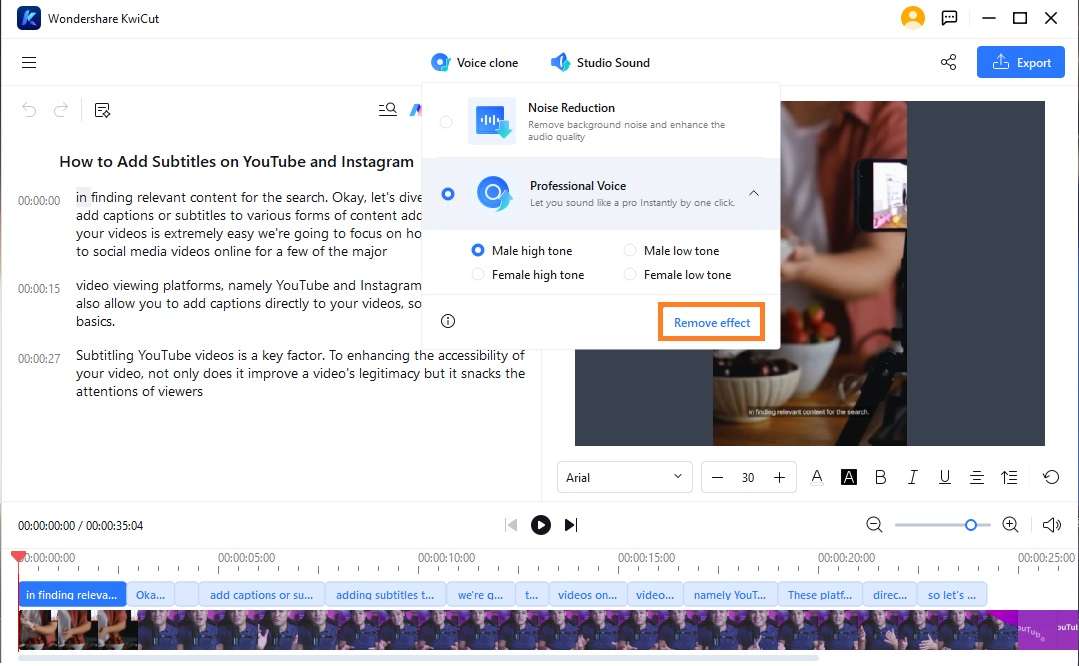
Remove effect







